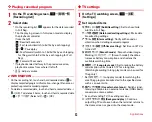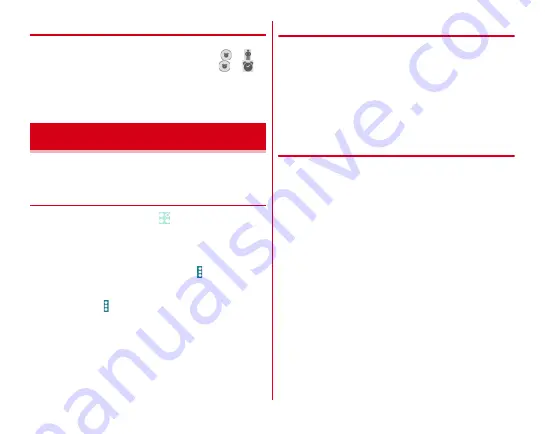
Applications
96
❖
When alarm time arrives
Alarm operates according to the settings.
Stopping alarm :
On the notification screen, slide
to
Setting snooze :
On the notification screen, slide
to
・
After a certain period of time, alarm operates again.
Canceling snooze :
Open the Notification panel
→
Tap
[Dismiss] of alarm notification
You can manage your schedule synchronizing the calendar of
Google account.
◆
Displaying schedule
1
From the Home screen,
→
[Calendar]
■
Main operations in the schedule screen
Switching display unit :
[Day]/[Week]/[Month]/[Agenda]
Switching to view including Today :
[TODAY]
Selecting calendar to synchronize/display :
→
[Settings]
→
Tap an account to synchronize/display
→
Mark an account
in the list on the right
Calendar settings :
→
[Settings]
→
[General settings]
→
Set
required items
◆
Registering event
1
On the calendar screen, [NEW EVENT]
・
When an adding account screen appears, add an
account if required.
・
Alternatively, touch and hold hour (for Month view, tap
date and then touch and hold the time)
→
Tap [New
event].
2
Set required items
→
[DONE]
❖
When the notification time is reached
Notification is made according to the setting. You can check
schedule or set snooze in the following steps.
1
Open the Notification panel
2
Perform required operations
Checking event :
Tap notification
A detailed information screen appears. You can edit or
delete events.
Snoozing notifications :
[Snooze]
Schedule is notified again in 5 minutes.
Calendar
Содержание Arrows Tab F-02F
Страница 1: ...F 02F INSTRUCTION MANUAL 13 11 ...