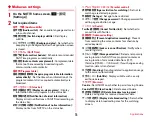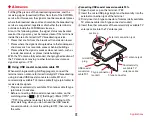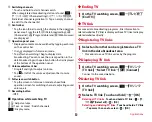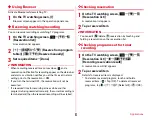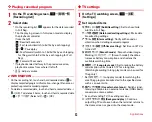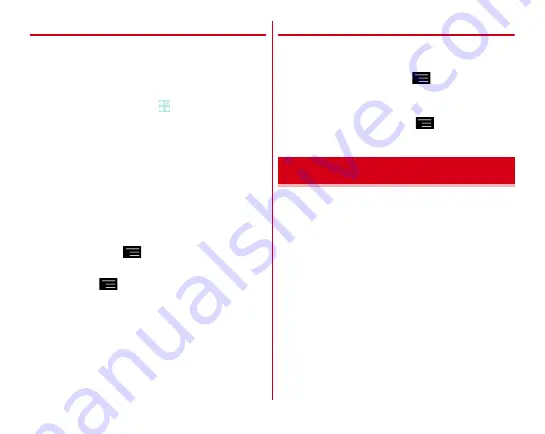
Applications
90
❖
Reading with QR code reader
・
Read with the camera 10 cm or more away from an object
(QR code) .
・
If the code is not scanned well, try to change the distance
between the code and camera, the angle or direction of
camera.
1
From the Home screen,
→
[Camera]
2
[MENU]
→
[QR code]
3
Display a code on the shooting screen
→
Scan or
tap the shooting screen
A confirmation sound is played when scanning is
complete and the scanned data appears.
Reading divided data :
One data item divided into multiple
(up to 16) QR codes can be scanned and be displayed as
a combined data. Continue reading if unscanned data
exists.
Switching still image shooting/video shooting :
[BACK]
Displaying history :
→
[History]
4
Check scanned data
Saving data :
→
[Save to history]
→
Tap history field
❖
Use of QR code
Use the scanned QR code data.
・
Displayed menu options may vary depending on the
scanned data.
Saving all data in the phonebook :
→
[Batch register
contacts]
→
Save in the phonebook
Creating mail :
Select mail address to create a message
Connecting to the website or home page :
Select URL
Saving the URL to the Bookmarks :
→
[Register in
bookmarks]
Display/Play saved images (still images or videos) by shooting
with the camera or downloading.
・
The following file types of data can be displayed/played.
However, some files may not be viewed/played back.
Still image : JPEG, BMP, GIF
*
, PNG, WEBP
Video : H.263, H.264, MPEG-4, WMV9, VC-1, VP8
*
GIF animation cannot be played.
Gallery
Содержание Arrows Tab F-02F
Страница 1: ...F 02F INSTRUCTION MANUAL 13 11 ...