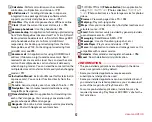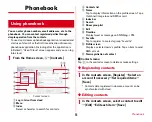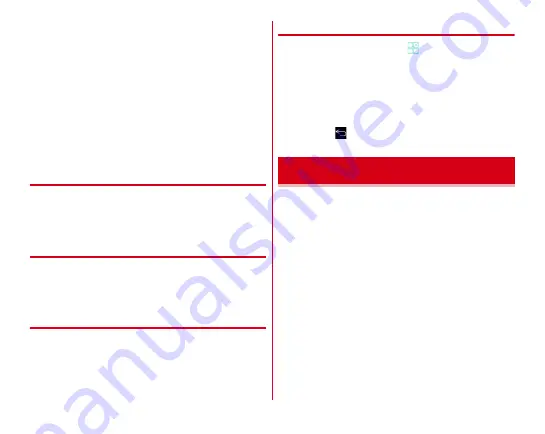
Before using the terminal
40
■
Copying text in a web page etc.
1
Touch and hold a text
Text range is highlighted.
・
Slide knobs on the both ends of text range to adjust
selected range.
・
To select all, tap [SELECT ALL].
・
To deselect, tap out of selected range.
・
For some websites, tap [Select text] from the displayed
menu.
2
[COPY]
The text is copied to the clipboard.
❖
Pasting a text
1
Move the cursor to the destination to paste and
touch and hold
→
[PASTE]
The text is pasted to the cursor position.
◆
Using external keyboard
You can enter characters by connecting the terminal with a
USB keyboard or Bluetooth keyboard (HID/SPP).
・
101 keyboard, 104 keyboard, 106 keyboard, OADG 109
keyboard and OADG 109A keyboard are supported.
❖
Connecting external keyboard
・
Connecting with Bluetooth keyboard
→
P145
■
Connecting USB keyboard
1
Connect USB keyboard to the external
connection jack of the terminal
❖
Setting external keyboard
1
From the Home screen,
→
[Settings]
→
[Language & input]
・
When external keyboard is connected, a physical
keyboard field appears.
2
On the physical keyboard, select a keyboard
→
[Set up keyboard layouts]
→
Mark a keyboard
layout
→ →
Select a keyboard layout
When you turn on the terminal for the first time, cancel the
lock screen and then make initial settings following the
onscreen instructions.
1
On ARROWS
はじめに設定
(ARROWS Getting
started) screen, set each item
アカウント
(Google account) :
Set up the existing
Google account or create a new account to the terminal
ファミリー利用設定
(Set Family use) :
Set
標準モード
(Standard mode)/
ファミリーモード
(Family mode).
→
P120
2
[
完了して進む
(Complete then go next)]
3
On the docomo services initial settings screen,
[
進む
(Next)]
Initial settings
Содержание Arrows Tab F-02F
Страница 1: ...F 02F INSTRUCTION MANUAL 13 11 ...