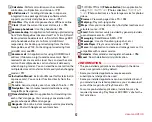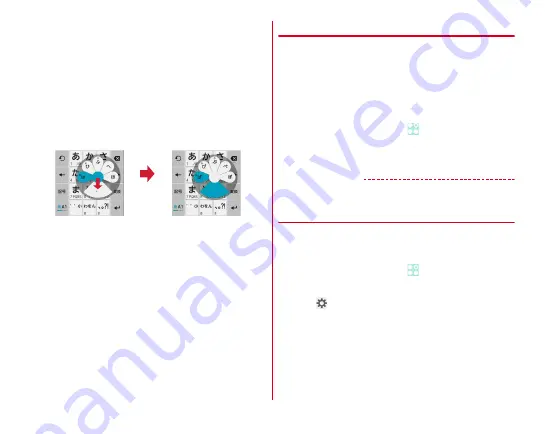
Before using the terminal
38
■
Gesture input
If you tap and keep your finger on the key assigned the
character you want to enter, characters (gesture guide) will be
displayed around that key. Slide your finger to the desired
character without removing your finger from the screen.
・
To enter voiced/semi-voiced sound/small/geminate
consonant characters, slide down once or twice without
releasing finger from a key. Gesture guide for voiced/semi-
voiced sound/small/geminate consonant characters around
the key appears. Slide your finger to the desired character
without releasing.
・
In the alphanumeric input mode, you can switch between
uppercase and lowercase characters by sliding downwards
without releasing your finger from the screen.
■
2-touch input
Tap a key assigned a character you want to enter first, then tap
a desired character.
◆
Switching to other input method
You can switch to another input method such as the Google
keyboard to enter characters.
・
The Google keyboard does not support the Japanese input
mode.
・
When you switch to "NX!input Chinese" or "NX!input
Korean", you can enter characters only with handwritten
input.
1
From the Home screen,
→
[Settings]
→
[Language & input]
→
[Default]
→
Select input
method
✔
INFORMATION
・
To return to the ATOK Japanese keypad, select [NX!input].
◆
Setting NX!input and ATOK
Set entry actions or design for each keyboard. Also, you can
register words (Personal dictionary) or edit common phrases,
initialize settings, etc.
1
From the Home screen,
→
[Settings]
→
[Language & input]
2
Tap
in
[NX!input]
Sl
i
de
downw
a
rd
tw
ic
e
Ex
a
mple: Enter
i
ng "
ぱ
"
Содержание Arrows Tab F-02F
Страница 1: ...F 02F INSTRUCTION MANUAL 13 11 ...