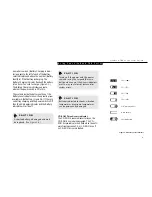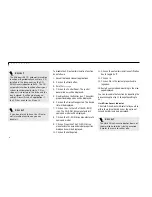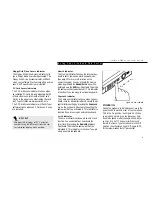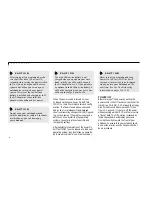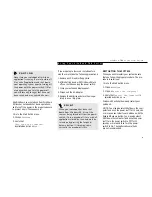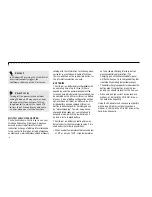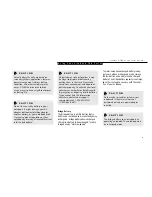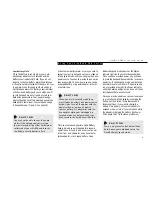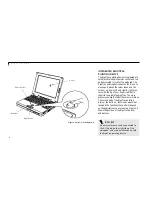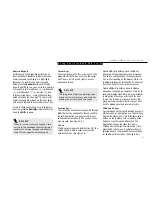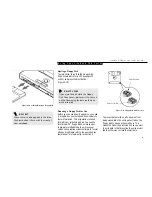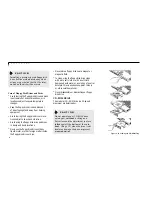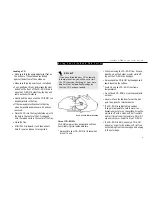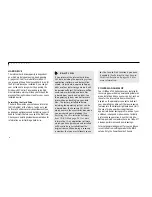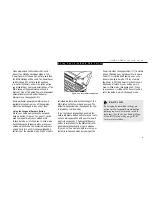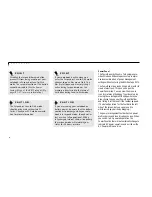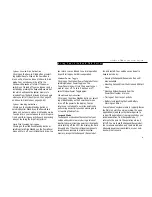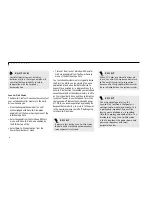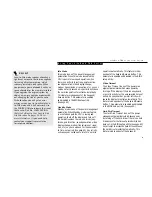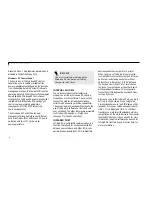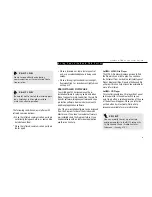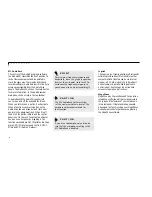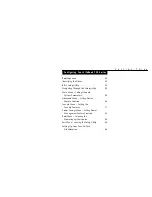U s i n g Y o u r L i f e B o o k 7 0 0 S e r i e s
L i f e B o o k 7 0 0 S e r i e s f r o m F u j i t s u
35
Ejecting a Floppy Disk
To eject a disk, check that the Floppy Disk
Drive Access indicator is Off, (see pages 20
and 23) and press the Eject button.
(Figure 2-10.)
To prevent data stored on a floppy disk from
being erased,slide the write protect tab on the
floppy disk to open up the small hole. This
makes the disk write protected. When you want
to write data to that disk,slide the write protect
tab the other way to close the small hole.
Figure 2-10 Loading/Ejecting a Floppy Disk
P O I N T
When there is no floppy disk in the drive,
the Eject button is flush with the front of
your notebook.
C A U T I O N
If you eject the disk while the Floppy
Disk Drive Access indicator is On, there is
a risk of damaging the data on the disk
or the disk drive.
Figure 2-11 Floppy Disk Write Protect
Preparing a Floppy Disk for Use
Before you can use a new fl oppy disk, you need
to prepare it so your notebook knows where to
store information. This preparation is called
formatting or initializing a disk. You need to
format new 3.5" floppy disks, unless you pur-
chase preformatted disks. You will use your
notebook’s operating system software to format
a floppy disk.Please refer to the operating sys-
tem manual for step-by-step instructions.
Write Enabled
Write Protected
Содержание 735Dx
Страница 6: ...T a b l e o f C o n t e n t s ...
Страница 9: ...LifeB o ok 70 0 Series f rom Fu jit su P r e f a c e ...
Страница 172: ...I n d e x ...