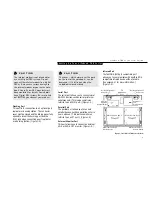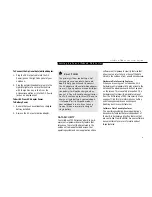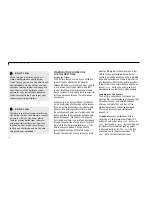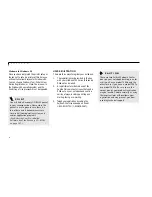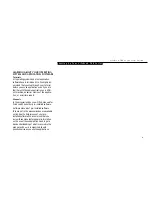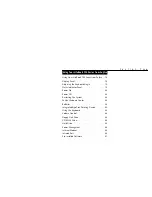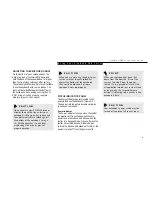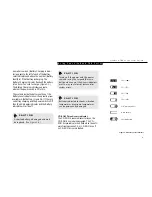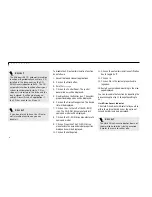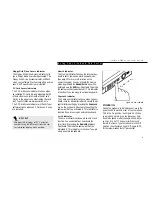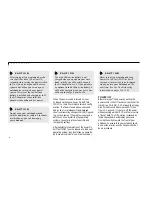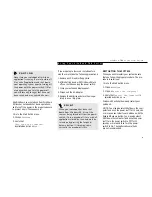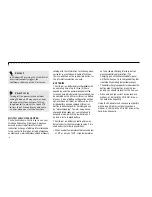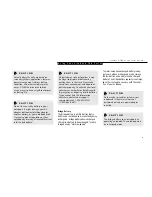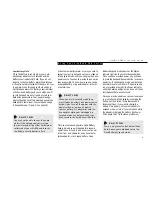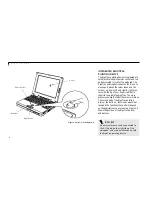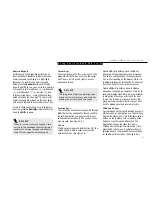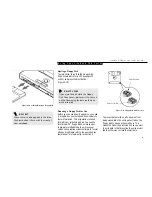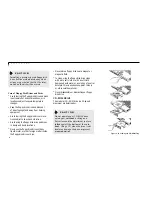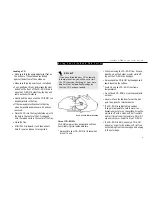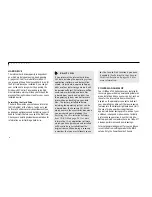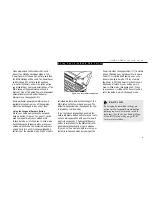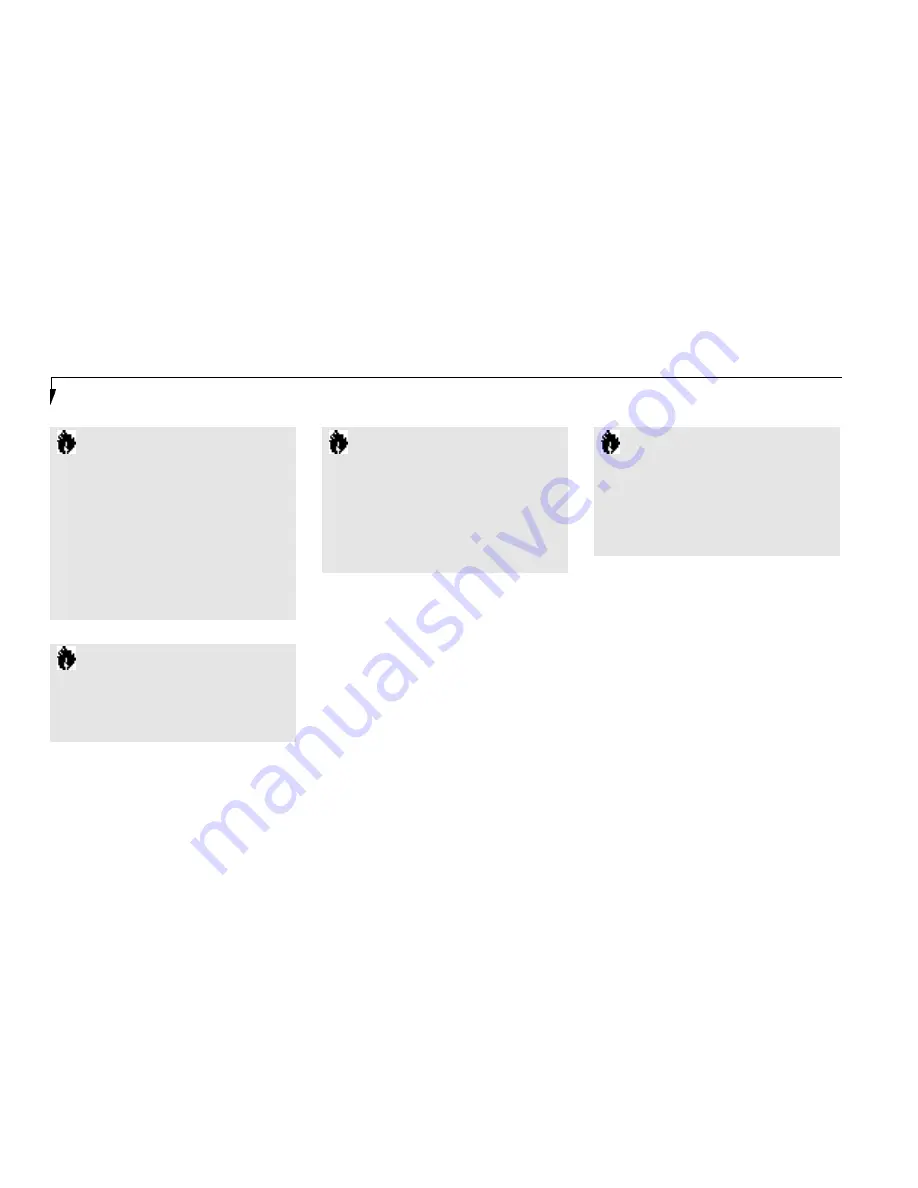
S e c t i o n T w o
24
C A U T I O N
After turning off your notebook, make
sure that it has been Off at least 10
seconds before turning the power switch
to On. If you do not you could cause a
system error. When you turn on your
notebook be sure you have a power
source. This means that at least one
battery is installed and charged, or that
the AC adapter or the auto/airline
adapter is connected and has power.
C A U T I O N
The main Lithium ion battery is not
charged when you purchase your note-
book. Initially you will need to connect
the AC adapter to use it. If you purchase
an optional second Lithium ion battery, it
will not be charged when you get it, you
will need to charge it prior to use.
C A U T I O N
Never turn off your notebook during
Power On Self Test (POST) or it will
cause an error message to be displayed
when you turn your notebook on the
next time. (
See the Troubleshooting
information on pages 138-140
.)
C A U T I O N
Do not carry your notebook around
with the power on or subject it to shocks
or vibration, as you risk damaging
your notebook.
When the power switch is turned on, your
notebook carries out a Power On Self Test
(POST) to check the internal parts and config-
uration. If a fault is found a beep will sound
and/or an error message will be displayed.
(See Troubleshooting on pages 138-140) Depend-
ing on the nature of the problem you may be
able to continue by starting the operating
system or by entering the setup utility and
revising the settings.
Af ter sati s f actory com p l eti on of the Power On
Sel f Test (POST) your notebook wi ll load yo u r
opera ting sys tem . (See Boot Menu on pa ges 88-
89 to see wh i ch kind of disk wi ll be the sou rce. )
POWER OFF
Before turning off the power by putting the
power switch in the Off position, check that the
Hard Drive,CD-ROM, PC Card and the Floppy
Disk Drive Access indicators are all Off. (See
Figure 2-3, page 20.) If you turn off the power
while accessing a disk or PC Card there is a risk
of loss of data. The Off position is reached by
facing the keyboard and display panel, and
moving the switch toward the front of your
notebook. To assure that your notebook shuts
down without error, use the Windows 95 shut
down procedure.
Содержание 735Dx
Страница 6: ...T a b l e o f C o n t e n t s ...
Страница 9: ...LifeB o ok 70 0 Series f rom Fu jit su P r e f a c e ...
Страница 172: ...I n d e x ...