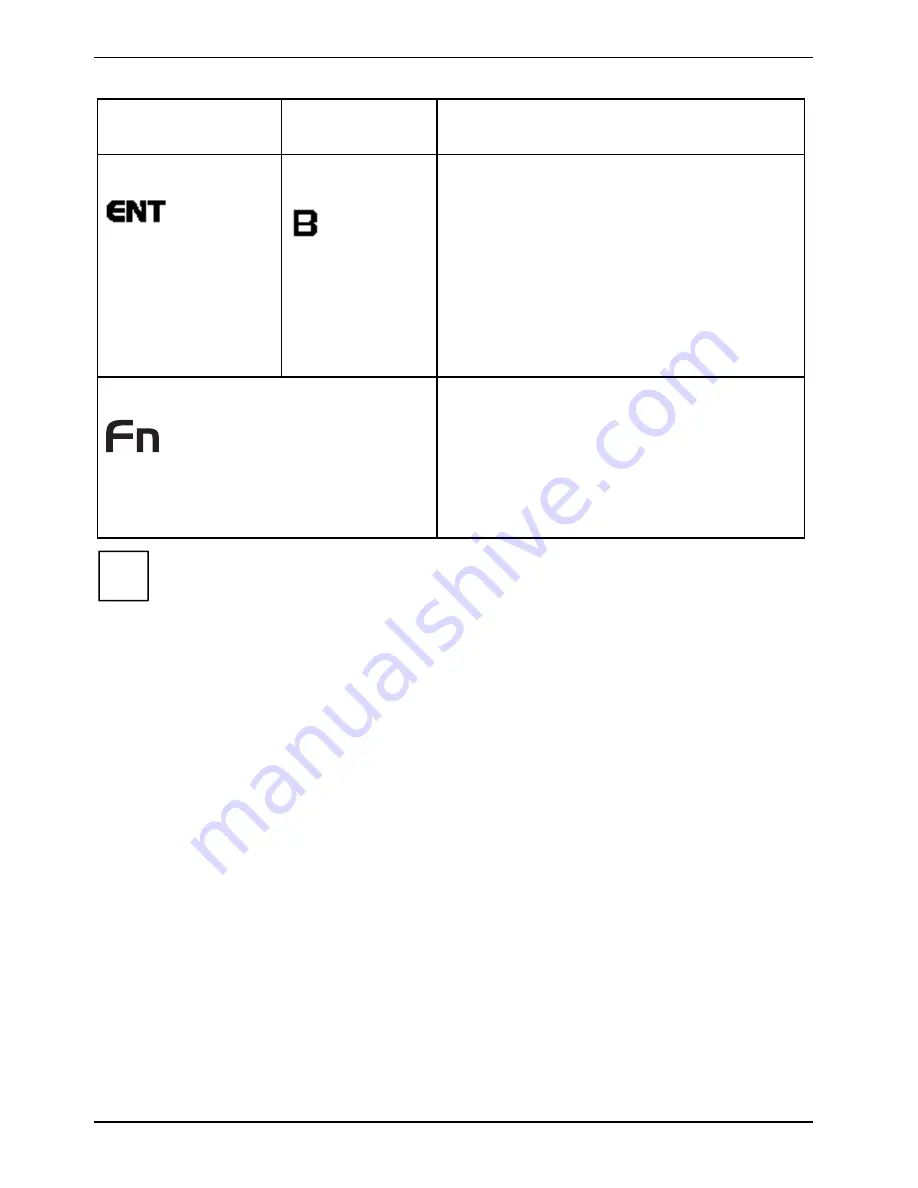
Getting started
12 - English
A26391-K129-Z121-1-7619
Button name and icon
Tablet PC icon
(Fn + button)
Function description
ENT button
Application B
button
The ENT button acts the same way as an Enter
key on a keyboard.
Pressing the Fn + ENT buttons at the same time,
acts to invoke a pre-determined application or
keystroke combination, as assigned the
Tablet
Button Settings
utility. (You can change the
settings in
Control Panel - Tablet Button Settings.
)
By default, pressing the Fn + ENT combination
acts the same as if you had pressed [
Alt
] on a
keyboard: it selects a main menu in the typical
Windows application.
Fn button
The Fn button works in conjunction with the other
application buttons to provide additional
functionality for the buttons as indicated in this
table.
Pressing the Fn button twice in succession within
the "sticky" time, causes the
Fujitsu Menu
to
appear on your screen. The
Fujitsu Menu
is used
to change certain system settings.
i
The Fn button has a handy "sticky" feature that allows you to press the two buttons in
immediate succession, rather than at exactly the same time. After pressing the Fn button,
you have a short time (2 to 3 seconds) to press the second button.
Navigation buttons
When you hold the device in the portrait (vertical) position, the two navigation buttons are located at
the lower right on the top of the device (see the section "Top side view" in this chapter). Each of the
buttons can be toggled by pressing either end of the button.
The buttons have dual functions. The additional functions are activated by pressing the Fn button
while pressing the Navigation button.
The buttons also have separate additional functions that can be used while the system is booting
up. For more information refer to the "Additional functions of Application and Navigation buttons"
section in this chapter.
Содержание STYLISTIC ST41 Series
Страница 1: ...User Guide STYLISTIC ST41XX English answers2 ...
Страница 24: ......
Страница 50: ......
Страница 60: ......






























