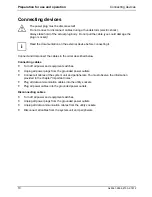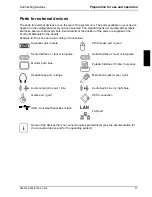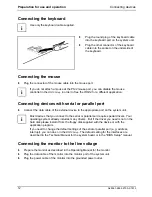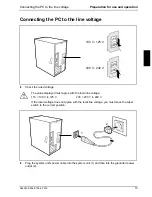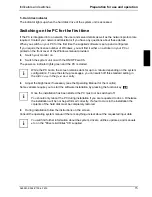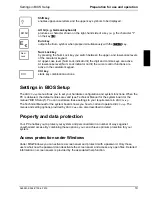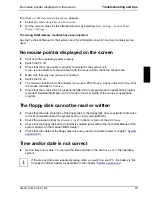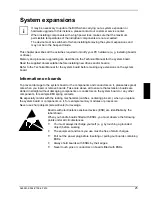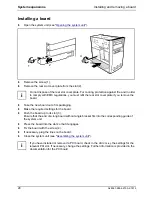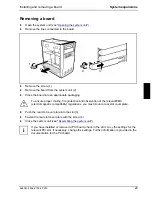Troubleshooting and tips
Error messages on the screen
24
A26361-K554-Z100-2-7619
Error messages on the screen
Error messages and their descriptions are listed in the Technical Manual of the system board or in
the "BIOS Setup" manual and in the documentation of the installed software.
Restoring the hard disk contents
Instructions for this purpose can be found in the documentation (booklet) of the CD "Drivers &
Utilities".
Tips
The PC cannot be switched off with the ON/OFF switch
Cause: System crash
Ê
Press the ON/OFF switch for at least four seconds, until the device switches off.
PC switches on briefly and then off again
The power cable has been plugged. For technical reasons, this brief switching on and off is
necessary.
Out of system resources
If you have too many applications running at once, you may experience problems due to a lack of
system resources. If this happens, you should close applications you do not require or call the
applications in a different order.
BIOS settings in power management do not become active
The
Auto insert notification
setting may be active for the CD-ROM drive. This setting causes
Windows 9x to inquire about any modifications on the drive at regular intervals. Because of this the
timer for the idle time cannot time out.
To activate power management, proceed as follows:
Ê
In Windows 9x, select
Start - Settings - Control Panel - System - Device Manager - CD-ROM
.
Ê
Select the installed CD-ROM drive from the list.
Ê
Select
Settings
.
Ê
Deactivate the
Auto insert notification
box.
CD-ROM drive
Information on the CD-ROM drive can be found in the manual of the CD-ROM drive or on the
"Drivers & Utilities" CD.
Other manuals
Other manuals are contained on the "Drivers & Utilities" CD.