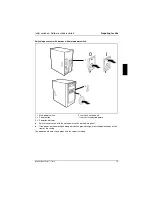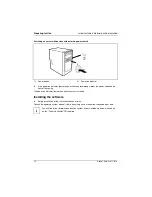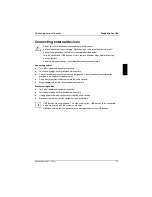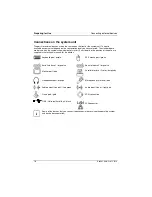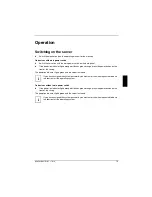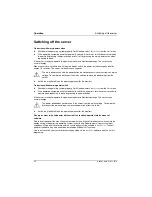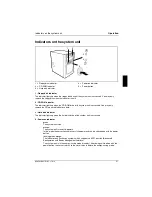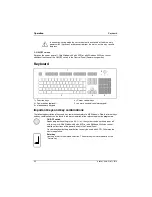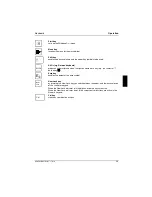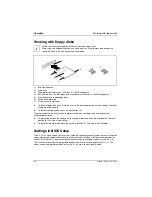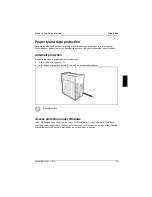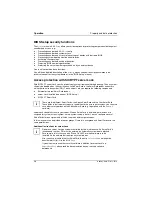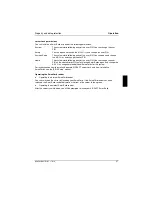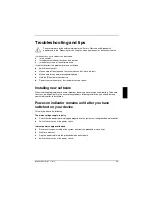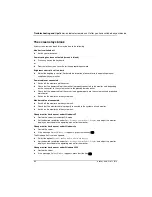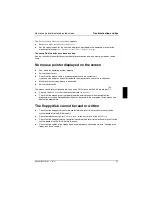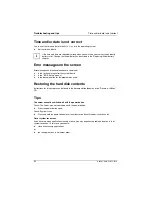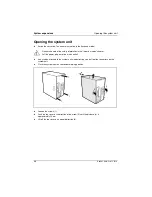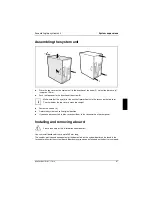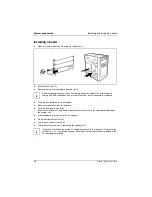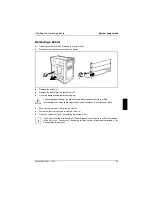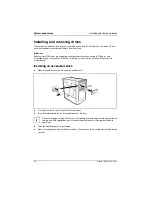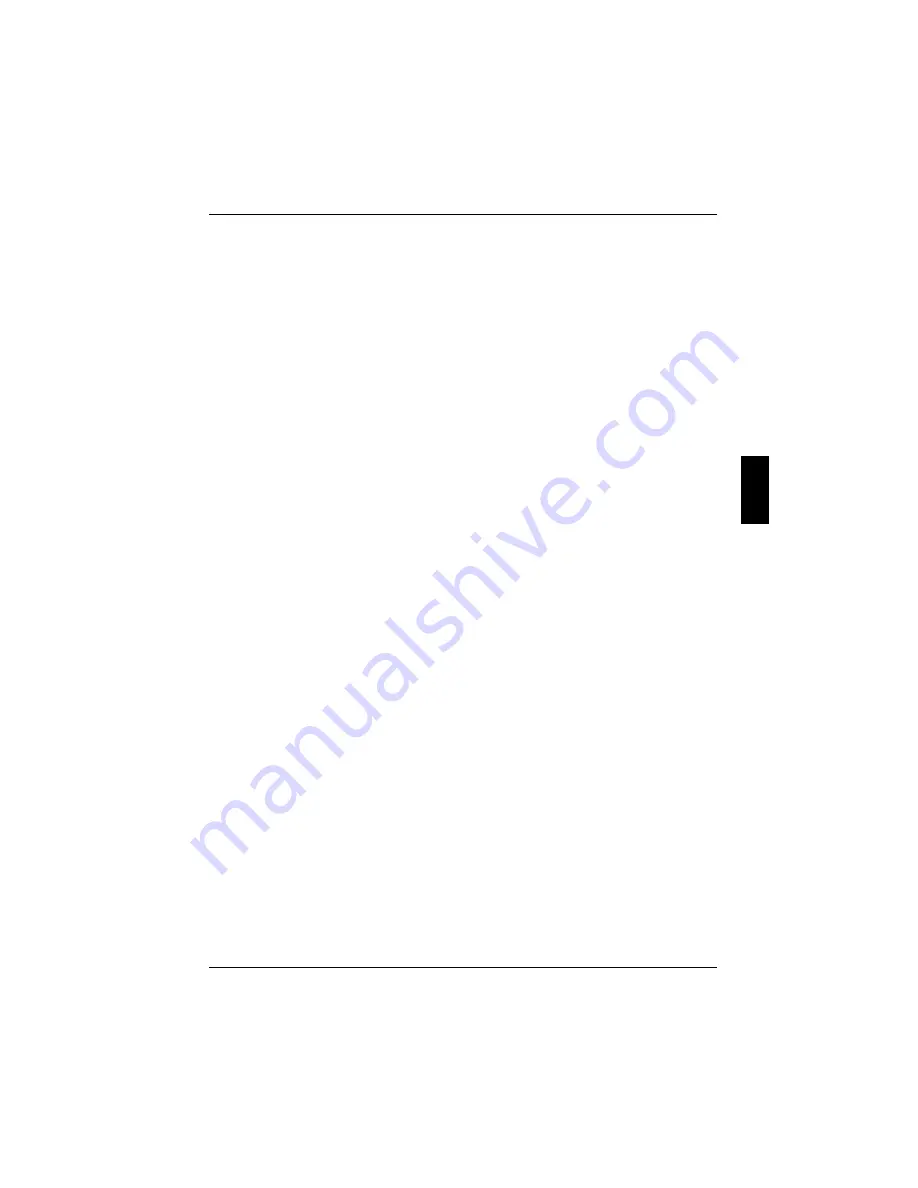
Property and data protection
Operation
A26361-K831-Z101-1-7619
27
server Lock permissions
You can initialise a SmartCard with one of the following permissions:
System
The system starts following entry of the user PIN. You can change the user
PIN.
Setup
You can open and change the
BIOS Setup
and change the user PIN.
Setup
The system starts following entry of the user PIN. You can open and change
the
BIOS Setup
and change the user PIN.
Admin
The system starts following entry of the user PIN. You can change the user
PIN an the administrator PIN, unlock locked SmartCards, open and change the
BIOS Setup
and generate additional SmartCards for this system.
For instructions on how to install and operate SICRYPT server Lock, and how to initialise
SmartCards, see the "BIOS Setup" manual.
Operating the SmartCard reader
·
Operating the internal SmartCard reader
You can switch on the server by inserting your SmartCard. If the SmartCard reader has been
released, the SmartCard reader indicator on the front of the server flashes green.
·
Operating the external SmartCard reader
After the server is switched on, you will be prompted to insert your SICRYPT SmartCard.