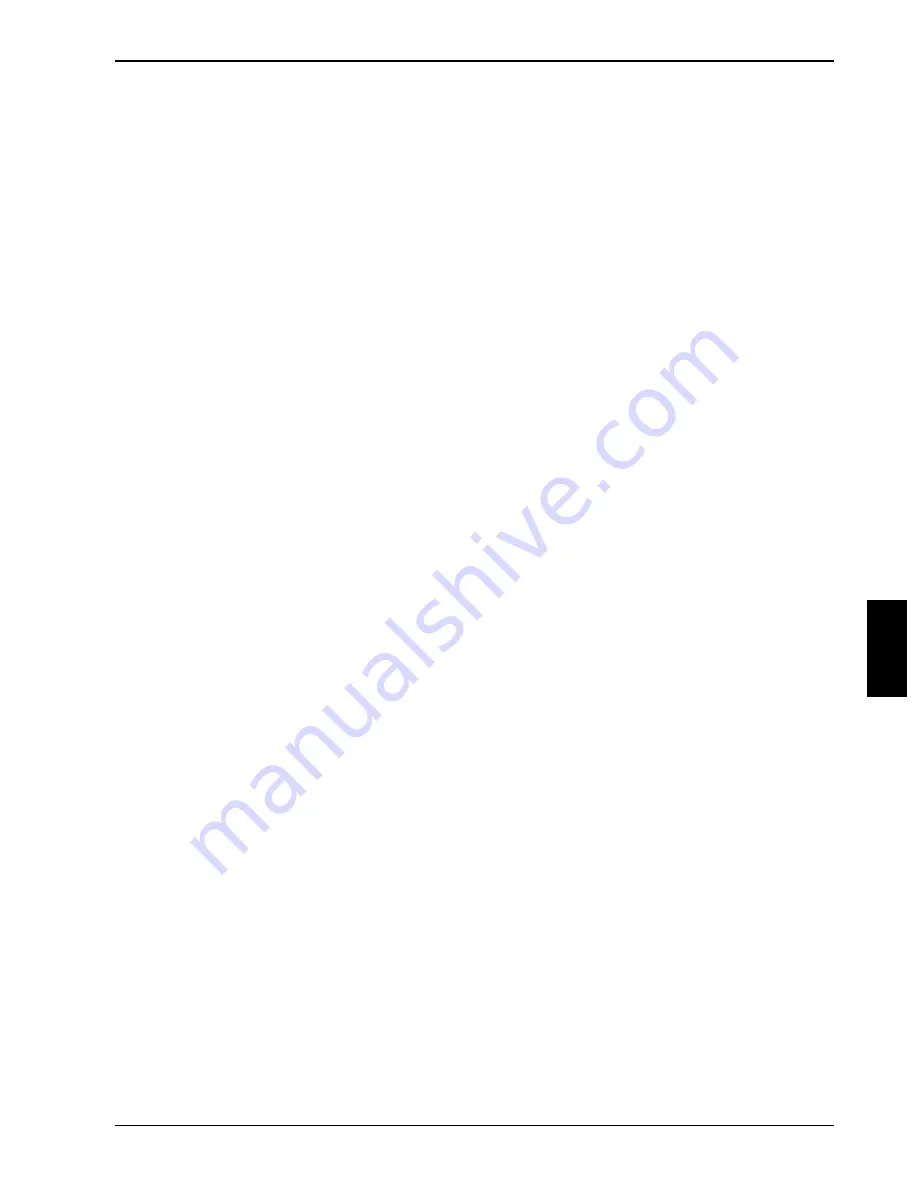
Troubleshooting and tips
A26391-K96-Z100-2-7619
41
The external monitor is blank or the image is unstable
The wrong external monitor has been selected or the wrong screen resolution has been set for the
application program.
Ê
Terminate the application program in Windows 9x with
[Alt]
[Alt]
[Alt]
[Alt]
+
[F4]
[F4]
[F4]
[F4]
....
If the fault continues to
occur after ending the program, switch over to the internal LCD display with
[Fn]
[Fn]
[Fn]
[Fn]
+
[F12]
[F12]
[F12]
[F12]
and
carry out the following routine:
Ê
Select the correct monitor or set the correct screen resolution.
−
Setting the screen resolution: Select
Start - Settings- Control Panel - Display - Settings
and
then the screen resolution you require in the
Resolution
field.
−
Selecting the monitor: Select the correct monitor under
Start - Settings- Control Panel -
Display - Settings - Advanced Properties - Monitor - Modify
.
The notebook stops working
If the notebook stops working, this may have the following reasons:
The notebook is in Standby or Suspend mode
Ê
Reactivate the notebook by pressing a key (Standby mode) or by switching it back on
(Suspend mode).
An application program has caused the malfunction
Ê
Close the application program or restart the notebook by switching it on/off or with a warm
boot.
The battery is dead
Ê
Charge the battery.
or
Ê
Install a charged battery.
or
Ê
Connect the power adapter to the notebook.
The mouse does not work
If the connected mouse does not work, the following can cause it:
Mouse driver not loaded
Ê
Check whether the correct mouse driver is properly installed and is present before the
application program is started. Detailed information can be found in the User Guides for the
mouse or application program.




























