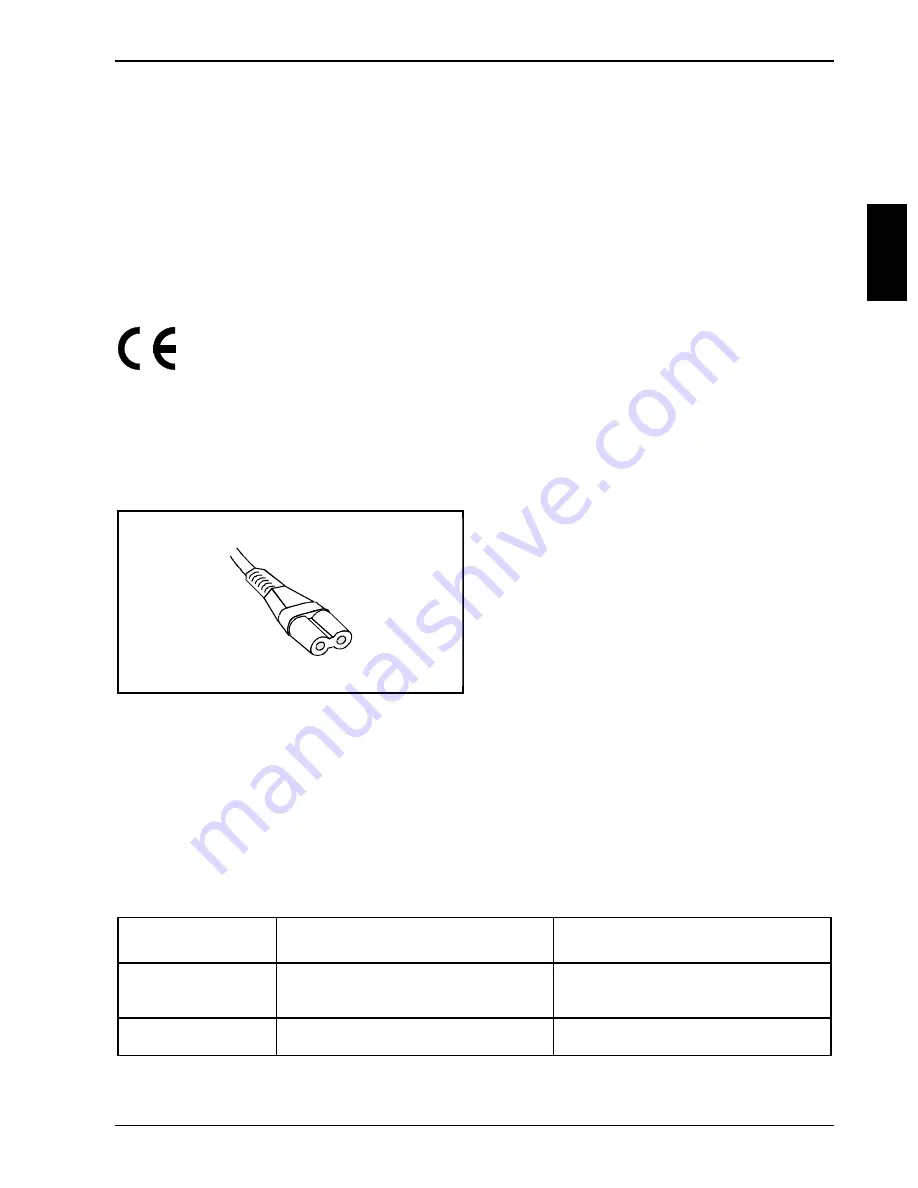
CE certificate
Important notes
A26391-K96-Z100-2-7619
11
If you have any questions on disposal, please contact your local office, our customer service center,
or:
Fujitsu Siemens Computers GmbH
Recycling Center
D-33106 Paderborn
Tel.: ..49 5251 818010
Fax: ..49 5251 818015
CE certificate
The shipped version of this device complies with the requirements of the EEC directives
89/336/EEC "Electromagnetic compatibility" and 73/23/EEC "Low voltage directive".
Power cord selection
The power cord for this unit has been packed separately and has been selected for use in the
appropriate country. It must be used to prevent electric shock. Use the following guidelines if it is
necessary to replace the original cord set.
The female receptacle of the cord set must meet
IEC 320 requirements.
For the United States and Canada
Use a UL listed and CSA labeled cord set consisting of a two-conductor cord with a maximum length
of 15 feet.
For units that stand on a desk or table, type SVT or SJT cord sets shall be used.
For units that stand on floor, only SJT type cord sets shall be used.
The cord set must be selected according to the current rating for your unit. Please consult Table A
for the selection criteria for power cords used in the United States and Canada.
Table A:
Cord Type
Size of Conductors
in Cord
Maximum Current
Rating of Unit
SJT
18 AWG
16 AWG
14 AWG
10 Amps
12 Amps
12 Amps
SVT
18 AWG
17 AWG
10 Amps
12 Amps






























