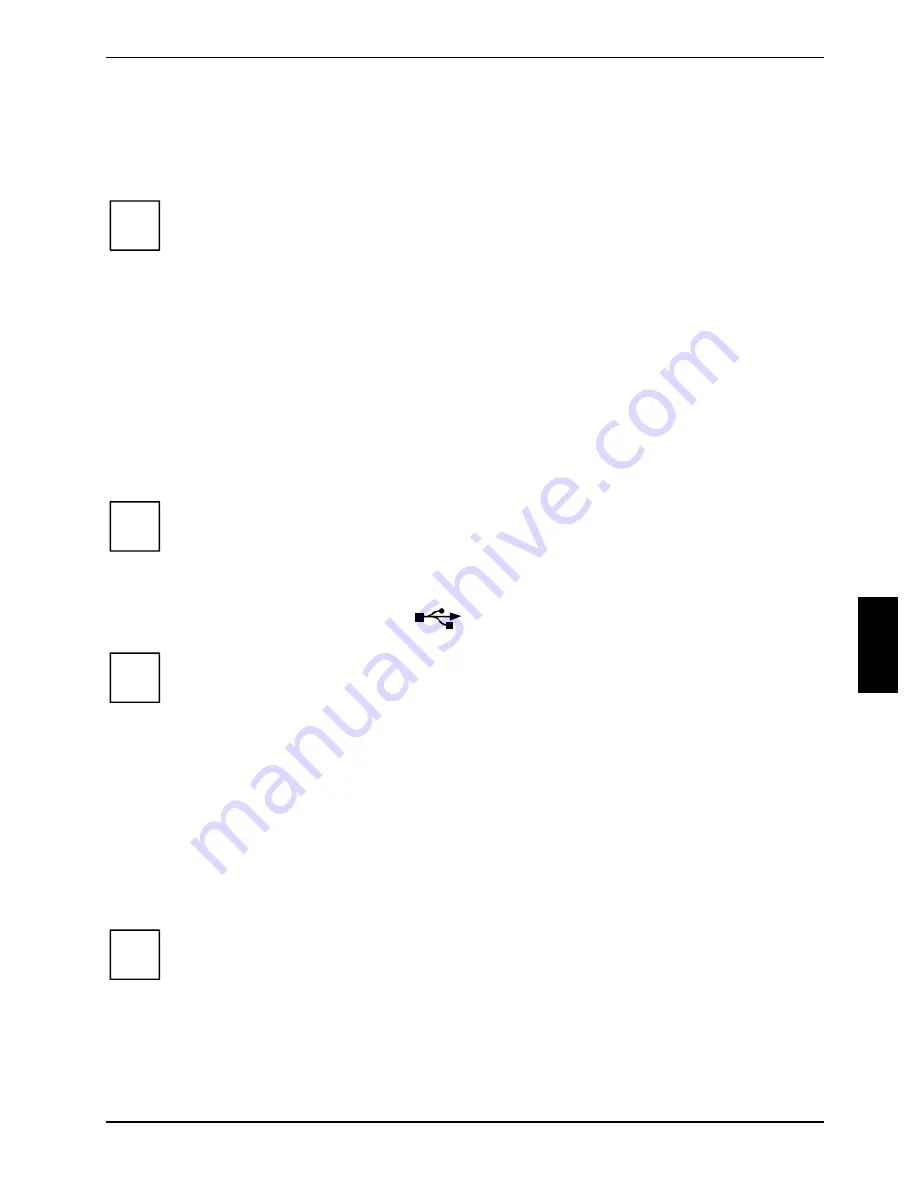
Establishing an infrared connection
Connecting external devices
A26391-K113-Z120-5-7619
57
Establishing an infrared connection
Using the infrared software for Windows, you can communicate with another PC or printer equipped
with an infrared interface.
i
Before you can establish an infrared connection, you must have activated the infrared
software. Additional information on the infrared interface is contained in the Windows help
in the Start menu under the topic "Infrared".
Configuring the infrared connection
By default, the mode for the infrared port is set to
FIR
("Fast IrDA Mode") in the
BIOS Setup
. If you
want to communicate with a system on which Windows ME is not running, you can change the
setting to
IrDA
. Please note that
IrDA
is the slower mode and is generally used on older computers.
Connecting USB devices
On the USB ports you can connect external devices that also have a USB port (e.g. a printer, a
scanner or a modem).
i
USB devices are hot-pluggable. This allows cables from USB devices to be connected
and disconnected with the system switched on.
Additional information can be found in the documentation for the USB devices.
Ê
Connect the data cable to the external device.
Ê
Connect the data cable to a USB port
.
i
Device drivers
The devices you connect to the USB ports usually require no driver of their own, as the
required software is already included in the operating system. However, if the USB device
requires its own software, please install it from the data carrier provided with the USB
device.
Operating notebook with docking device
Docking devices turn notebooks into convenient standard workstations in a flash. Only the Port
Replicator II-L can be used as a docking device for this notebook.
For additional information on the Port Replicator II-L, also see the documentation on the docking
devices.
i
You should install your notebook's software (operating system, device drivers) before
docking your notebook the first time.






























