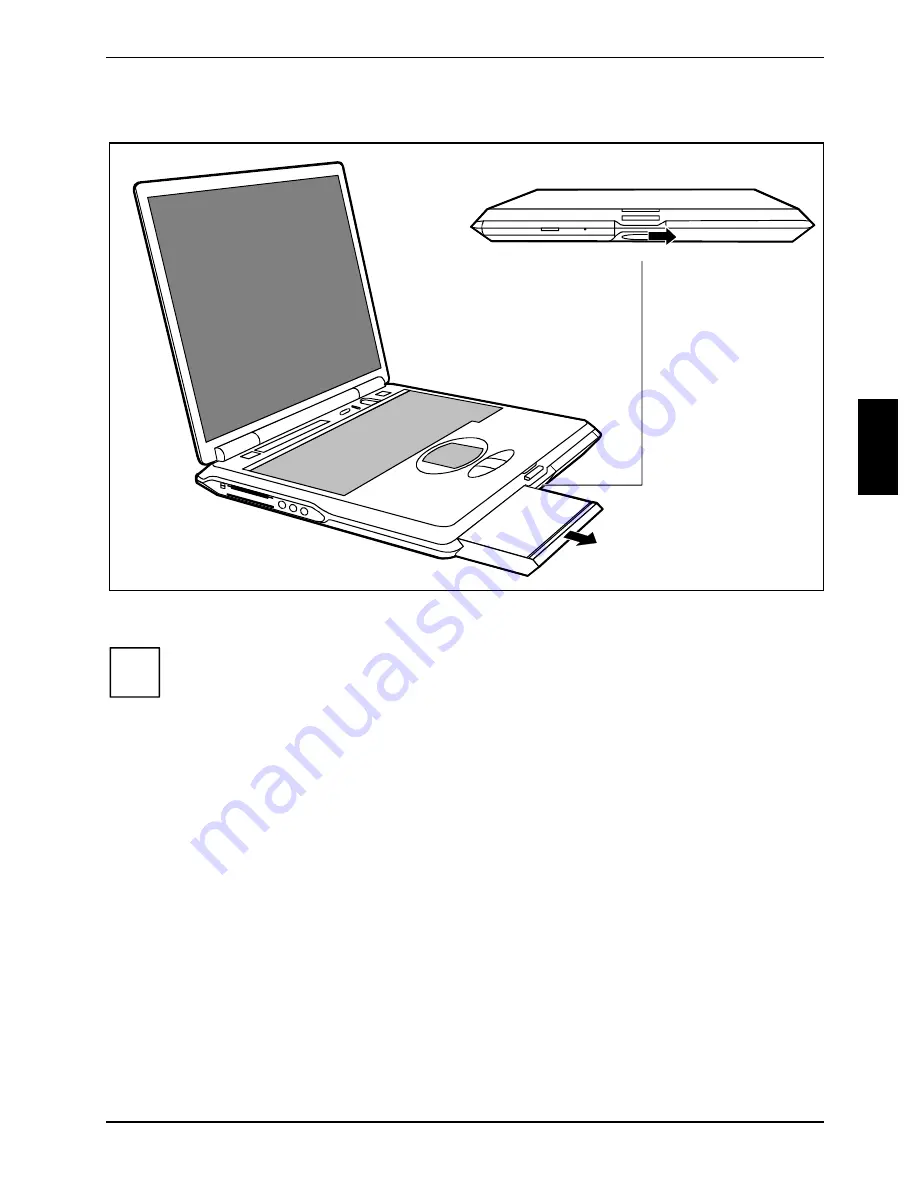
Inserting and removing modules
Working with the notebook
A26391-K113-Z120-5-7619
29
Removing modules
2
1
Ê
Push the slide in the direction of the arrow (1) up to the stop and hold it in place.
i
To remove the left-hand module, push the slide to the right. To remove the right-hand
module, push the slide to the left.
Ê
Remove the module the direction of the arrow (2).






























