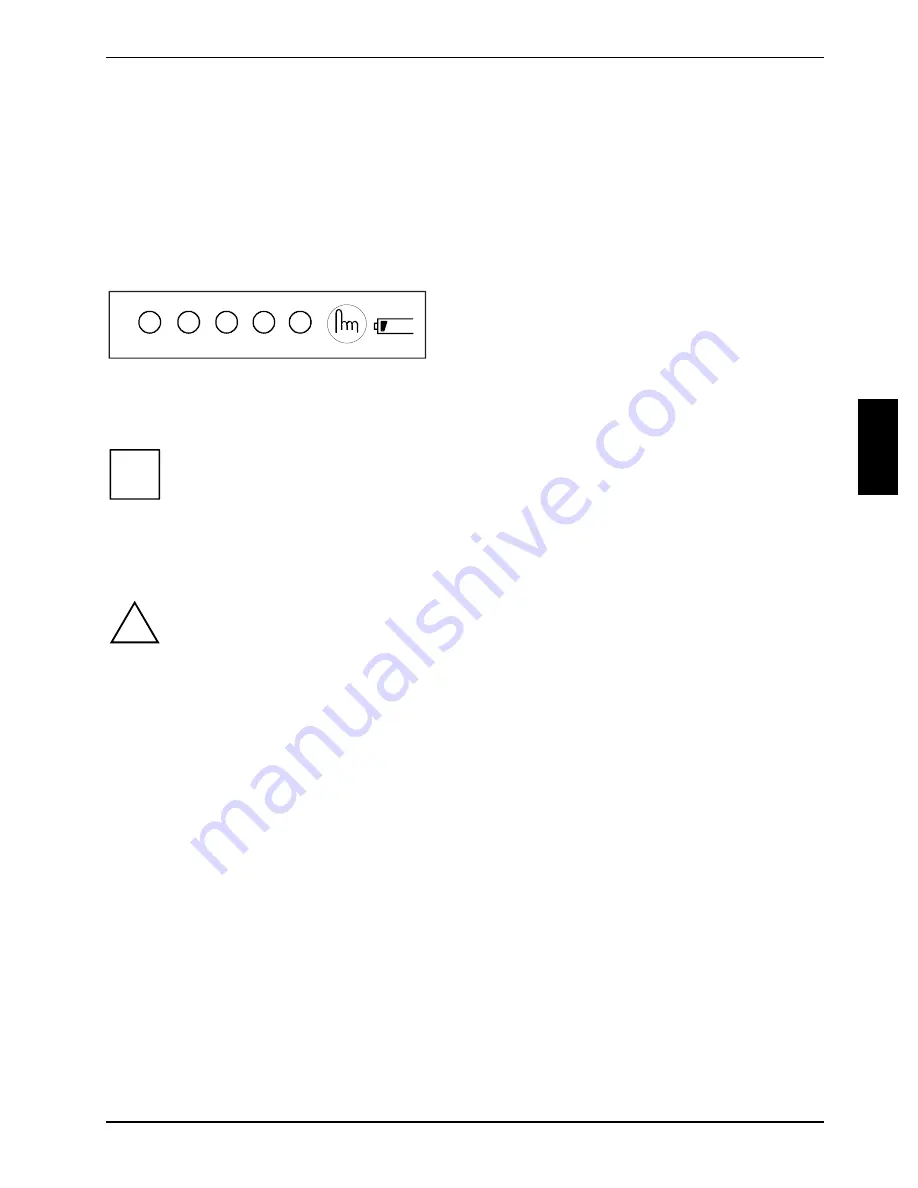
Battery
Working with the notebook
A26391-K113-Z120-5-7619
23
Monitoring the battery charging level
The remaining battery charge is indicated by the battery symbol in the status indicator panel (see
the "Indicators") chapter. When you switch on the notebook, it takes a few seconds before the
battery status is displayed.
During mobile operation you can also use a "battery charge meter" for energy-saving monitoring
under Windows.
A battery icon is shown in the taskbar. When you place the mouse pointer on the battery symbol,
the system displays the battery status.
100 80
60
40
20
You can also see the battery's charging state on
the battery itself.
There are five indicators next to the finger icon
on the battery telling you what percentage of the
battery is charged.
Ê
Press the finger icon.
The corresponding indicator lights up.
i
If no power adapter is connected to the notebook , the keyboard battery will be charged
by the notebook battery. Even if the notebook is switched off, the keyboard battery is
charging and detracts energy from the notebook battery.
Inserting and removing the battery
!
Only use batteries released for this notebook.
Never use force when inserting or removing a battery.
Make sure that no foreign objects enter the slots.
Ê
Switch the notebook off.
Ê
Place the notebook on a flat surface.
Ê
Open the LCD display panel.






























