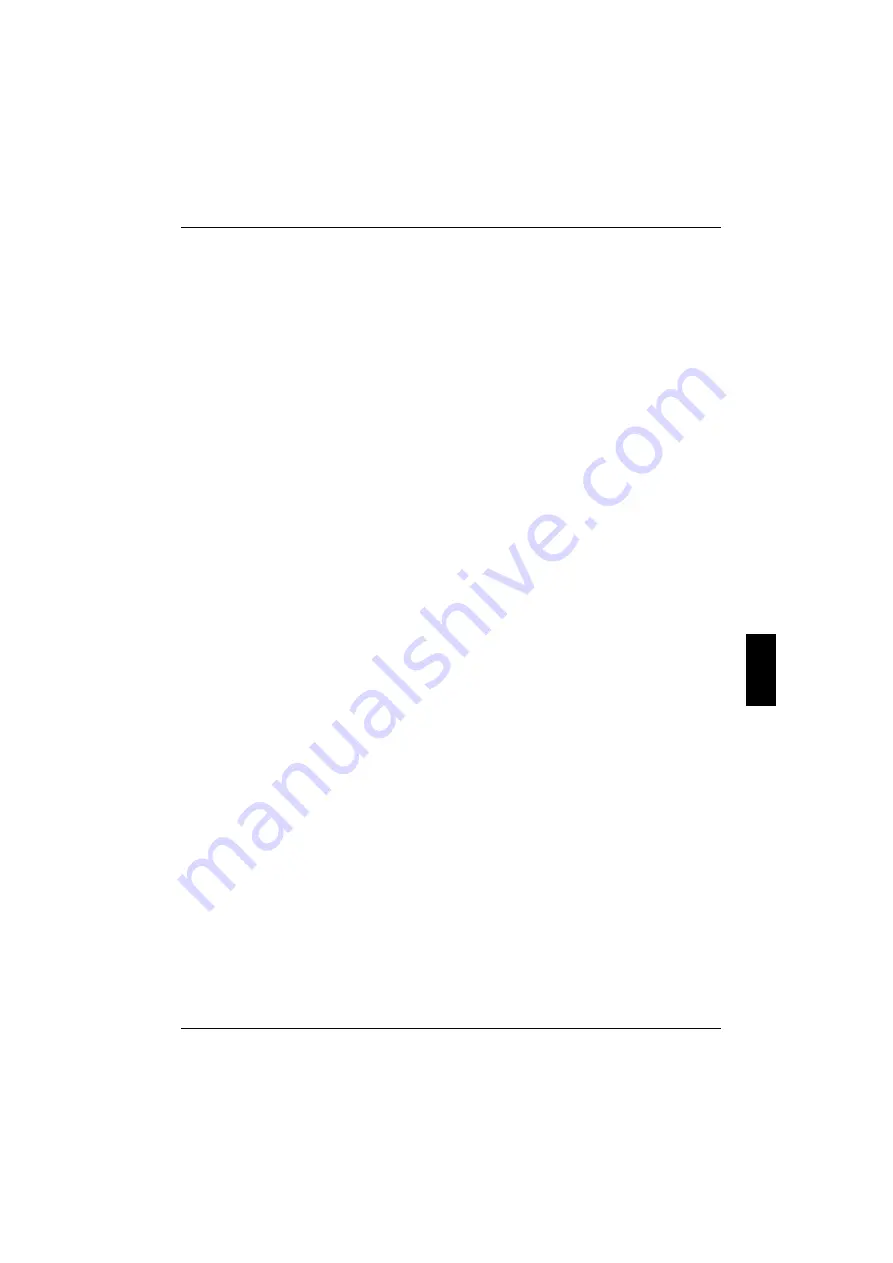
Connecting external devices
A26391-K82-Z110-1-7619
53
Connecting devices with serial or parallel port
(printer)
Ê
Connect the data cable of the external device to the appropriate port.
The serial port is configured by default as
COM1
. You can change the setting in the
Advanced Setup -
I/O Device Configuration - Serial Port A
field in the
BIOS Setup
menu.
The parallel port is configured by default as
LPT1
. You can change the setting in the
Advanced Setup -
I/O Device Configuration - Parallel Port
field in the
BIOS Setup
menu.
Connecting an external monitor
An external monitor can be connected to the workstation. The workstation screen controller for an
external monitor supports screen resolutions up to 1600 x 1280 (True Color).
Ê
Plug the data cable of the monitor into the monitor port.
Ê
Connect the power cable of the external monitor to a power outlet and switch on the monitor.
Ê
Switch the workstation on.
Ê
Press the key combination
[Fn]
[Fn]
[Fn]
[Fn]
+
[F12]
[F12]
[F12]
[F12]
(selecting internal/external display) or set the
Advanced
Setup - System Configuration Menu - Display Device
field in the
BIOS Setup
menu to
Monitor & LCD
or
Monitor
.
Ê
Select the resolution for the external monitor. Ensure that the settings you choose for display
resolution and refresh rate do not exceed the maximum values for your monitor (see monitor
operating manual, ”Technical Data" chapter).
Connecting the mouse
Ê
Connect the mouse, depending on the type, to either the PS/2 mouse port or the serial port.
The touchpad and the touchpad buttons are disabled when you connect an external mouse.
Ê
Switch the workstation on.
Ê
Set the
Advanced Setup - PS/2 Mouse
field in the
BIOS Setup
to
Disabled
if you want to use a serial
mouse (e g. TrackMan).
Ê
Install the necessary device driver (see the manual supplied with the mouse).
Connecting a television set
Ê
Connect the S-VHS output of your TV or video device to the S-VHS socket of the workstation.
Ê
If your TV or video device has no S-VHS socket, then plug the FBAS adapter into the S-VHS
socket of the workstation. Then connect the adapter to the video input of your TV or video
device.
Ê
Connect the audio input of your TV or video device to the audio input of the workstation.
Ê
Switch the screen display on with the key combination
[Fn]
[Fn]
[Fn]
[Fn]
+
[F11]
[F11]
[F11]
[F11]
.
The required video and audio cables are available at specialized dealers.
Содержание CELSIUS MOBILE 810
Страница 3: ......
Страница 9: ...Contents A26391 K82 Z110 1 7619 Port for external monitor 63 Parallel port 63 Index 65...
Страница 50: ......
Страница 60: ......






























