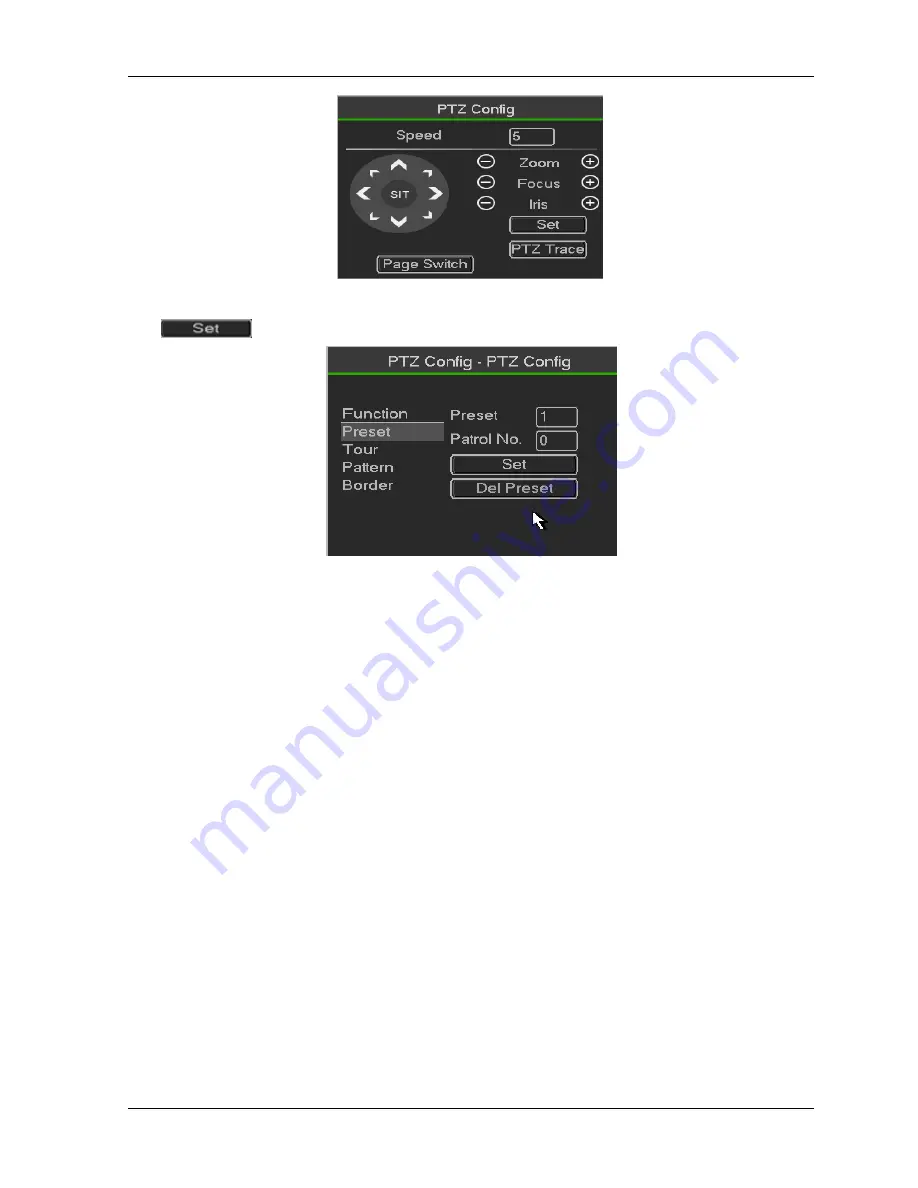
HDCVR
- 19 -
Figure 3-7
Click
, you can go to the following interface to set preset, tour, pattern, and scan
Figure 3-8
Preset Setup
click preset button and use eight direction arrows to adjust camera to the proper position..
Click Set button and then input preset number.
Click Set button to save current preset.
Tour Setup
click tour button.
Input tour value and preset No. Click Add preset button to add current preset to the tour.
Tips
Repeat the above steps to add more presets to the tour. Click Del preset button to remove it from the
tour. Please note some protocols do not support delete preset function.
Pattern Setup
click Pattern button and input pattern number.
Click Begin button to start direction operation. Or you can go to operate
zoom/focus/iris/direction operation.
click End button
Scan Setup
click Scan button.
Use direction buttons to set camera left limit and then click Left button.
Use direction buttons to set camera right limit and then click Right button. Now the scan setup process is
complete.
Содержание CVR5104HG
Страница 1: ...HDCVR i HDCVI Series DVR User s Manual Version 1 0 0 ...
Страница 34: ...HDCVR 34 3 3 3 System Figure 3 25 ...
Страница 53: ...HDCVR 53 Figure3 1 Figure3 2 Alarm Centre This interface is reserved for you to develop Figure 3 50 ...
Страница 65: ...HDCVR 65 Figure 3 65 Double click Set HDD Group Figure 3 66 Double click Set HDD Channel ...
Страница 133: ...HDCVR 133 Maxtor DiamondMax 20 STM3320820AS 320G SATA Maxtor DiamondMax 20 STM3250820AS 250G SATA ...
Страница 137: ... 137 Appendix F Compatible Wireless Mouse List Brand Model V80 Rapoo 3500 Logitech M215 Shuangfeiyan Tianyao G7 630 ...






























