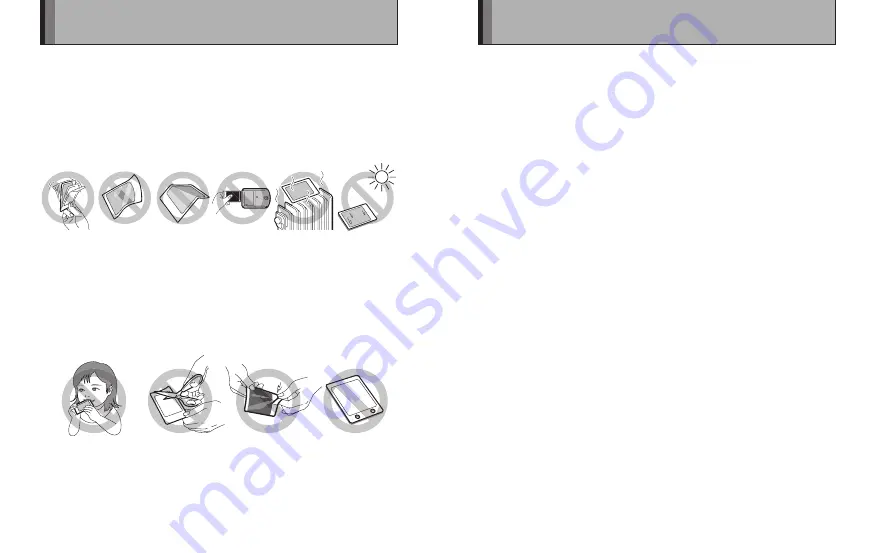
16
17
■
Finishing prints
z
While the printer can be used at temperatures between 5˚C and 40˚C (+41
˚F and +104˚F), to get the best possible print quality it should be used at
temperatures between 15˚C and 30˚C (+59˚F and +86˚F).
z
In cold conditions, quickly place the print in a warm place such as a roomy
jacket pocket for around 30 seconds to warm up the image.
z
Do not leave the print in extremely hot locations (such as on hot sand or
concrete or close to a heating appliance).
z
Avoid exposing freshly produced prints to direct sunlight before the image has
stabilized. Also, do not wave prints around, do not bend, fold or scratch prints
and avoid touching the middle of the print surface.
■
Caution
The film contains black alkaline fluide. The alkalinity weakens about 10
minutes after printing, but the following precautions should be observed
when handling prints:
Do not put in the mouth.
(Take particular care with
young children and pets.)
Do not cut.
Do not pull apart.
Do not pierce.
If any of the fl uid gets onto skin or clothing, quickly rinse the affected area with
plenty of water. If any fl uid gets into the eyes or mouth, immediately fl ush the
affected area with large amounts of water and then seek medical treatment.
Notes on Handling Films and Finished Prints
1.
This device was designed and built essentially to print still
images that were photographed on the device that is sending
the data. (It may not be able to print still images that have been
exchanged between sender devices via a media or some form of
communication.)
Depending on the device security settings, restrictions may apply to
the printing of downloaded content and images.
2.
Data other than images (address book or schedule entries, etc.)
cannot be printed.
3.
Restrictions apply to infrared transmissions on some sending devices
so it may not be possible to transfer large images.
4.
The number of recorded pixels and the number of pixels that can be
sent via infrared vary depending on the sending device.
5.
Some sending devices may convert images to a smaller size for
transmission.
6.
Some sending devices may not be able to transmit from a memory
card via infrared.
7.
The appearance of the fi nished print (sharpness, resolution, etc.) and
the printing time varies depending on the image size.
8.
The infrared transmission time depends on the fi le size and the
sending device with camera model.
9.
The quality of the fi nished print (color, image quality, etc.) is affected
by the photographic conditions and the sending device used.
10.
The fi nished print may not appear as it does on the sending device’s
LCD screen.
11.
Depending on the type of device used to send the data, the
orientation of the printed image may differ from that of the displayed
image.
12.
The printer may be unable to communicate with some devices due to
differences in protocols (communication standards) or image formats
used.
13.
This printer does not support Progressive JPEG.
Restrictions
























