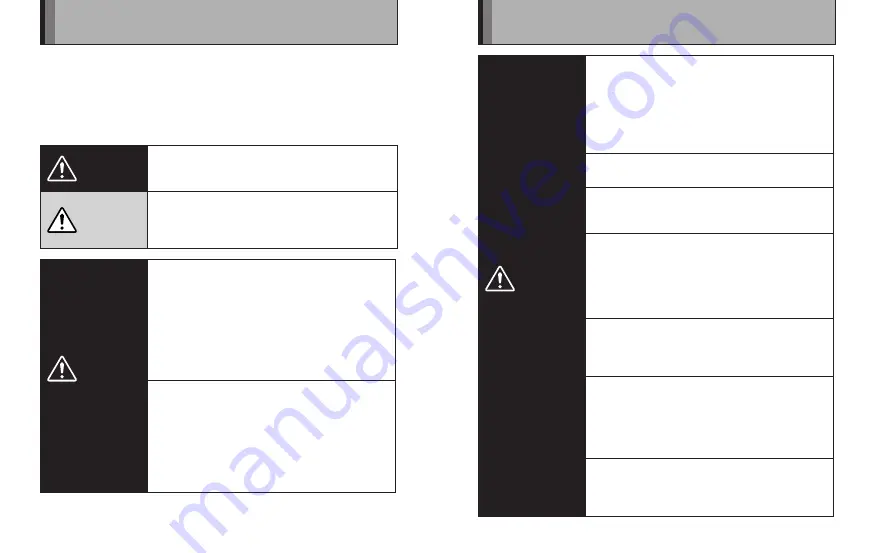
10
11
This product has been made to be as safe as possible. This product will
provide long, safe service when handled correctly. It is important that
this product is handled properly and used only to print pictures. For your
ease and safety, please follow what is written in this manual. It is also
a good idea to keep this manual in a safe, easy to find place where you
can refer to it if needed.
WARNING
This symbol indicates danger, which could result in
injury or death. Please follow these instructions.
CAUTION
This symbol indicates possible damage, which could
result in injury to other people or damage to an object.
Please follow these instructions. Please handle the
product properly.
WARNING
V
If the printer (or batteries) becomes
hot, emits smoke or a burnt smell
or otherwise seems abnormal,
immediately remove the batteries and
disconnect the AC power adapter.
Faults of this nature could start a fire and
cause burns. (Take particular care to avoid
burns when removing the batteries or
disconnecting the AC power adapter.)
V
If the printer is dropped into water or if
water or metal or other foreign objects
get inside the printer, immediately
remove the batteries, disconnect the
AC power adapter and unplug the AC
power adapter from the power outlet.
Faults of this nature could cause the printer
to overheat or catch fire.
Safety Precautions
WARNING
B
Do not use this printer in places where
there is flammable gas or near open
gasoline, benzine, paint thinner or other
unstable substances which can give off
dangerous vapors.
Faults of this nature could cause the printer
to explode or catch fire and cause burns.
Z
Store your printer out of the reach of
infants and young children.
Z
Do not look directly into the infrared
port.
May harm your eyes.
B
Never take apart the batteries. Do not
subject them to heat, throw them into
an open fire, attempt to recharge them
or short-circuit them.
Doing so could cause the batteries to
explode.
V
Use only the type of batteries specified
in your printer’s owner’s manual.
Faults of this nature could cause the printer
to overheat or catch fire.
Z
Make sure batteries are stored in a safe,
secure place and well out of the reach
of any infants, young children or pets.
The batteries could be accidentally
swallowed by young children or pets. If this
occurs, immediately seek medical treatment.
V
Only use the special AC power adapter
designated for use with the printer.
The use of other AC power adapters could
cause the printer to overheat or catch fire.





















