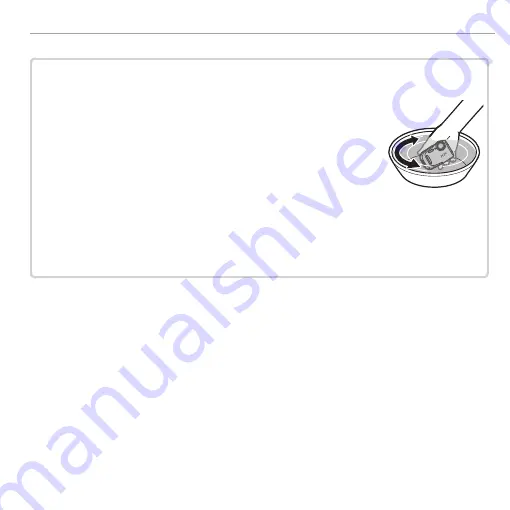
xiii
Product Features and Precautions for Use
■
■
After Use
After Use
Perform the following steps after using the camera underwater or in locations where foreign
matter might adhere to the camera body.
1
Securely close the battery-chamber cover and rinse the camera
under the tap or leave it in a basin of fresh water for about ten
minutes.
2
Remove water from the camera with a soft, dry cloth and leave it to dry in a well-ventilated
location in the shade.
3
After confirming that the camera has dried and is free of water droplets, open the battery-
chamber cover and use a soft, dry cloth to remove any water, dust, or other foreign matter
from the battery chamber.
Q
Remove any foreign matter from the water-resistant seal and adjacent surfaces. Foreign
matter could damage the seal, lowering water resistance.
Q
Liquid soaps, detergents, alcohol, and other cleansers may affect water resistance and should
never be used.
Q
After use, remove water droplets and foreign matter with a dry cloth, firmly latch the battery-
chamber cover, and soak the camera in fresh water for about ten minutes. Dry the camera
thoroughly after removing it from the water.
Содержание FINEPIX XP70 Series
Страница 129: ...111 Memo Memo ...
Страница 130: ...112 Memo Memo ...
Страница 131: ...113 Memo Memo ...
Страница 132: ...7 3 AKASAKA 9 CHOME MINATO KU TOKYO 107 0052 JAPAN http www fujifilm com products digital_cameras index html ...














































