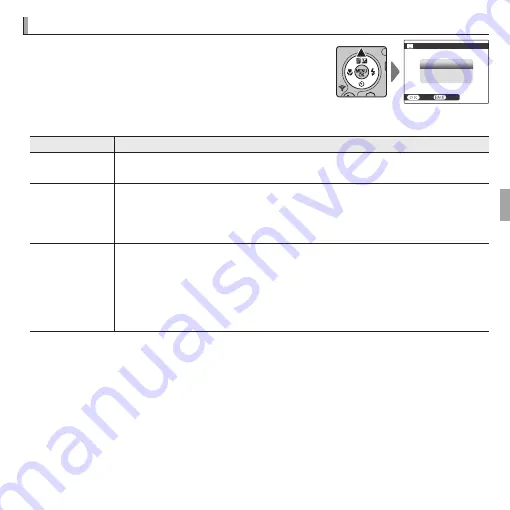
45
More on Playback
A
A
Deleting Pictures
Deleting Pictures
To delete individual pictures, multiple selected
pictures, or all pictures, press the selector up
(
b
), and choose from the options below.
Note
that deleted pictures can not be recovered.
Copy
important pictures to a computer or other storage device before proceeding.
Option
Option
Description
Description
FRAME
FRAME
Press the selector left or right to scroll through pictures and press
MENU/OK
to
delete the current picture (a confirmation dialog is not displayed).
SELECTED FRAMES
SELECTED FRAMES
Highlight pictures and press
MENU/OK
to select or deselect (pictures that
are protected or in a print order are shown by
u
). When the operation is
complete, press
DISP/BACK
to display a confirmation dialog, then highlight
OK
and press
MENU/OK
to delete the selected pictures.
ALL FRAMES
ALL FRAMES
A confirmation dialog will be displayed; highlight
OK
and press
MENU/OK
to
delete all unprotected pictures (if a memory card is inserted, only the pictures
on the memory card will be affected; the pictures in internal memory are only
deleted if no memory card is inserted). Pressing
DISP/BACK
cancels deletion;
note that any pictures deleted before the button was pressed can not be
recovered.
R
Protected pictures can not be deleted. Remove protection from any pictures you
wish to delete (
P
76).
R
Pictures can also be deleted by
A
ERASE
from playback menu.
R
If a message appears stating that the selected images are part of a DPOF print order,
press
MENU/OK
to delete the pictures.
ERASE
BACK
SET
FRAME
SELECTED FRAMES
ALL FRAMES
Содержание FINEPIX XP70 Series
Страница 129: ...111 Memo Memo ...
Страница 130: ...112 Memo Memo ...
Страница 131: ...113 Memo Memo ...
Страница 132: ...7 3 AKASAKA 9 CHOME MINATO KU TOKYO 107 0052 JAPAN http www fujifilm com products digital_cameras index html ...
















































