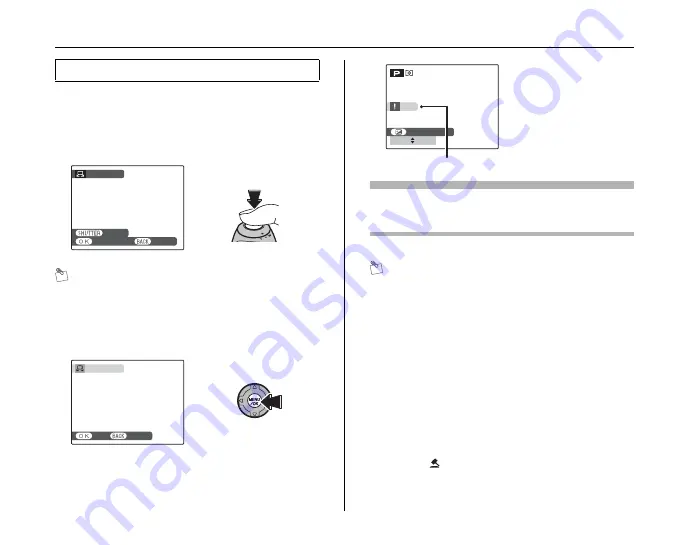
82
[SHOOTING MENU]
A
Select
]
custom white balance (
➝
p.73).
B
Hold a piece of white paper under the light source for
setting the white balance, so that it fills entire the
screen. Then press the shutter button to set the white
balance.
MEMO
To use the white balance set previously, press the MENU/
OK without pressing the shutter button.
C
When the correct exposure is measured,
[COMPLETED!] appears. Press MENU/OK to confirm
the setting.
Example
You can change the white balance for a photographed image
by using colored paper instead of white paper.
MEMO
• In AUTO mode, the correct white balance may not be
achieved for subjects such as close-ups of people’s
faces and pictures taken under a special light source.
Select the correct white balance for the light source.
• When the flash fires, the white balance (except for
custom white balance) setting for the flash is used.
Consequently, to achieve a particular effect, the flash
mode should be set to Suppressed flash (
➝
p.67).
• The specified custom white balance is retained until it is
reset. This setting is retained even if the batteries are
removed.
• The color tones may vary depending on the shooting
conditions (light source, etc.).
• After taking the picture, check the image color (white
balance).
• Explanation of Terms “White Balance” (
➝
p.157)
• When [
AUCTION MODE] is selected, custom white
balance cannot be set.
]
Custom white balance
CUSTOM WB
CUSTOM WB
NOT CHANGE
NOT CHANGE
CANCEL
CANCEL
NEW WB
NEW WB
COMPLETED!
COMPLETED!
SET
SET
CANCEL
CANCEL
Set the exposure
compensation again, using
a negative value (–) when
[OVER] appears and a
positive value (+) when
[UNDER] appears (
➝
p.63).
OVER
OVER
- - - -
- - - -
F- - -
- - -
ISO 100
ISO 100
PROGRAM SHIFT
PROGRAM SHIFT
OVER or UNDER
Setting the menu (
➝
p.73)






























