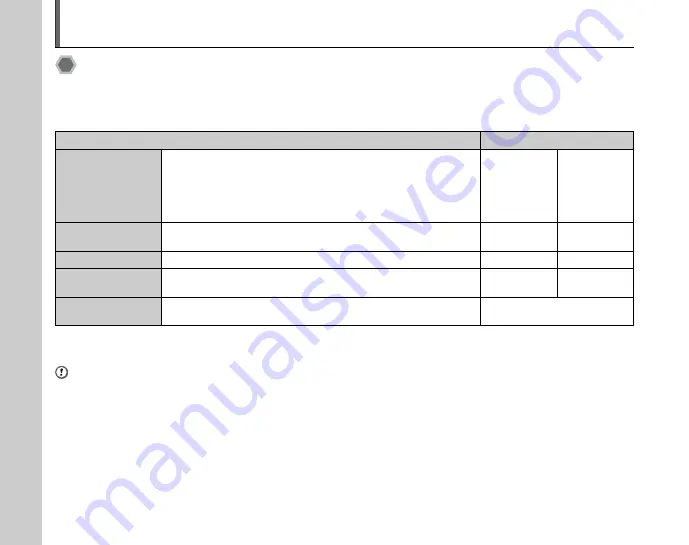
126
Installation on a Windows PC
Pre-installation checklist
Z
Hard ware (software) requirements and recommended system
To run this software, you must have the hardware and software described below. Check your system before you begin the
installation.
*
1
Models with one of the above operating systems pre-installed.
*
2
When you install the software, login using a system administrator account (e.g. “Administrator”).
CAUTION
• Additional USB interface board is not guaranteed.
• Windows 95, Windows 98 and Windows NT cannot be used.
• Operation is not guaranteed on home-built PCs or on PCs running updated operating system software.
• When you reinstall or remove FinePixViewer, the Internet menu and your user ID and password for the FinePix Internet Service
are deleted from your PC. Click the [Register now] button, enter your registered user ID and password and download the menu
again.
requirement
Recommendation
Operating System
*
1
Windows 98 SE
Windows Millennium Edition (Windows Me)
Windows 2000 Professional
*
2
/Windows 2000 SP4
*
2
Windows XP Home Edition
*
2
/Windows XP SP2
*
2
Windows XP Professional
*
2
Windows Vista
*
2
Windows Vista
Windows XP
CPU
200 MHz Pentium minimum
(Windows Vista/XP users: 800MHz Pentium 4 or better recommended)
3 GHz Pentium
4 or better
2 GHz Pentium
4 or better
RAM
128 MB minimum (512 MB minimum for Windows Vista/XP)
1 GB or better
512 MB or better
Hard disk space
Amount required for installation: 450 MB minimum
Amount required for operation: 600 MB minimum
15 GB or better
2 GB or better
Display
800 × 600 pixels or better, 16-bit color or better
1024 × 768 pixels or better,
Highest (32 bit)
126
















































