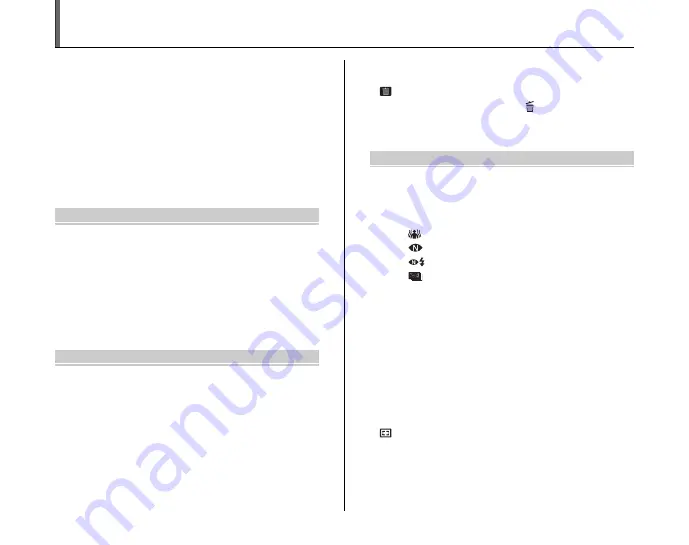
6
Contents
Warning................................................................. 2
IMPORTANT ......................................................... 3
EC Declaration of Conformity................................ 4
Disposal of Electric and Electronic Equipment in
Private Households ......................................... 5
Contents................................................................ 6
About this Manual ................................................. 9
Accessories Included .......................................... 10
Camera Parts and Features................................ 11
Example of screen Text Display.......................... 13
Getting Ready
Attaching the Strap and Lens Cap ...................... 14
Loading the Batteries .......................................... 15
Checking the battery charge ....................... 16
Loading the Memory Card................................... 18
Turning On and Off ............................................. 21
Setting the language, date, and time .......... 22
Correcting the Date and Time ............................. 24
Selecting the Language ...................................... 25
Using the Camera
Taking Pictures (
B
AUTO Mode) ................. 26
Using Intelligent Face Detection when taking
pictures..................................................... 29
Using the Dual Image Stabilizer function
when taking pictures ................................ 31
Taking pictures with the focus and
exposure locked ....................................... 32
AF-assist illuminator.................................... 34
Using zoom function ................................... 35
Adjusting the shot composition .................. 35
Viewing the Images ............................................ 37
Erasing the Images/Movies .......................... 42
Using the erase button (
/
n
)................... 42
Erasing the images using
[PLAYBACK MENU] ................................ 42
Advanced Features — Photography
Using the Shooting Functions —
Procedure of Setting ..................................... 45
Setting the Shooting Mode ................................. 49
[
B
AUTO] ............................................ 49
[
PICTURE STABILIZATION] ................ 49
[
NATURAL LIGHT] .............................. 50
[
NATURAL &
d
] .................................. 50
[
ZOOM BRACKETING] ....................... 51
[
?
SCENE POSITION] ............................ 52
[
N
PROGRAM AE]..................................... 56
[
M
SHUTTER PRIORITY AE] .................... 57
[
<
APERTURE PRIORITY AE] ................. 59
[
>
MANUAL].............................................. 61
Adjusting the Image Brightness
(
D
Exposure Compensation) ....................... 63
e
Macro/
>
Super Macro (Close-up) ................ 65
d
Setting the Flash (Intelligent Flash) ................ 66
f
Taking pictures continuously.......................... 68
Instant Zoom................................................. 71







































