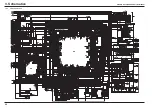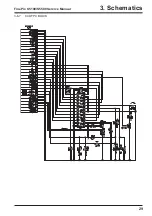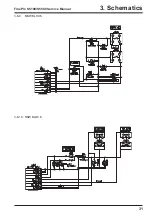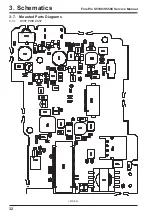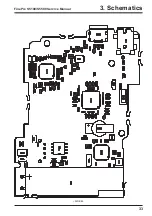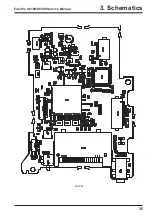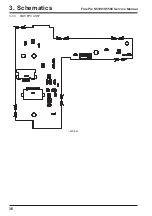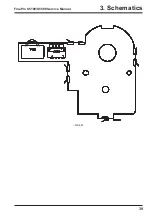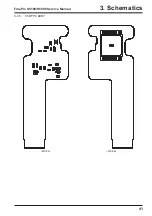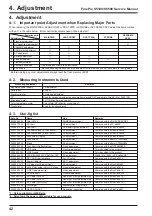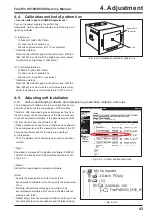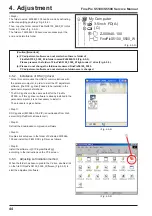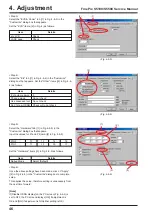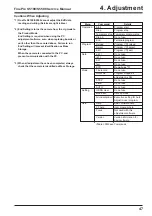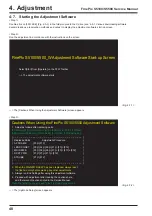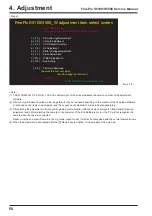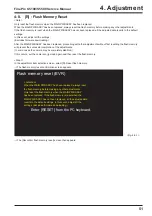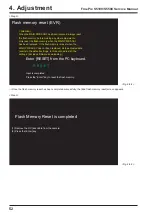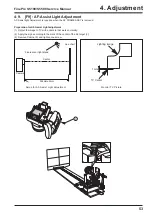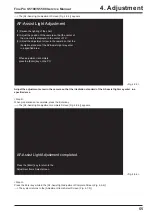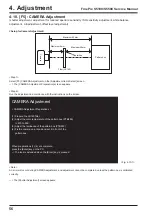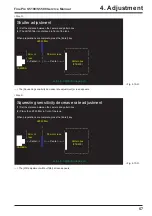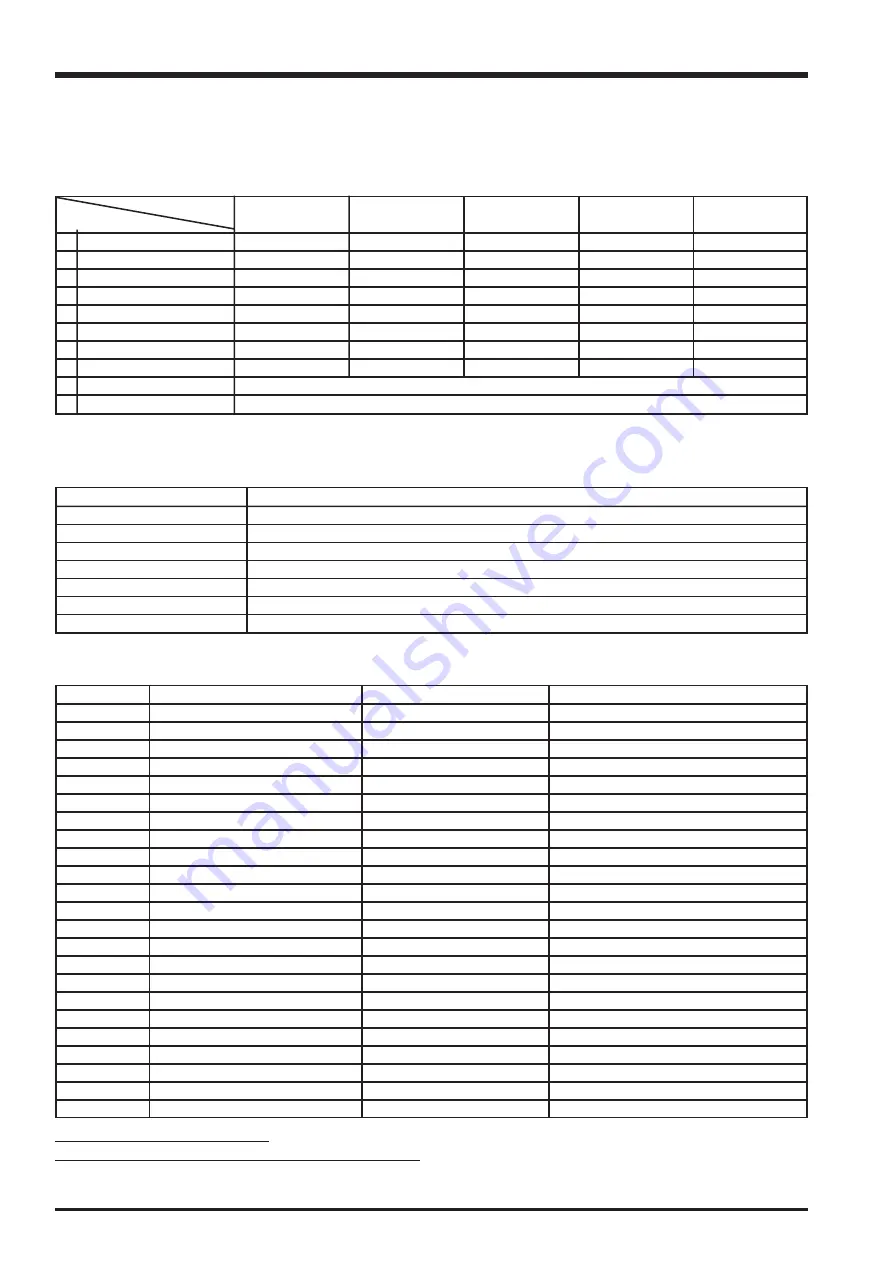
42
4. Adjustment
FinePix S5100/S5500 Service Manual
4. Adjustment
4-1. Important point Adjustment when Replacing Major Parts
When replacing the MAIN PWB or LENS CONST or DCST PWB or STROBE or AF FRAME ASSY, adjust the items marked
with an
{
in the table below. (Other part replacements need not be adjusted. )
Pats.No
Name
Use
Remarks
ZJ00006-100
Filter LB140
CAMERA adjustment
Common with the DS-30/DS-20/DS-7
ZJ00477-100
AF chart
AF adjustment
Common with the FX-6800Z
ZJ00681-100
Line chart
AF-Assist Light adjustment
*1
Common with the FinePix S5000
ZJ00734-100
Conversion lens (f= 1560.69mm)
AF adjustment
Common with the FinePix S5000
ZJ00735-100
Conversion lens (f= 865.12mm)
AF adjustment
Common with the FinePix S5000
ZJ00736-100
Lens holder (70mm)
AF adjustment
Common with the FinePix S5000
ZJ00008-100
Lens holder
AF adjustment
Common with the 8mm VTR/MX600
ZJ00009-100
Stand
AF adjustment
Common with the 8mm VTR/MX600
ZJ00254-100
Gray Chart (Reflective type)
Flash adjustmen
Common with the MX700/MX500
FZ05266-100
USB cable
General adjustment
This is bundled to the product
FZ05262-100
VIDEO cable
Video adjustment
This is bundled to the product
ZJ00840-100
FXS5100/5500 W PC Soft Ver.1.00
PC adjustment
Win98 / Me / 2000 / XP English OS
*1
ZJ00684-100
DSC JIG Driver Install.exe
For PC setup
Common with the FinePixF610
*1
ZJ00580-100
Power Cable Jig
BATT adjustment
New Jig
ZJ00611-100
X-Y stage for AF adjustment
AF adjustment
Common with the FinePixM603
ZJ00653-100
LB140 filter holder kit for X-Y stage
General adjustment
Common with the FinePixF610
ZJ00650-100
VIDEO adjustment jig
Video adjustment
Common with the FinePixA310
ZJ00553-100
AF solid chart
General adjustment
Common with the FinePixS2Pro
FZ03983-100
AC Cable (For EG)
Use with VIDEO adjustment jig
Common with the FinePixA310
*2
FZ03982-100
AC Cable (For EU)
Use with VIDEO adjustment jig
Common with the FinePixA310
*2
FZ00330-200
AC Cable (For US/JP)
Use with VIDEO adjustment jig
Common with the FinePixA310
*2
ZJ00581-100
Discharger
Discharge for FLASH UNIT
ZJ00525-100
MACRO CHART
Resolution inspection
Common with the FinePix A201
Replacing parts
AF FRAME
Adjustment item
MAIN PWB
LENS CONST
DCST PWB
STROBE
ASSY
0
Flash memory reset *
{
1
AF Assist light adjustment
{
2
CAMERA adjustment
{
{
3
CCD Defect adjustment
{
{
4
AF adjustment
{
{
5
Battery adjustment
{
{
{
6
Flash adjustment
{
{
{
{
7
Video adjustment
{
{
8
Firmware download
Do not use it until there is an instruction.
9
End setting
(Do the end setting when you end the adjustment software when you set the camera to the Jig mode. )
Measuring equipment
Remarks
Regulated power supply
For adjustment
Pattern box
PTB450
Digital voltmeter
For Battery adjustment
PC
Used for various adjustments and operation checks(PC-AT compatible, Win 98 / Me / 2000 / XP)
Brightness meter
LS-110 (Minolta) or equivalent
Color temperature meter
Color Meter IIIF (Minolta) or equivalent
Flash meter
Used for function checks
* Before making any other adjustments, always reset the flash memory (EVR).
4-2. Measuring Instruments Used
4-3. Use Jig list
*1 : Data available from WEB site.
*2 : Select one the power cable suitable for each country.
Содержание FinePix S5100
Страница 23: ...23 3 Schematics FinePix S5100 S5500 Service Manual 3 6 Circuit Diagrams 3 6 1 CAM BLOCK ...
Страница 24: ...24 3 Schematics FinePix S5100 S5500 Service Manual 3 6 2 DCDC BLOCK ...
Страница 25: ...25 3 Schematics FinePix S5100 S5500 Service Manual 3 6 3 KSW BLOCK ...
Страница 26: ...26 3 Schematics FinePix S5100 S5500 Service Manual 3 6 4 LCD EVF BLOCK ...
Страница 27: ...27 3 Schematics FinePix S5100 S5500 Service Manual 3 6 5 MOTOR BLOCK ...
Страница 28: ...28 3 Schematics FinePix S5100 S5500 Service Manual 3 6 6 PROCESS BLOCK ...
Страница 29: ...29 3 Schematics FinePix S5100 S5500 Service Manual 3 6 7 CCD FPC BLOCK ...
Страница 30: ...30 3 Schematics FinePix S5100 S5500 Service Manual 3 6 8 IPS STROBE BLOCK ...
Страница 31: ...31 3 Schematics FinePix S5100 S5500 Service Manual 3 6 9 MSW BLOCK 3 6 10 RSW BLOCK ...
Страница 32: ...32 3 Schematics FinePix S5100 S5500 Service Manual 3 7 Mounted Parts Diagrams 3 7 1 DCST PWB ASSY SIDE A ...
Страница 33: ...33 3 Schematics FinePix S5100 S5500 Service Manual SIDE B ...
Страница 34: ...34 3 Schematics FinePix S5100 S5500 Service Manual 3 7 2 MAIN PWB ASSY SIDE A ...
Страница 35: ...35 3 Schematics FinePix S5100 S5500 Service Manual SIDE B ...
Страница 36: ...36 3 Schematics FinePix S5100 S5500 Service Manual 3 7 3 KSW FPC ASSY SIDE A ...
Страница 37: ...37 3 Schematics FinePix S5100 S5500 Service Manual SIDE B ...
Страница 38: ...38 3 Schematics FinePix S5100 S5500 Service Manual 3 7 4 MSW FPC ASSY SIDE A ...
Страница 39: ...39 3 Schematics FinePix S5100 S5500 Service Manual SIDE B ...
Страница 40: ...40 3 Schematics FinePix S5100 S5500 Service Manual 3 7 5 RSW FPC ASSY SIDE A SIDE B ...
Страница 41: ...41 3 Schematics FinePix S5100 S5500 Service Manual SIDE A SIDE B 3 7 6 CCD FPC ASSY ...
Страница 96: ...26 30 Nishiazabu 2 chome Minato ku Tokyo 106 8620 Japan FUJI PHOTO FILM CO LTD ...