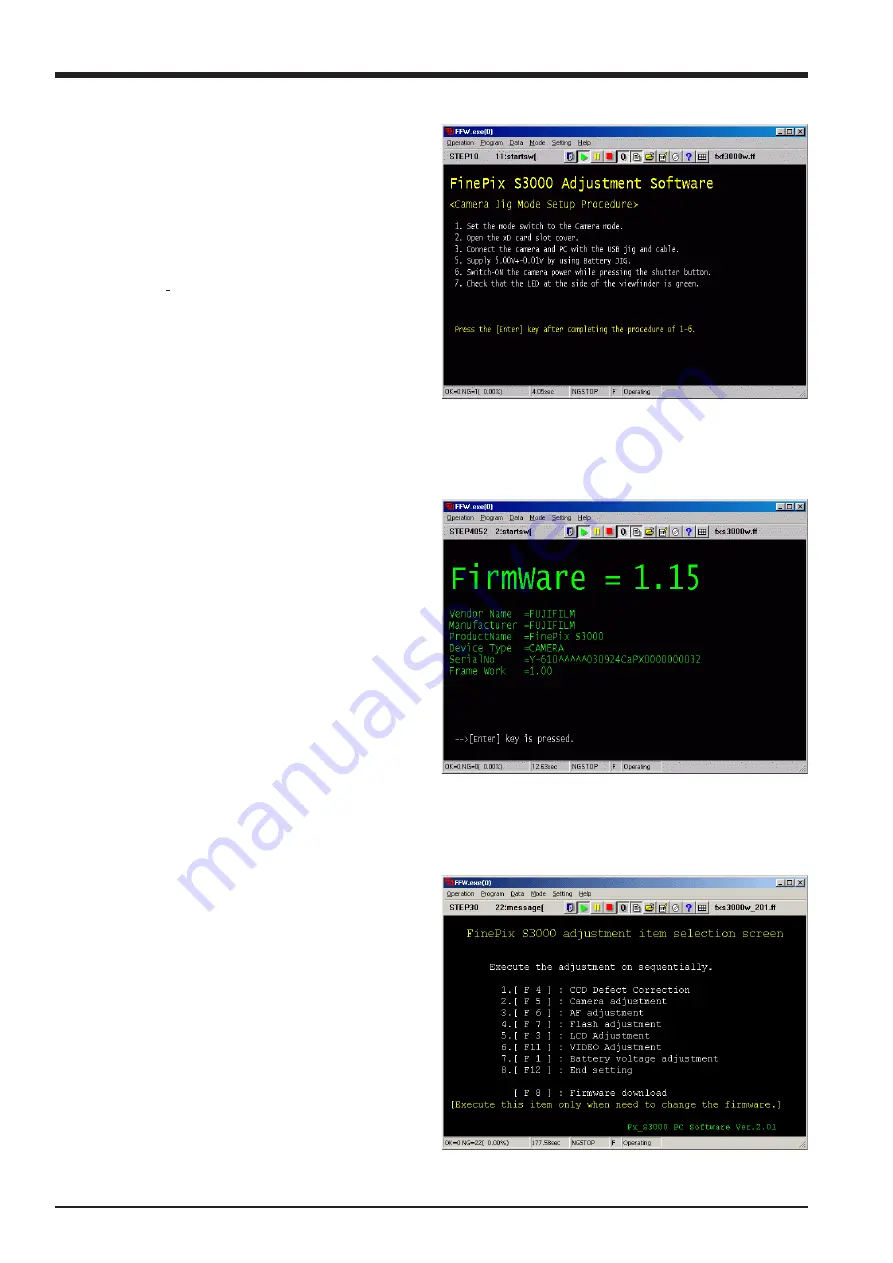
44
FinePix S3000 Service Manual
4.Adjustments
<Step 5>
>> The [Firmware Version check screen (Fig. 5)] is
appears. (Firmware confirmation window)
<Step 6>
Press the "Enter" key of the PC.
>> The [Adjustment Item Select scree(Fig. 6)] is appears.
<Fig. 4>
<Step 4>
<Fig. 5>
<Note>
(1)
The firmware version as of September 19th, 2003 is ‘1.15’.
A separate instruction will be issued if the firmware re-
quires upgrading.
<Fig. 6>
After reading the notes, press the "Enter" key of the PC.
>> The [Jig Mode Setting Procedures screen (Fig.4)] is
appear.
1. Set the mode switch to the camera mode.
2. Open the slot cover.
3. Connect the camera and PC with the USB jig and cable.
4. Supply 5.00V
+
0.01V by using Battery JIG.
5. Switch-ON the camera power while pressing the shutter
button.
* Keep the shutter release button depressed until the
LCD backlight comes on.
6. Check that the LED at the side of the viewfinder is green.
7. Once completing steps 1 - 6, press the "Enter" key of the
PC.
How to Set Up the Jig Mode
Содержание Finepix S3000
Страница 7: ...7 1 3 Names of External Components ...
Страница 19: ...19 3 Schematics 3 4 Block Diagram ...
Страница 21: ...21 3 Schematics 3 6 Mounted Parts Diagrams 3 6 1 MAIN PWB ASSY Component Location SIDE A SIDE B ...
Страница 22: ...22 FinePix S3000 Service Manual 3 Schematics 3 6 2 DCDC PWB ASSY Component Location SIDE A SIDE B ...
Страница 25: ...25 3 Schematics 3 7 Circuit Diagrams 3 7 1 DCDC Block Circuit ...
Страница 26: ...26 FinePix S3000 Service Manual 3 Schematics 3 7 2 PROCESS Block Circuit ...
Страница 27: ...27 3 Schematics 3 7 3 CAM Block Circuit ...
Страница 28: ...28 FinePix S3000 Service Manual 3 Schematics 3 7 4 EVF Block Circuit ...
Страница 29: ...29 3 Schematics 3 7 5 STROB Block Circuit ...
Страница 30: ...30 FinePix S3000 Service Manual 3 Schematics 3 7 6 LCD Block Circuit ...
Страница 31: ...31 3 Schematics 3 7 7 MOTOR Block Circuit ...
Страница 32: ...32 FinePix S3000 Service Manual 3 Schematics 3 7 8 KEY IO Block Circuit ...
Страница 33: ...33 3 Schematics 3 7 9 KEY IC Block Circuit ...
Страница 34: ...34 FinePix S3000 Service Manual 3 Schematics 3 7 10 CCD Block Circuit 3 7 11 MSW Block Circuit ...
Страница 35: ...35 3 Schematics 3 7 13 RSW Block Circuit 3 7 12 KSW Block Circuit 3 7 14 VCON Block Circuit ...
Страница 54: ...54 FinePix S3000 Service Manual Step 6 Fig BATT5 4 Adjustments ...
Страница 66: ...66 FinePix S3000 Service Manual MEMO ...
Страница 82: ...26 30 Nishiazabu 2 chome Minato ku Tokyo 106 8620 Japan FUJI PHOTO FILM CO LTD ...






























