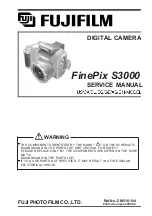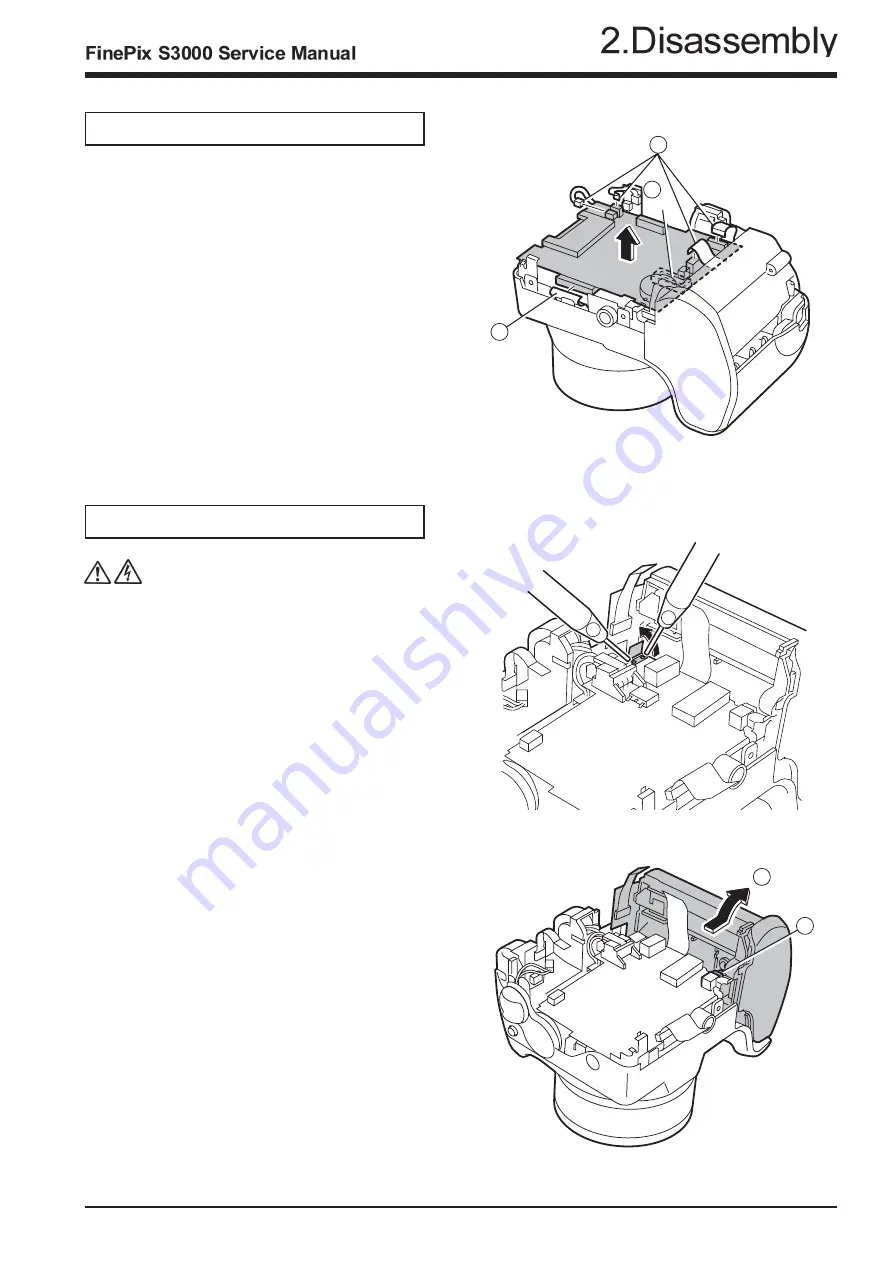
11
<Step1>
2-5.Removing MAIN PWB ASSY.
Remove in the order indicated by circled numbers.
2-6.Removing BATTERY HOLDER ASSY.
(note)
Make the power lever a turning off mode.
(1) Raise BATTERY HOLDER ASSY in the direction
of the arrow.
(3) Remove CN601.
<Step1>
Remove in the order indicated by circled numbers.
<Step2>
(1) Peel off the UL tape, and do discharge.
* Reassemble BATTERY HOLDER ASSY in the state
of the power lever off.
1
1
A
2
(1) Remove CN101 CN203, CN301, CN350and CN502.
(2) Remove MAIN PWB ASSY in the direction of the
arrow while removing the connector in A part.
1
1
1
2
Содержание Finepix S3000
Страница 7: ...7 1 3 Names of External Components ...
Страница 19: ...19 3 Schematics 3 4 Block Diagram ...
Страница 21: ...21 3 Schematics 3 6 Mounted Parts Diagrams 3 6 1 MAIN PWB ASSY Component Location SIDE A SIDE B ...
Страница 22: ...22 FinePix S3000 Service Manual 3 Schematics 3 6 2 DCDC PWB ASSY Component Location SIDE A SIDE B ...
Страница 25: ...25 3 Schematics 3 7 Circuit Diagrams 3 7 1 DCDC Block Circuit ...
Страница 26: ...26 FinePix S3000 Service Manual 3 Schematics 3 7 2 PROCESS Block Circuit ...
Страница 27: ...27 3 Schematics 3 7 3 CAM Block Circuit ...
Страница 28: ...28 FinePix S3000 Service Manual 3 Schematics 3 7 4 EVF Block Circuit ...
Страница 29: ...29 3 Schematics 3 7 5 STROB Block Circuit ...
Страница 30: ...30 FinePix S3000 Service Manual 3 Schematics 3 7 6 LCD Block Circuit ...
Страница 31: ...31 3 Schematics 3 7 7 MOTOR Block Circuit ...
Страница 32: ...32 FinePix S3000 Service Manual 3 Schematics 3 7 8 KEY IO Block Circuit ...
Страница 33: ...33 3 Schematics 3 7 9 KEY IC Block Circuit ...
Страница 34: ...34 FinePix S3000 Service Manual 3 Schematics 3 7 10 CCD Block Circuit 3 7 11 MSW Block Circuit ...
Страница 35: ...35 3 Schematics 3 7 13 RSW Block Circuit 3 7 12 KSW Block Circuit 3 7 14 VCON Block Circuit ...
Страница 54: ...54 FinePix S3000 Service Manual Step 6 Fig BATT5 4 Adjustments ...
Страница 66: ...66 FinePix S3000 Service Manual MEMO ...
Страница 82: ...26 30 Nishiazabu 2 chome Minato ku Tokyo 106 8620 Japan FUJI PHOTO FILM CO LTD ...