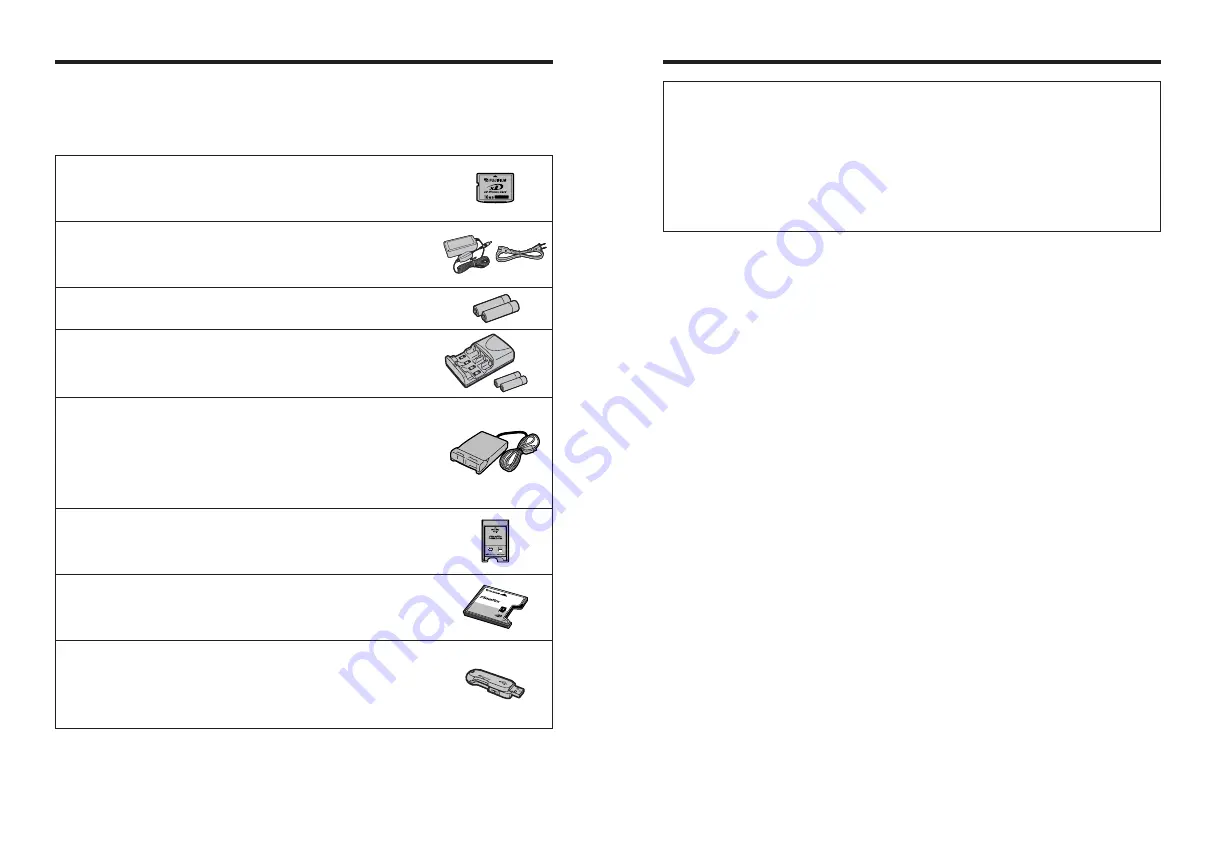
h
Image Memory Card Reader DPC-R1
The DPC-R1 provides a quick and easy way to transfer images back and forth
between your PC and an image memory card (
xD-Picture Card
and SmartMedia).
The DPC-R1 uses the USB interface for high-speed file transfer.
h
Compatible with Windows 98/98 SE, Windows Me, Windows 2000 Professional,
Windows XP or iMac, Mac OS 8.6 to 9.2.2, Mac OS X (10.1.2 to 10.2.2) and
models that support USB as standard.
h
Compatible with
xD-Picture Card
of 16 MB to 512 MB, and SmartMedia of 3.3 V, 4
MB to 128 MB.
h
PC Card Adapter DPC-AD
The PC Card Adapter allows the
xD-Picture Card
and SmartMedia to be used as a
PC Card Standard ATA-compliant (PCMCIA 2.1) PC card (Type
II
).
h
Compatible with
xD-Picture Card
of 16 MB to 512 MB, and SmartMedia of 3.3 V, 2
MB to 128 MB.
h
CompactFlash™ Card Adapter DPC-CF
Loading an
xD-Picture Card
into this adapter allows you to use the card as a
CompactFlash card (Type
I
).
h
Windows 95/98/98 SE/Me/2000 Professional/XP
h
Mac OS 8.6 to 9.2/X (10.1.2 to 10.1.5)
COM
PACT
FLAS
H
DPC
-CF
TM
for
xD-P
icture
Card
CAR
D AD
APTE
R
h
xD-Picture Card™ USB Drive DPC-UD1
This is a compact card reader for
xD-Picture Card
s. Simply plug the drive into the
USB port to read and write data to an
xD-Picture Card
. (No driver installation is
required except on Windows 98/98 SE.)
h
Compatible with
xD-Picture Card
of 16 MB to 512 MB
h
Windows 98/98 SE/Me/2000 Professional/XP
h
Mac OS 9.0 to 9.2/X (10.0.4 to 10.2.6)
122
123
Accessories Guide
h
Hyper-Utility Software HS-V2 Ver.3.0
h
Offers PC-based functions such as browsing, two-image comparison, image sorting and organizing using a
marker function, and image analysis using histogram and highlight warning displays for images shot on a
digital camera.
h
Allows you to specify the output image size and the processing parameters (tone curve, white balance,
sharpness, color and dynamic range) for CCD-RAW files and also allows you to convert them to ordinary
image files (16-bit/8-bit TIFF or Exif JPEG).
h
Allows images shot on a FinePix S3 Pro to be downloaded directly to a PC without using a recording media
by connecting the camera to the PC’s IEEE 1394 interface (Photography function).
h
Provides a range of other functions for using photographed images in various ways, including printing,
contact-sheet file creation and slide shows.
h
Refer to the product package for detailed information on specifications and system requirements.
e
Accessories (sold separately) can make taking pictures with the FinePix S3 Pro even easier. For
information on how to attach and use accessories, refer to the instructions provided with the
accessory used.
Visit the FUJIFILM web site for the latest information on camera accessories.
http://home.fujifilm.com/products/digital/index.html
h
xD-Picture Card
These are separately available
xD-Picture Card
s.
Use the following
xD-Picture Card
:
DPC-16 (16 MB)/DPC-32 (32 MB)/DPC-64 (64 MB)/DPC-128 (128 MB)/
DPC-256 (256 MB)/DPC-512 (512 MB)
h
AC Power Adapter AC-5VX
Use the AC-5VX when taking pictures or play back images for long periods or when
the FinePix S3 Pro is connected to a personal computer.
✽
The shape of the AC power adapter, the plug and socket outlet depend on the
country.
h
Fujifilm Rechargeable Battery 2HR-3UF
The 2HR-3UF includes 2 pieces of high-capacity AA-size Nickel-Metal Hydride (Ni-
MH) batteries.
h
Fujifilm Battery Charger with Battery BK-NH2
(With Euro type or UK type plug)
The BK-NH2 includes the quick battery charger BCH-NH2 and 2 Ni-MH batteries.
The BCH-NH2 can charge 2 Ni-MH batteries in approximately 120 minutes.
Up to 4 Ni-MH batteries can be charged simultaneously.









































