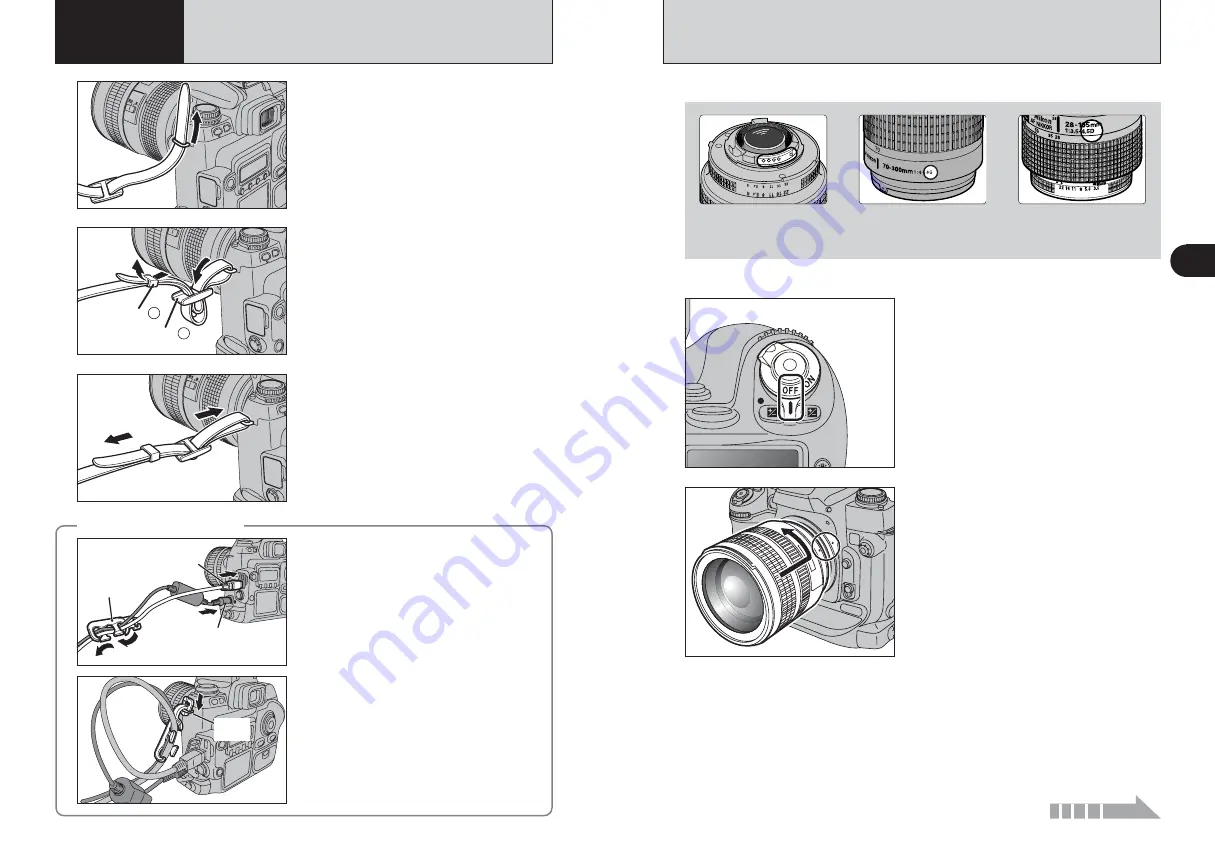
16
17
Getting
Ready
1
1
Fastener A
Fastener B
2
3
Pass one end of the strap through the strap mount
on the camera body.
Pass the end of the strap through the fastener
A
and
B
as shown in the figure.
Adjust the strap length. Use the same procedure to
attach the other end of the strap to the other strap
mount.
●
!
Check that the strap is pulled tight after it is attached.
MOUNTING THE CAMERA LENS
1
2
Check the lens type.
Set the Power switch to “OFF” to turn the camera
off.
CPU contacts of CPU lens
The lens is fitted with CPU
signal contacts.
CPU Nikkor lens other
than G-type
(with aperture ring)
G-type Nikkor lens
(without aperture ring)
3
Position lens in the camera’s bayonet mount so
that the mounting indexes on lens and camera
body are aligned, then twist lens counterclockwise
until it locks into place.
●
!
Always change the lens in an area free of dirt and dust.
●
!
When attaching the lens, take care not to press the lens
release button.
●
!
When the lens is not attached or when a non-CPU Nikkor
lens is attached and the power switch is turned on, “
§
”
blinks in the top display panel and viewfinder, and the shutter
cannot be released. See P.20 for a non-CPU lens.
●
!
Take care not to mount the lens when it is at an angle to the
camera as this can damage the lens mount on the camera.
●
!
See “Lens compatibility” (
➡
P.19) for details.
ATTACHING THE STRAP
1
Getting Ready
Continued
◆
Using the cable holder
◆
Feed the cables through the cable holder.
Attach the cable holder to the strap mount.
Cable
holder
IEEE 1394
DC IN 5V
Strap
mount










































