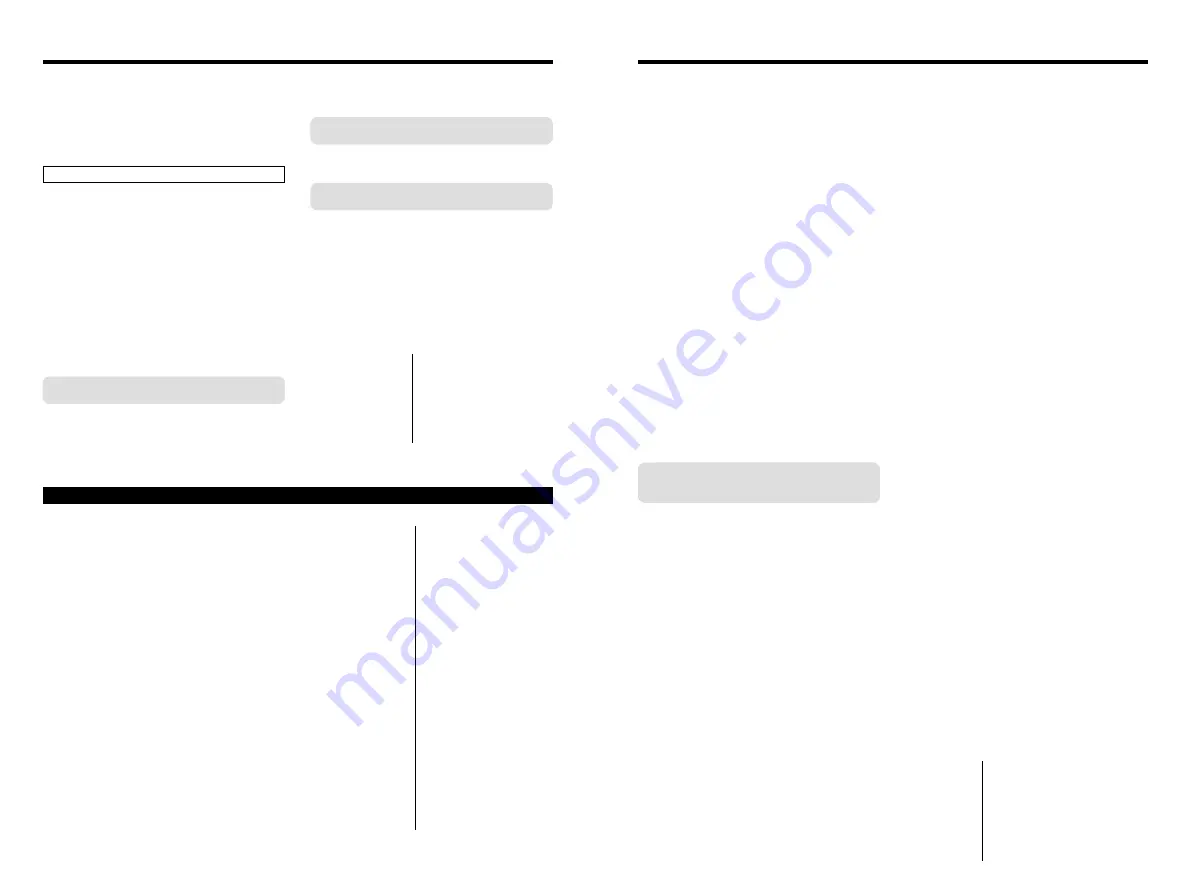
79
78
Notes on the Media (xD-Picture Card and Microdrives)
■
Image Memory Card
h
This Image Memory Card is a new image recording
media (xD-Picture Card) developed for digital
cameras. The Image Memory Card consists of a
semiconductor memory (NAND-type flash memory) to
record digital image data.
The recording process is electrically performed and
enables erasure of existing image data as well as re-
recording of new image data.
h
When using a new Memory Card, or a Memory Card
that has been initialized by a PC, be sure to initialize
(format/initialize) the card with your digital camera
before using it.
■
Microdrives
Microdrives are compact, lightweight hard disk drives
that conform to the CF+ Type
II
standard. Due to their
ample capacity for large image data files and their low
per-megabyte recording cost, Microdrives provide a
more economical way to save high-resolution image
files.
■
Storing Data
In the situations listed below, recorded data may be
erased (destroyed). Please note that FUJIFILM accepts
no responsibility whatsoever for the loss (destruction) of
recorded data.
✽
When the media is used incorrectly by the owner or a
third party
✽
When the media is exposed to static electricity or
electrical noise
✽
When the media is removed or the camera is
switched off during data recording or erasing (media
formatting)
✽
When the media is bent, dropped or otherwise
subjected to a strong force or impact
You should always back up important files onto
another media (MO disk, CD-R, CD-RW, hard
disk, etc.).
■
General Notes on Handling Media (all types)
h
When inserting the media into the camera, hold the
media straight as you push it in.
h
Never remove the media or switch the camera off
during data recording or erasing (media formatting) as
this could result in damage to the media.
h
Data storage media are precision electronic devices.
Do not bend, drop or otherwise subject the media to
strong force or shocks.
h
Do not use or store these media in environments
likely to be affected by strong static electricity or
electrical noise.
h
Do not use or store media in locations subject to high
temperatures and humidity or in environments where
they are exposed to corrosive substances.
■
Notes on Handling xD-Picture Card
h
Keep xD-Picture Cards out of the reach of small
children. When storing xD-Picture Cards, ensure that
they are kept in a location out of the reach of small
children to prevent a card being accidentally
swallowed. An xD-Picture Card could cause
suffocation if accidentally swallowed. If a child
swallows an xD-Picture Card, seek medical advice
immediately.
h
Make sure that the memory card is straight when you
insert into the camera etc.
h
The memory card is a precision electronic instrument.
Do not apply pressure or shock, and avoid bending.
h
Do not use the memory card in a hot, humid, or
corrosive environment.
h
If the contact area on the card is soiled (dust,
fingerprints, etc.), wipe it clean with a soft, dry cloth.
h
Clean the memory card with a soft dry piece of cloth
when dirty.
h
When you carry or store it, always keep the card in
the anti-static case provided. Use a storage case if
available.
h
The memory card can be used reliably for a long
period of time, but will eventually lose its ability to
store and play back image data. At this point, replace
with a new memory card.
h
Never remove the xD-Picture Card or switch the
camera off during data recording, during data erasing
(xD-Picture Card formatting) or during frame advance
when images are being played back. These actions
could result in damage to the xD-Picture Card.
h
The use of xD-Picture Cards is recommended with
the FinePix M603.
The camera quality cannot be guaranteed when cards
other than those manufactured by FUJIFILM are
used.
h
The xD-Picture Card may feel warm when it is
removed from the camera after extended periods of
picture taking or image viewing. This is normal and
does not indicate a fault.
h
Do not affix labels to the xD-Picture Card.
This could result in the label peeling off and causing a
fault when the card is inserted or removed.
■
Notes on using Microdrive
h
Do not write on the Microdrive label.
h
Do not peel off the Microdrive label.
h
Do not stick additional labels onto a Microdrive.
h
When carrying or storing a Microdrive, keep it in the
protective case provided.
h
Do not use Microdrive in CF+ Type
II
slots that do not
have an eject function.
h
Take care when handling Microdrive that have been
used for long periods as they may become hot.
h
Do not place Microdrive close to strong magnetic
fields.
h
Keep Microdrive dry.
h
Do not apply strong pressure to the Microdrive cover.
■
Notes on using media with a computer
h
If you intend to take photos using a media that has
been used on a personal computer, format the media
on your camera.
h
When you format a media in the camera and then
shoot and record images, a directory (folder) is
automatically created. Image data is then recorded in
this directory.
h
Do not change or delete the directory (folder) names
or file names on the media from your computer as this
will make it impossible to use the media in your
camera.
h
Always use the camera to erase image data on a
media.
h
To edit image data, copy the image data to the
computer’s hard disk and then edit the copied data.
h
Do not copy files other than those that will be used by
the camera.
■
Specifications
Type
Image memory card for digital cameras
(xD-Picture Card)
Memory type
NAND-type flash memory
Conditions for use Temperature:
0°C to +40°C (+32°F to +104°F)
Humidity:
80% max. (no condensation)
Dimensions
25 mm
×
20 mm
×
2.2 mm
(0.98 in.
×
0.79 in.
×
0.09 in.) (W
×
H
×
D)
Notes on the Power Supply
■
Battery Life
At normal temperatures, the NP-60 can be used at
least 300 times.
If the time for which the NP-60 provides power
shortens markedly, this indicates that the NP-60 has
reached the end of its effective life and should be
replaced.
Lithium-ion Battery Pack NP-60 is both compact and
capable of storing large quantities of power. However,
if it is stored for long periods while charged, the
performance of the battery can be impaired.
h
If the battery will not be used for some time, run
the battery flat before storing it.
h
Always remove the battery from the camera or
battery charger when it is not being used.
h
Place the battery pack inside the soft case and
store in a cool place.
✽
The battery should be stored in a dry location with
an ambient temperature b15°C and
+25°C (+59°F and +77°F).
✽
Do not leave the battery in hot or extremely cold
places.
■
Handling the Battery
To avoid injury or damage, observe the
following:
h
Do not allow the metal portions of the battery to
touch other metal objects.
h
Do not bring the battery close to a flame or throw
it into a fire.
h
Do not attempt to disassemble or modify the
battery.
h
Do not recharge the battery with chargers other
those specified.
h
Dispose of used batteries promptly.
To avoid damaging the battery or shortening
its life, observe the following:
h
Do not drop the battery or otherwise subject it to
strong impacts.
h
Do not immerse the battery in water.
To ensure that you obtain optimum battery
performance, observe the following:
h
Always keep the battery terminals clean.
h
Store the battery in a cool, dry place. Storing the
battery for long periods in a hot location can
shorten the battery life.
If you use the battery for a long period, the
camera body and the battery itself will become
warm. This is normal and is not a malfunction.
Use the AC power adapter supplied with the
camera if you are taking pictures or viewing
images for a long period of time.
■
Specifications of the Enclosed NP-60
Nominal voltage
DC 3.7V
Nominal capacity
1035mAh
Operating temperature 0°C to +40°C
(+32°F to +104°F)
Dimensions
35.2 mm
×
53 mm
×
7.0 mm
(1.39 in.
×
2.1 in.
×
0.28 in.)
(W
×
H
×
D)
Mass (Weight)
Approx. 30g (1.05 oz.)
✽
These specifications are subject to change without
notice.
Notes on storage
Use only the AC-5VS/AC-5VHS AC Power Adapter
with your FinePix M603 Digital Camera. The use of
other AC power adapters may result in damage to
your camera.
h
The AC Power Adapter is only intended for indoor
use.
h
Push the connection cord plug firmly into the DC
input socket.
h
When unplugging the connector cord, switch the
camera off and pull out the plug by grasping the
plug itself. (Do not pull on the cord.)
h
Do not use the AC power adapter with any device
except the specified device.
h
During use, the AC power adapter will become
hot to touch, but this is normal.
h
Do not disassemble the AC power adapter. Doing
so could be dangerous.
h
Do not use the AC power adapter in a place with
high temperature and high humidity.
h
Do not drop or subject the AC power adapter to
strong shocks.
h
The AC power adapter may emit a humming
noise, but this is normal.
h
If used near a radio, the AC power adapter may
cause static, so play the radio in a distant place.
✽
Very occasionally, DC output will be prevented by
the operation of the internal protection circuit. In
this event, unplug the AC-5VS/AC-5VHS AC
power adapter from the power socket for a few
moments and then plug it in again. This will
restore DC output.
■
Specifications (AC-5VS/AC-5VHS)
Power Supply
AC 100V to 240V, 50/60Hz
Rated Input Capacity
12W (U.S.A. and Canada)
0.15A to 0.24A
(other countries)
Rated Output
DC 5.0V 1.5A
(U.S.A. and Canada)
DC 5.0V 2.0A (other countries)
Temperature During Use
0°C to +40°C (+32°F to +104°F)
(U.S.A. and Canada)
0°C to +45°C (other countries)
Storage Temperature -10°C to +70°C
(+14°F to +158°F)
Dimensions (MAX.)
47 mm
×
20 mm
×
72 mm
(1.9 in.
×
0.8 in.
×
2.8 in.)
(W
×
H
×
D)
(U.S.A. and Canada)
49 mm
×
40 mm
×
65 mm
(W
×
H
×
D) (U.K.)
49 mm
×
31 mm
×
65 mm
(W
×
H
×
D)
(other countries)
Mass (Weight)
Approx. 120 g (4.2 oz.)
(U.S.A. and Canada)
Approx. 200 g (7.0 oz.) (U.K.)
Approx. 180 g (6.4 oz.)
(other countries)
Connection Cord Length Approx. 2 m (6.6 ft.)
✽
Please note that specifications and characteristics are
subject to change without notice.
AC Power Adapter




















