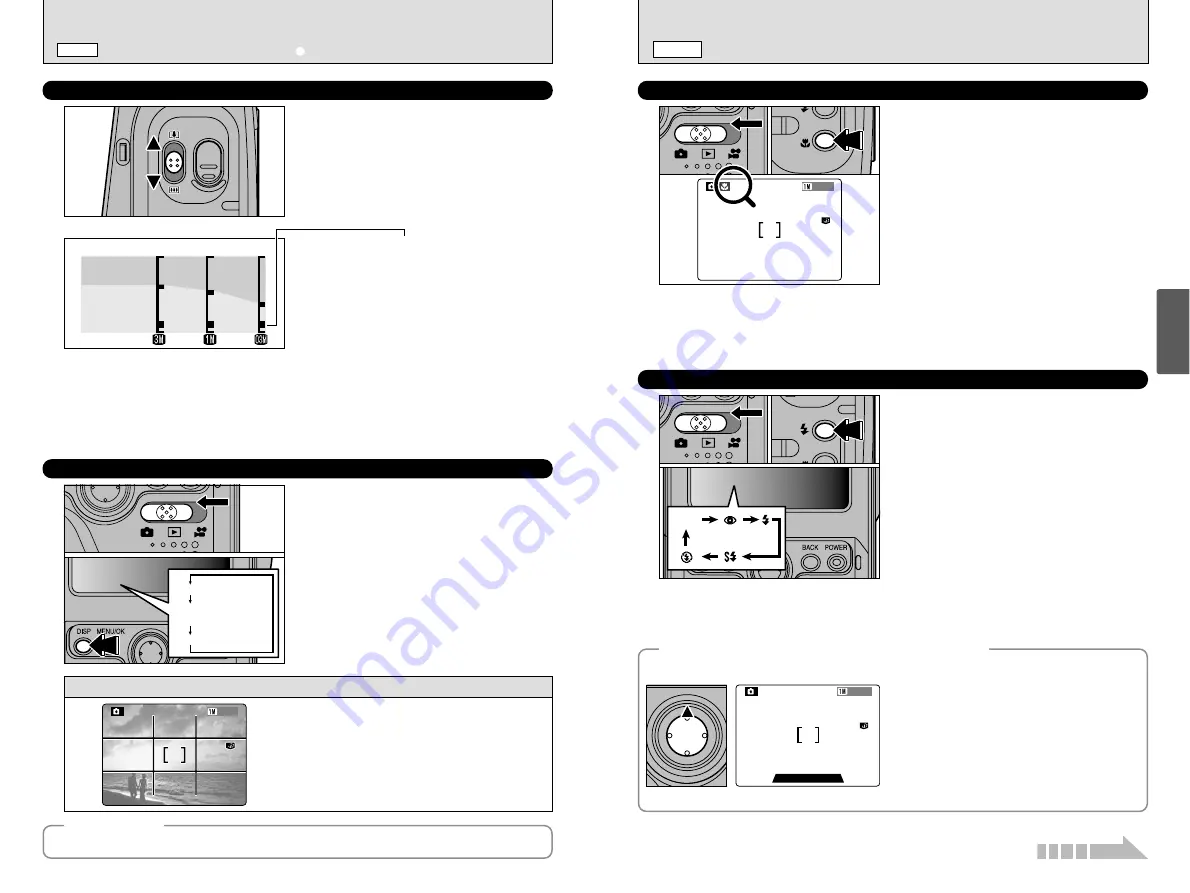
26
e
MACRO (CLOSE-UP) PHOTOGRAPHY
•
z
FLASH
q
MODE
27
Basic
Photography
2
49
49
A
Selecting Macro mode allows you to take close-
up shots.
1
Set the Mode switch to “
q
”.
2
Press the “
e
” Macro button. The “
e
” icon
appears on the screen indicating that you can
take close-up shots.
To cancel Macro mode, press the “
e
” Macro
button again.
●
Effective Photography Range:
Approx. 20 cm to 80 cm (7.9 in to 31.5 in.).
●
!
Macro photography is automatically cancelled in the
following situations:
• When you set the mode switch to a different mode.
• When you switch to “
U
” or “
W
” modes.
• When the camera is switched off.
●
!
Select the appropriate Flash mode for the conditions.
●
!
If you are shooting in a dark location (when the “
\
”
camera shake warning icon is displayed), use a tripod to
prevent camera shake.
0
1
0
2
no
icon
z
FLASH
You can choose from 5 flash modes according
to the type of shot.
1
Set the Mode switch to “
q
”.
2
The flash setting changes each time you
press the “
z
” Flash button. The last flash
mode displayed is selected.
h
Effective flash range (for
U
AUTO)
Wide-angle: Approx. 0.6 m to 4.0 m (2.0 ft. to 13.1 ft.)
Telephoto : Approx. 0.6 m to 3.0 m (2.0 ft. to 9.8 ft.)
●
!
If you use the flash in very dusty conditions or when it is
snowing, white dots may appear in the image due to the
flash reflecting off the dust particles or snowflakes. Try
taking the shot using Suppressed Flash mode.
●
!
The flash charging time may increase if the charge
remaining in the battery is low.
●
!
When you take a shot using the flash, you may see the
video image disappear and the screen go dark as the
flash charges. At the same time, the indicator lamp
flashes orange.
0
1
0
2
Text displayed
Framing Guideline
displayed
No text displayed
1
2
Optical zoom
Digital zoom
Zoom bar display
USING THE ZOOM
The digital zoom can be used with the “
2
”,
“
1
” and “
!
” quality mode setting.
●
!
The digital zoom cannot be used with the “
3
” setting.
●
!
See P.34, 43 for information on changing the quality
mode setting.
●
!
If the shot goes out of focus during zooming, hold the
shutter button down halfway to refocus the shot.
The position of the “
■
” indicator on the zoom bar
shows the zooming status.
h
The section above the divider is the digital
zoom. The section below the divider is the
optical zoom.
h
The “
■
” mark moves up and down when you
slide the zoom switch.
h
When zooming switches between digital and
optical, the “
■
” indicator stops. Slide the
button further in the same direction to move
the “
■
” mark and switch zoom modes.
h
Digital zoom focal lengths (35 mm camera equivalents)
2
: Approx. 76 mm-106 mm, max. zoom scale: 1.4
×
1
: Approx. 76 mm-167 mm, max. zoom scale: 2.2
×
!
: Approx. 76 mm-334 mm, max. zoom scale: 4.4
×
●
!
The optical zoom focal length is equivalent to approx. 38 mm-76 mm (35 mm camera equivalent).
This function can be selected in “
q
” (Still
Photography) mode.
The display on the screen changes each time
the “DISP” button is pressed. Press the “DISP”
button until the framing guidelines appear.
●
!
The framing guideline is not recorded on the image.
●
!
The lines in the scene frame divide the recorded pixels
into 3 roughly equal parts horizontally and vertically.
When the image is printed, the resulting print may be
shifted slightly from the scene frame.
BEST FRAMING
◆
Important
◆
Scene
Use this frame with main subject positioned at the
intersection of two lines or align one of the horizontal
lines with the horizon.
This frame allows you to compose your own shots
while remaining aware of the subject's size and the
balance of the shot.
49
49
A
Always use AF/AE lock when composing a shot. The image may not be focused correctly if you do
not use AE/AF lock.
e
MACRO (CLOSE-UP) PHOTOGRAPHY
Continued over page...
◆
Increasing the screen (LCD monitor) brightness
◆
This is useful when you are checking the shot
composition for dimly lit scenes (Slow Synchro
shots, etc.). Hold down the “
a
” on the 4-direction
button before taking the shot to display the subject
more brightly on the screen.
●
!
This function is purely for checking the composition of
your shot. It does not increase the brightness of the
photographed image.
●
!
Even if you increase the brightness in low-light
conditions, you cannot check the subject.
●
!
You cannot use the other camera functions (shooting,
etc.) while the screen brightness is increased.
49
49
A
LCD IS BRIGHTENED
LCD IS BRIGHTENED
SHOOTING STILL IMAGES (
U
AUTO MODE)
q
MODE





























