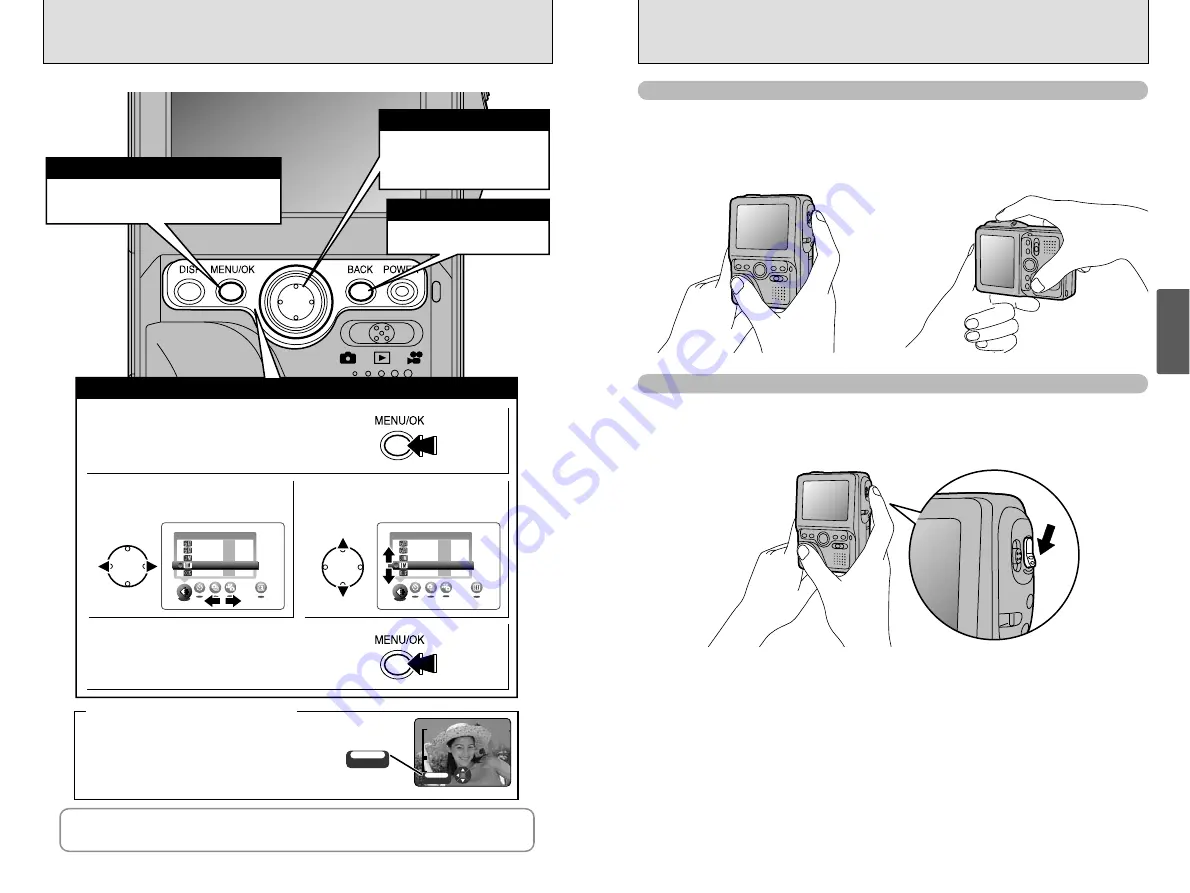
BASIC OPERATION GUIDE
20
21
Basic
Photography
2
Holding the Camera Correctly
Hold the camera so that your right hand is wrapped around the camera and your right thumb is
on the grip. In this position, your index finger should naturally rest near the shutter button when
extended.
To reduce the risk of camera shake, make an L-shape with your left index finger and thumb and
use this to support the camera.
Using the Shutter Button
You can minimize the risk of camera shake by gently pressing the shutter button down on an angle.
The shutter button uses two-step mechanism in which the focus is set while the button is held
down halfway (AF lock). Pressing the shutter button down the rest of the way (without releasing
it first) takes the picture.
Displays the menu screen when you are shooting
or playing back images. You also press this button
to confirm a menu selection.
0
MENU/OK button
Use the left (
d
) and right (
c
)
buttons to select menu options and
the up (
a
) and down (
b
) buttons
to select settings.
0
4-direction button
Press this button to stop a
procedure midway through.
0
BACK button
Instructions for the next step in the procedure are displayed
at the bottom of the screen. Press the button indicated.
For example, to crop the image as shown in the figure
at right, press the "MENU/OK" button.
●
!
See P.59 for more information on using the circular navigation
◆
Displaying the On-screen Help
◆
In the Owner's Manual the up, down, left and right directions on the 4-direction button are
indicated by black triangles. Up or down is shown as “
ab
”, and left or right is shown as “
dc
”.
!
Display the menu.
Press the “MENU/OK” button.
$
Confirm the setting.
Press the “MENU/OK” button.
@
Select a menu option.
Press the left or right arrow on the
4-direction button.
#
Select a setting.
Press the up or down arrow on
the 4-direction button.
QUALITY
QUALITY
0.3M
3M 400
400
3M
3M 100
100
1M
1M 200
200
6M
6M・F 25
25
6M
6M・N 40
40
QUALITY
QUALITY
0.3M
3M 400
400
3M
3M 100
100
1M
1M 200
200
6M
6M・F 25
25
6M
6M・N 40
40
OK
OK
TRIMMING
TRIMMING
OK
TRIMMING
TRIMMING
0
Using the Menus


























