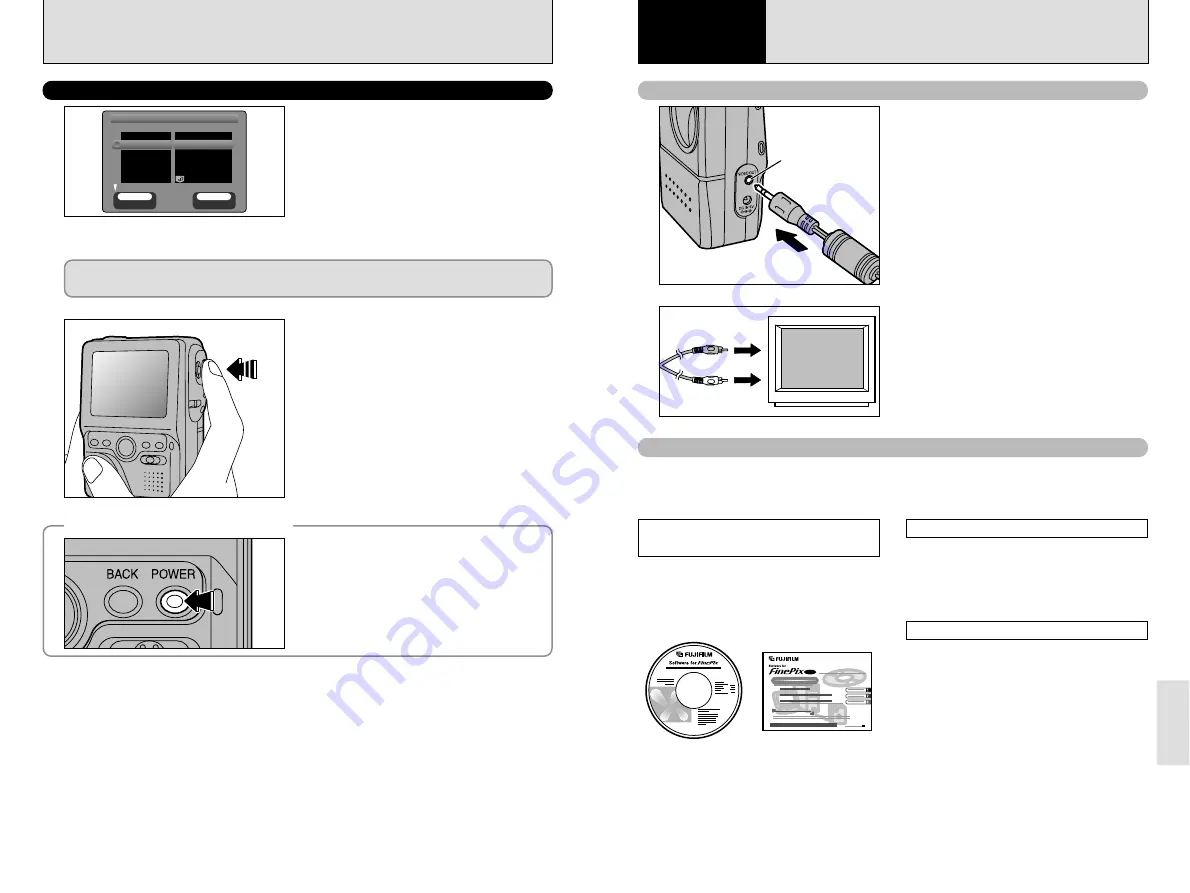
71
Connection
6
70
CONNECTING TO A TV/CONNECTING TO A COMPUTER
A/V OUT
(audio/visual output)
socket
Video(yellow)
Audio(white)
To terminals
1
2
Connecting to a computer
6
Connection
Connecting to a TV
Switch off the camera and TV. Plug the A/V
cable (provided with the camera) into the “A/V
OUT” (audio/visual output) socket.
●
!
If there is a power outlet available, connect the
AC-5VHS/AC-5VS AC Power Adapter.
Plug the other end of the cable into the video
input socket on the TV. Then switch the camera
and TV on and take pictures or play back
images as you would normally.
●
!
Refer to the instructions provided with your TV for more
information on video input for your TV.
This section gives an overview of the functions that can be used with a USB connection and
describes the connection method.
Refer to the Software Quick Start Guide booklet for
details.
The first time you connect the
camera to your computer
You must install all the software before
connecting the camera to your computer.
Refer also to the Software Quick Start Guide
booklet.
DSC (Mass storage device) Mode
This mode provides a simple way to read
images from a media and store images on to
a media (
➡
P.72).
PC CAM (camera) Mode
This function allows you to conduct
videoconferencing sessions between PCs
connected to the Internet (
➡
P.73).
●
!
Videoconferencing (“PictureHello”) is not
supported on Macintosh computers.
1
2
3
CD-ROM
(Software for FinePix SX)
Software Quick Start Guide
SET–UP
SET
SET
CANCEL
CANCEL
BACK
BACK
OK
OK
SET−UP
SET−UP
IMAGE DISPLAY
IMAGE DISPLAY POSTVIEW
POSTVIEW
POWER SAVE
POWER SAVE
2 MIN
2 MIN
DSC
DSC
SET
SET
HIGH
HIGH
USB MODE
USB MODE
DATE/TIME
DATE/TIME
SOUND
SOUND
MEDIA
MEDIA
When this function is enabled, the screen
temporarily switches off (sleeps) to save power if
the camera is not used for approx. 30 seconds.
If the camera remains unused for an additional
interval (2 minutes or 5 minutes), it is
automatically switched off. Use this function
when you want to get the maximum possible
running time from your battery.
●
!
The Power Save function is disabled during Auto Play
and when a USB connection is being used.
POWER SAVE SETTING
Sleep does not function in Preview, Setup or Playback mode, but the camera will still switch
itself off automatically if it is left unused for some time (2 minutes or 5 minutes).
When the camera is in sleep mode, pressing the
shutter button down halfway wakes the camera
up so that it is ready to take pictures. This is
useful since the camera can be ready to take
pictures almost instantly.
●
!
You can wake the camera up by pressing any other
button as well as the shutter button.
If the Auto Power Off function has switched the
camera off (after 2 minutes or 5 minutes) press
the POWER button.
◆
Switching the Camera Back On
◆
























