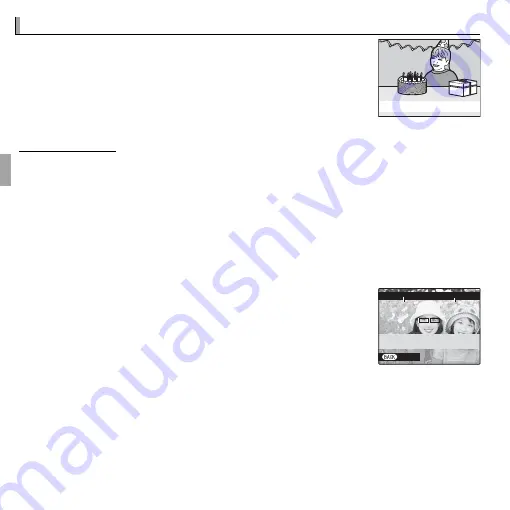
50
More on Photography
n
n
Face Recognition
Face Recognition
The camera can store information on the face and personal
details (name, relationship, and birth date) of portrait sub-
jects and assign these subjects priority for Intelligent Face
Detection or display their names and other information
during playback.
Happy Birthday!
Adding New Faces
Adding New Faces
Follow the steps below to add faces to the face recognition database.
1
Select
REGISTER
.
Select
REGISTER
for
b
FACE DETECTION SET-UP
>
FACE RECOGNI-
TION
(
P
100).
R
To disable face recognition, select
OFF
.
2
Take a photograph.
After checking that the subject is facing the camera,
frame the subject using the guides and take the pho-
tograph.
R
If an error is displayed, take the photograph again.
CANCEL
REGISTER FACE
CAPTURE THE FACE
ALONG WITH THE GUIDLINE
















































