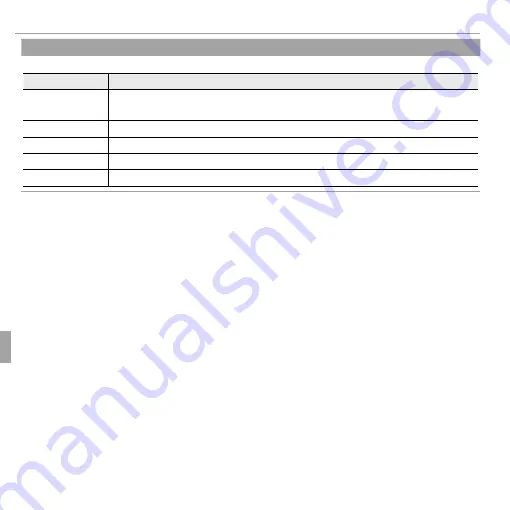
94
Menus
Using the Menus: Shooting Mode
P
P
FILM SIMULATION
FILM SIMULATION
((
default:
default:
c
c
))
Simulate the eff ects of diff erent types of fi lm, including sepia and black-and-white.
Option
Option
Description
Description
c
c
PROVIA/
PROVIA/
STANDARD
STANDARD
Standard color reproduction. Suited to a wide range of subjects, from por-
traits to landscapes.
d
d
Velvia/VIVID
Velvia/VIVID
A high-contrast palette of saturated colors, suited to nature photographs.
e
e
ASTIA/SOFT
ASTIA/SOFT
A soft-toned palette of less saturated colors.
b
b
B&W
B&W
Take pictures in black and white.
f
f
SEPIA
SEPIA
Take pictures in sepia.
















































