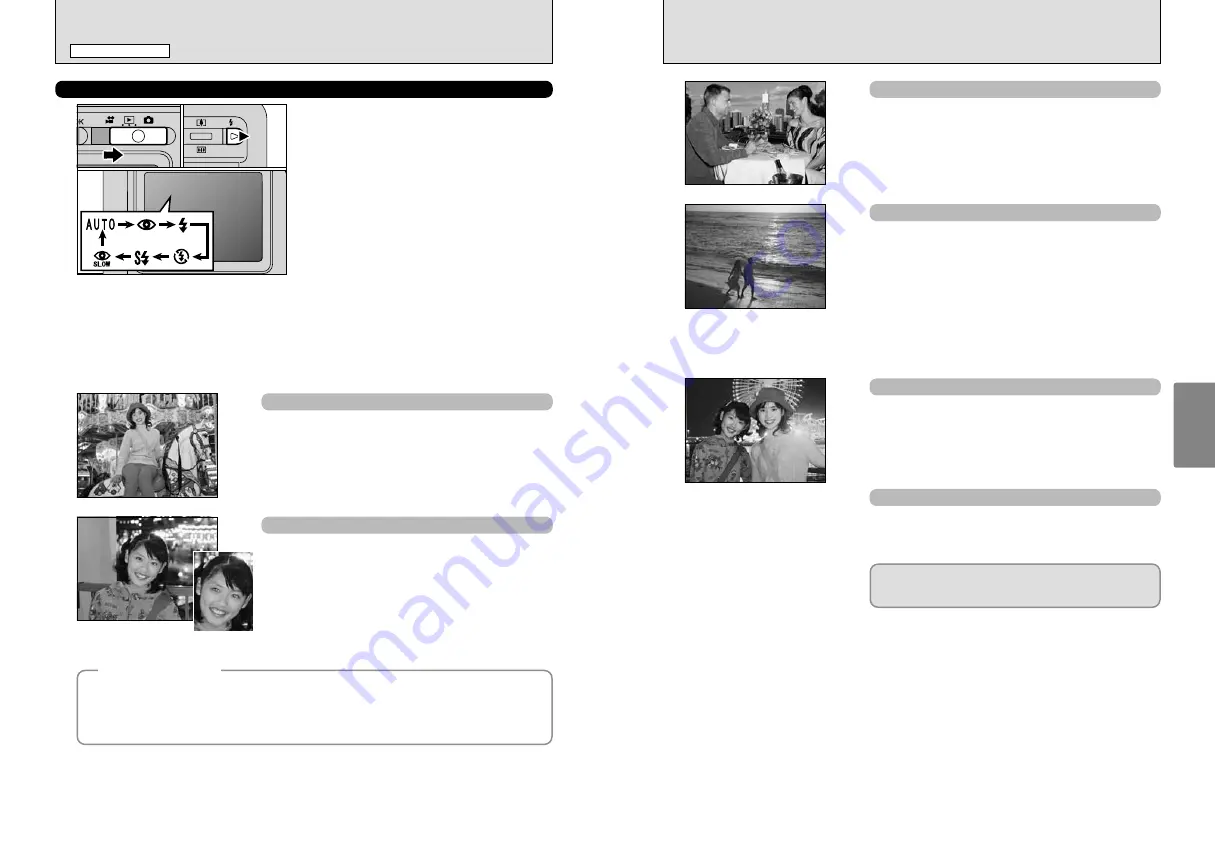
35
Advanced
Features
34
d
Forced flash
Use this mode to photograph backlit scenes, such as a
subject against a window or in the shade of a tree, or to
obtain the correct colors when you are shooting under
lighting such as fluorescent lamps. In this mode, the flash
fires in bright as well as dark conditions.
c
Slow synchro
This is a flash mode that uses a slow shutter speed. This
allows you to take pictures of people at night that clearly
show both your subjects and the night time backdrop. To
prevent camera shake, always use a tripod.
h
Slowest shutter speed:
Up to 2 sec.
n
Red-eye red Slow synchro
Use this mode for Slow synchro shots with Red-eye
reduction.
●
!
The image may be overexposed when shooting bright scenes.
v
Suppressed flash
Use this mode for photography using indoor lighting, for
shots taken through glass, and for photography in venues
such as theaters or at indoor sporting events where the
distance is too great for the flash to be effective. In this
situation, you can use the specified white balance (
➡
P.40)
to take shots that retain the atmosphere given by the
ambient lighting.
●
!
To take pictures in Suppressed flash mode in dark conditions, use a
tripod to prevent camera shake.
●
!
See P.82 for information on the camera shake warning.
To take a picture of a main subject at night with the
background brightly lit, please use “
/
” (NIGHT) settings in
the “
q
” SHOOTING MODE (
➡
P.36).
e
MACRO (CLOSE-UP) PHOTOGRAPHY /
d
FLASH
STILL PHOTOGRAPHY MODE
b
Red-eye reduction
Use this mode to ensure that the subject’s eyes appear
natural when photographing people in low-light conditions.
The flash fires a pre-flash just before the picture is taken
and then fires again to take the actual picture.
The flash fires automatically as required by the shooting
conditions.
●
!
Pressing the Shutter button while the flash is charging will result in the
shot will be taken without the flash.
Auto flash mode (no icon)
Use this mode for ordinary photography. The flash fires
automatically as required by the shooting conditions.
d
FLASH
Up to 6 Flash modes can be chosen according to
the type of shot.
1
Set the Mode switch to “
q
”.
2
The flash setting changes each time you press
the “
d
” Flash button (
c
). The last Flash mode
displayed is selected.
h
Effective flash range (for
a
AUTO)
Wide-angle: Approx. 0.6 m to 3.5 m
(2.0 ft. to 11.5 ft.)
Telephoto: Approx. 0.6 m to 2.7 m
(2.0 ft. to 8.9 ft.)
●
!
When useing the flash in very dusty conditions or when it is
snowing, white dots may appear in the image due to the flash
reflecting off the dust particles or snowflakes. Try taking the
shot using Suppressed flash mode.
●
!
The flash charging time may increase if the charge remaining
in the battery is low.
●
!
When taking a picture using the flash, you may see the image
disappear and the LCD monitor go dark as the flash charges.
At the same time, the viewfinder lamp blinks orange.
●
!
The available Flash modes are limited depending on the
Photography menu selected (
➡
P.36).
0
1
0
2
●
!
Pressing the Shutter button while the flash is charging, the shot will be
taken without the flash.
◆
Red-Eye Effect
◆
When you use the flash to photograph people in low-light conditions, their eyes sometimes appear
red in the picture. This is caused by the light of the flash reflecting off the inside of the eye. Use
Red-eye reduction flash to effectively minimize the likelihood of the red-eye effect.
Take the following measures to make Red-eye reduction more effective:
h
Get the subjects to look at the camera.
h
Get as close as possible to the subjects.
















































