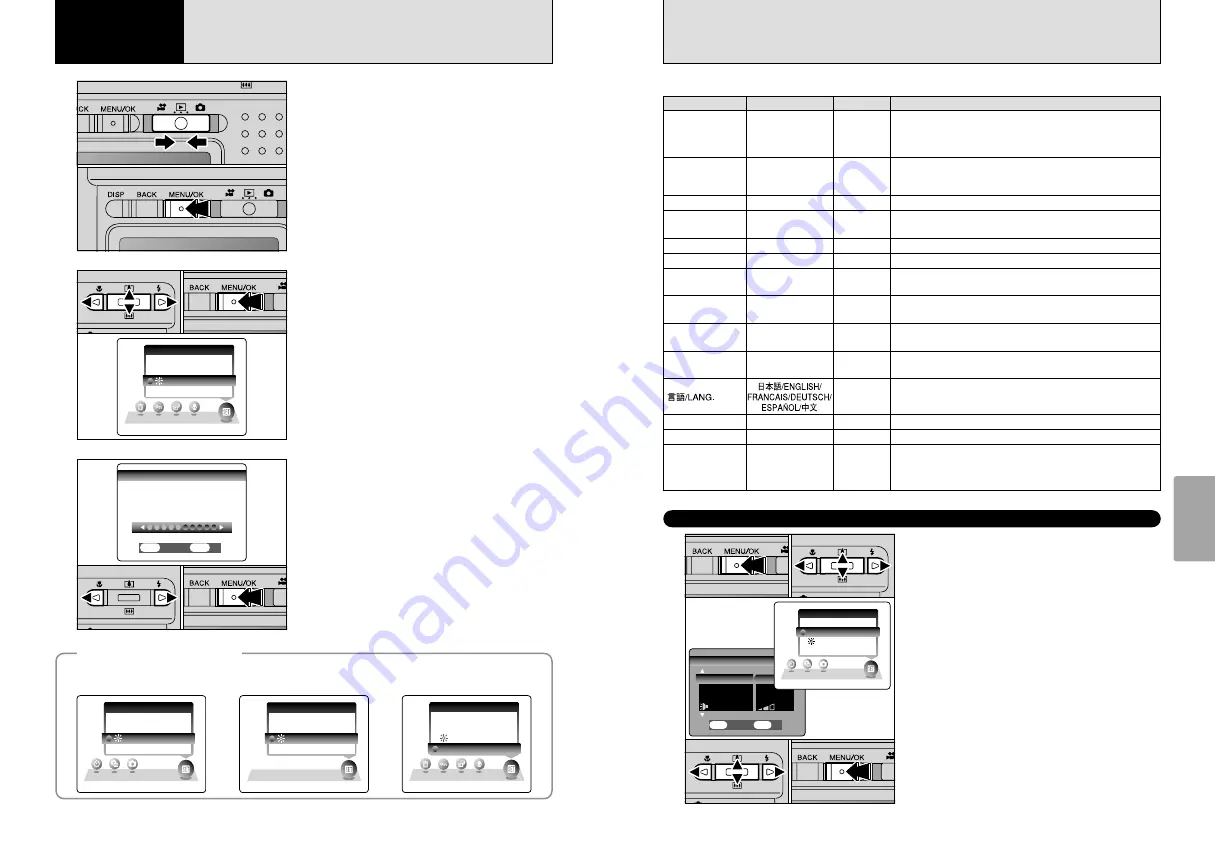
57
Settings
56
1
Press the “MENU/OK” button to display the
menu on the LCD monitor.
2
Press “
d
” or “
c
” to select “
F
” OPTION and
then press “
a
” or “
b
” to select “SET-UP”.
3
Press the “MENU/OK” button to display the SET-
UP screen.
4
Press “
a
” or “
b
” to select a menu option and
then press “
d
” or “
c
” to change the setting.
Press “
c
” for “FORMAT”, “DATE/TIME”,
“DISCHARGE” or “
q
RESET”.
5
After you have modified the settings, press the
“MENU/OK” button to confirm the changes.
●
!
Always turn the camera off when replacing the battery. If you
open the battery cover or disconnect the AC power adapter
without turning the camera off may cause the camera settings
to revert to the factory default values set at shipment.
SETーUP
SETーUP
4/1
4/1
POWER SAVE
POWER SAVE
FORMAT
FORMAT
ON
ON
IMAGE DISP.
IMAGE DISP.
ON
ON
SET
SET
OK
OK
CANCEL
CANCEL
BACK
BACK
OK
OK
BEEP
BEEP
SETーUP
SETーUP
LCD
LCD
OPTION
OPTION
0
1
0
2
0
3
0
5
0
4
SET-UP
F
USING THE SET-UP SCREEN
■
SET-UP menu options
IMAGE DISP.
ON/OFF
ON
This option specifies whether or not an image checking screen
(photography result) appears after you take a shot.
The photographed image appears for a few moments and then
automatically recorded.
POWER SAVE
ON/OFF
ON
This option allows you to specify whether the LCD monitor turns
off to conserve power if the camera is not used for 30 seconds.
See P.58 for details.
FORMAT
OK
–
Erases all files. See P.59 for details.
§
SHUTTER
OFF/1/2/3
2
Sets the volume of the sound emitted when the shutter operates.
§
BEEP
OFF/1/2/3
2
Sets the volume of the tone emitted when the camera controls
are used.
DATE/TIME
SET
–
Use this option to correct the date or time. See P.15 for details.
q
LCD
ON/OFF
ON
Use this option to specify whether the LCD monitor is automatically
turned ON or OFF when the Mode switch is set to “
q
”.
FRAME NO.
CONT./RENEW
CONT.
Specifies whether frame numbers are assigned consecutively
from previous numbers or begin again. See P.59 for details.
START-IMAGE
ON/OFF
ON
Allows you to specify whether the stored startup screen appears
on the LCD monitor when you turn the camera on.
USB MODE
¶
/
q
PC
¶
Selects the function when the camera is connected to a PC.
See P.70 for details.
ENGLISH
Use this setting to specify the language used for screen display.
VIDEO SYSTEM
NTSC/PAL
–
Specifies whether video output is set to NTSC or PAL.
q
RESET
OK
–
Resets all the camera settings (other than the DATE/TIME, FRAME
NO., LANG. and VIDEO SYSTEM settings) to the factory default
values set at shipment. Pressing “
c
” displays a confirmation
message. To reset the settings, press the “MENU/OK” button.
DISCHARGE
OK
–
Discharges rechargeable batteries. See P.17 for details.
Settings
Display
Default setting
Explanation
◆
SET-UP menu options
◆
VOLUME
VOLUME
SETーUP
SETーUP
LCD
LCD
OPTION
OPTION
1
Set the Mode switch to “
w
”.
2
Press the “MENU/OK” button to display the
menu on the LCD monitor.
●
!
The LCD monitor brightness can be adjusted in “
q
” Still
photography mode and “
r
” Movie mode.
1
Press “
d
” or “
c
” to select “
F
” OPTION and
then press “
a
” or “
b
” to select “
6
LCD” or
“VOLUME”.
2
Press the “MENU/OK” button.
2
1
Press “
d
” or “
c
” to adjust the LCD monitor
brightness or the volume.
2
Press the “MENU/OK” button to confirm the new
setting.
3
BRIGHTNESS
BRIGHTNESS
+
−
SET
SET
OK
OK
CANCEL
CANCEL
BACK
BACK
●
!
To exit this procedure without changing the settings, press
the “BACK” button.
0
1
0
2
0
1
0
2
1
0
1
0
2
The options available in the “
F
” menu vary depending on whether “
q
”, “
r
” or “
w
” mode is selected.
SETーUP
SETーUP
LCD
LCD
OPTION
OPTION
SETーUP
SETーUP
LCD
LCD
OPTION
OPTION
VOLUME
VOLUME
SETーUP
SETーUP
LCD
LCD
OPTION
OPTION
h
“
q
” Still photography mode
h
“
r
” Movie mode
h
“
w
” Playback mode
6
ADJUSTING THE MONITOR BRIGHTNESS / VOLUME
4
Settings
















































