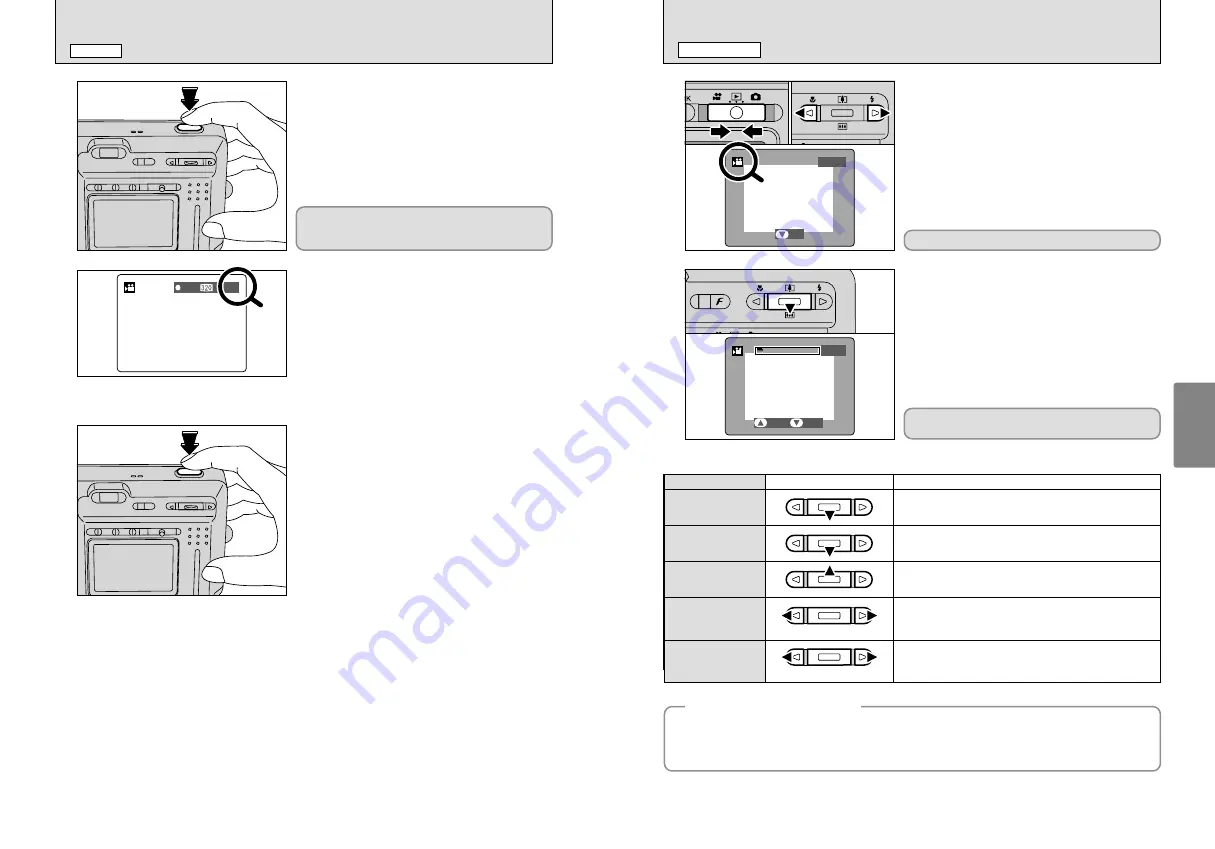
43
Advanced
Features
42
100−0006
100−0006
PLAY
PLAY
1
1
Set the Mode switch to “
w
”.
2
Press “
d
” or “
c
” to select the movie file.
2
1
Press “
b
” to play the movie.
2
The LCD monitor shows the playback time and a
playback progress bar.
0
1
0
2
1s
1s
STOP
STOP
PAUSE
PAUSE
0
1
0
2
r
PLAYING BACK MOVIES
PLAYBACK MODE
●
!
Movies cannot be played back using multi-frame playback.
Use the “DISP” button to select single-frame playback.
Indicated by the “
r
” icon.
Movies are displayed one size smaller than still
images.
●
!
If the subject of the movie is very bright, white streaks may
appear on the image during playback. This is normal and
does not indicate fault.
■
Playing Back Movies
Control
Description
Playback
Playback begins.
The movie automatically stops when playback ends.
Pause/Resume
Pauses the movie during playback.
Press “
b
” again to resume playback.
Stop
Stops playback.
✽
Press “
d
” or “
c
” while movie playback is stopped to go back
to the previous file or advance to the next file respectively.
Fast forward/Rewind
Press “
d
” or “
c
” during playback to skip forwards or backwards
through the movie.
Skip playback
i
Press “
d
” or “
c
” when the movie is paused, the movie
advances or goes back one frame.
i
Hold down “
d
” or “
c
” to move through the frames quickly.
◆
Playing back movie files
◆
i
It may not be possible to play back a movie file that was recorded on a camera other than the FinePix
F420.
i
To play back movie files on a computer, save the movie file on the
xD-Picture Card
to the
computer’s hard disk and then play back the saved file.
When paused
Rewind
Fast forward
5
A counter appears in the top-right corner of the
LCD monitor during recording shows the remaining
time.
●
!
When the Power save function (
➡
P.58) is active, after 30
seconds of recording, the LCD monitor gets a bit dark. Press
the “DISP” button to recover the LCD monitor brightness.
●
!
If the brightness of the subject changes during movie
recording, the sound of lens operation may be recorded.
●
!
Some wind noise may be recorded in movie recorded
outdoors.
●
!
When the remaining time runs out, recording automatically
ends and the movie is saved onto the
xD-Picture Card
.
●
!
If recording is stopped immediately after it begins, about 1
second of movie is recorded onto the
xD-Picture Card
.
REC
REC
7s
7s
6
Press the Shutter button during recording to end
recording.
4
Press the Shutter button down fully to start
recording.
r
RECORDING MOVIES
MOVIE MODE
●
!
The brightness and color of the LCD monitor shown during
movie recording may differ from those shown before
recording begins.
●
!
You do not need to hold down the Shutter button.
Pressing the Shutter button down fully locks the
focus, but the exposure varies automatically
according to the scene being shot.






























