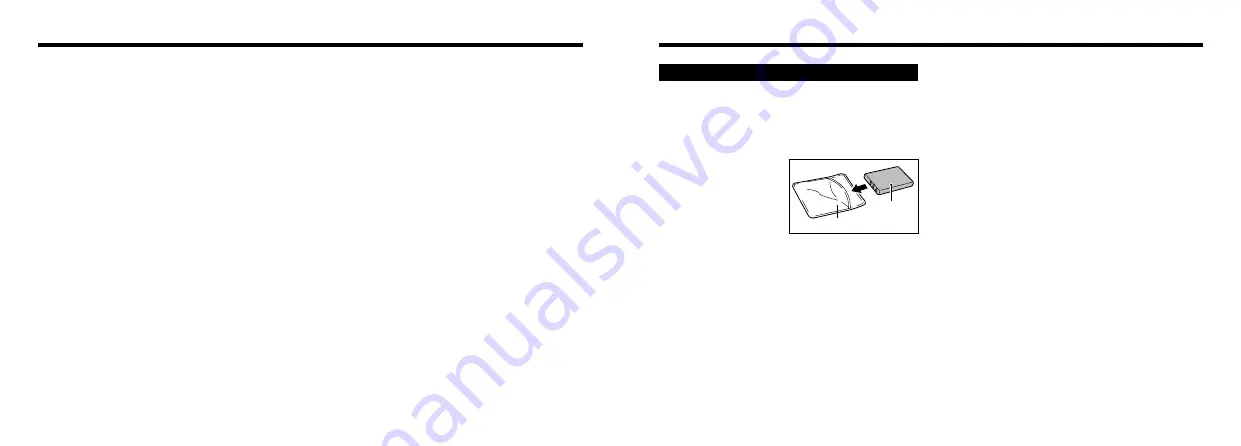
113
112
Notes on Using Your Camera Correctly
■
Places to Avoid
Do not store or use the camera in the following types of
locations :
h
In the rain or in very humid, dirty or dusty places
h
In direct sunlight or in places subject to extreme
temperature rises, such as in a closed car in summer
h
Extremely cold places
h
Places subject to strong vibration
h
Places affected by smoke or steam
h
Places subject to strong magnetic fields (such as near
motors, transformers or magnets)
h
In contact with chemicals such as pesticides or next to
rubber or vinyl products for long periods of time
■
Notes on Immersion in Water or Sand
The FinePix F410 is particularly adversely affected by
water and sand. When you are at the beach or close to
water, ensure that the camera is not exposed to water or
sand. Take care not to place the camera on a wet
surface. Water or sand inside the camera can cause
faults that may be irreparable.
■
Notes on Condensation
If the camera is carried suddenly from a cold location into
a warm place, water droplets (condensation) may form
on the inside of the camera or on the lens. When this
occurs, switch the camera off and wait an hour before
using the camera. Condensation may also form on the
xD-Picture card. In this event, remove the xD-Picture
Card and wait a short time before using it again.
■
When the Camera is Unused for Long Periods
If you do not intend to use the camera for a long period
of time, remove the battery and the xD-Picture Card
before storing the camera.
■
Cleaning Your Camera
h
Use a blower brush to remove dust from the lens, LCD
monitor screen or viewfinder as these surfaces, and
then wipe lightly with a soft, dry cloth. If any soiling
remains, apply a small amount of lens cleaning liquid
to a piece of FUJIFILM lens cleaning paper and wipe
gently.
h
Do not scratch hard objects against the lens, LCD
monitor screen or viewfinder as these surfaces are
easily damaged.
h
Clean the body of the camera with a soft, dry cloth. Do
not use volatile substances such as thinners, benzine
or insecticide, as these may react with camera body
and cause deformation or remove the coating.
■
Using the Camera Overseas
When travelling overseas, do not place your camera in
the check-in baggage. Baggage handling at airports may
subject baggage to violent shocks, and the camera may
be damaged internally even when no external damage is
visible.
e
Be sure to read this information in conjunction with “Safety Notes” (
➡
P.130), to ensure that you use
your camera correctly.
Notes on the Power Supply
This camera uses the Rechargeable Lithium-ion Battery
Pack NP-60. Note the points below when using the
rechargeable battery. Take particular care to read the
Safety Notes to ensure that you use the battery correctly.
✽
When shipped, the NP-60 is not fully charged. Always
charge the NP-60 before using it.
h
When carrying the NP-
60, install it in a digital
camera or keep it in the
soft case.
h
When storing the NP-60,
place it inside the special
soft case provided.
■
Battery Features
h
The NP-60 gradually loses its charge even when not
used. Use a NP-60 that has been charged recently (in
the last day or two) to take pictures.
h
To maximize the life of the NP-60, switch the camera
off as quickly as possible when it is not being used.
h
The number of available shots will be lower in cold
locations or at low temperatures. Take along a spare
fully charged NP-60.
You can also increase the amount of power produced
by putting the NP-60 in your pocket or another warm
place to heat it and then loading it into the camera
just before you take taking a picture.
If you are using a heating pad, take care not to place the
NP-60 directly against the pad. The camera may not
operate if you use a depleted NP-60 in cold conditions.
Notes on Using the Battery (NP-60)
■
Charging the Battery
h
You can charge the NP-60 using the AC Power
Adapter AC-5VW/AC-5VS/AC-5VHS.
• The NP-60 can be charged at ambient temperatures
between 0°C and +40°C (+32°F and +104°F). At an
ambient temperature of +23°C (+73°F), it takes
approximately 3 hours to charge a fully depleted
NP-60 battery.
• You should charge the NP-60 at an ambient
temperature b10°C and +35°C (+50°F and
+95°F). If you charge the NP-60 at a temperature
outside this range, charging takes longer because
the performance of the NP-60 is impaired.
• You cannot charge the NP-60 at temperatures of
0°C (+32°F) or below.
h
You can also use the optional BC-65 Battery Charger
to charge the NP-60.
• The NP-60 can be charged using the BC-65 Battery
Charger at ambient temperatures between 0°C and
+40°C (+32°F and +104°F). At an ambient
temperature of +23°C (+73°F), it takes approximately
2 hours to charge a fully depleted NP-60 battery.
• You should charge the NP-60 at an ambient
temperature b10°C and +35°C (+50°F and
+95°F). If you charge the NP-60 at a temperature
outside this range, charging takes longer because
the performance of the NP-60 is impaired.
h
The NP-60 does not need to be fully discharged or
exhausted flat before being charged.
h
The NP-60 may feel warm after it has been charged or
immediately after being used. This is perfectly normal.
h
Do not recharge a fully charged NP-60.
Soft case
Battery
(NP-60)













































