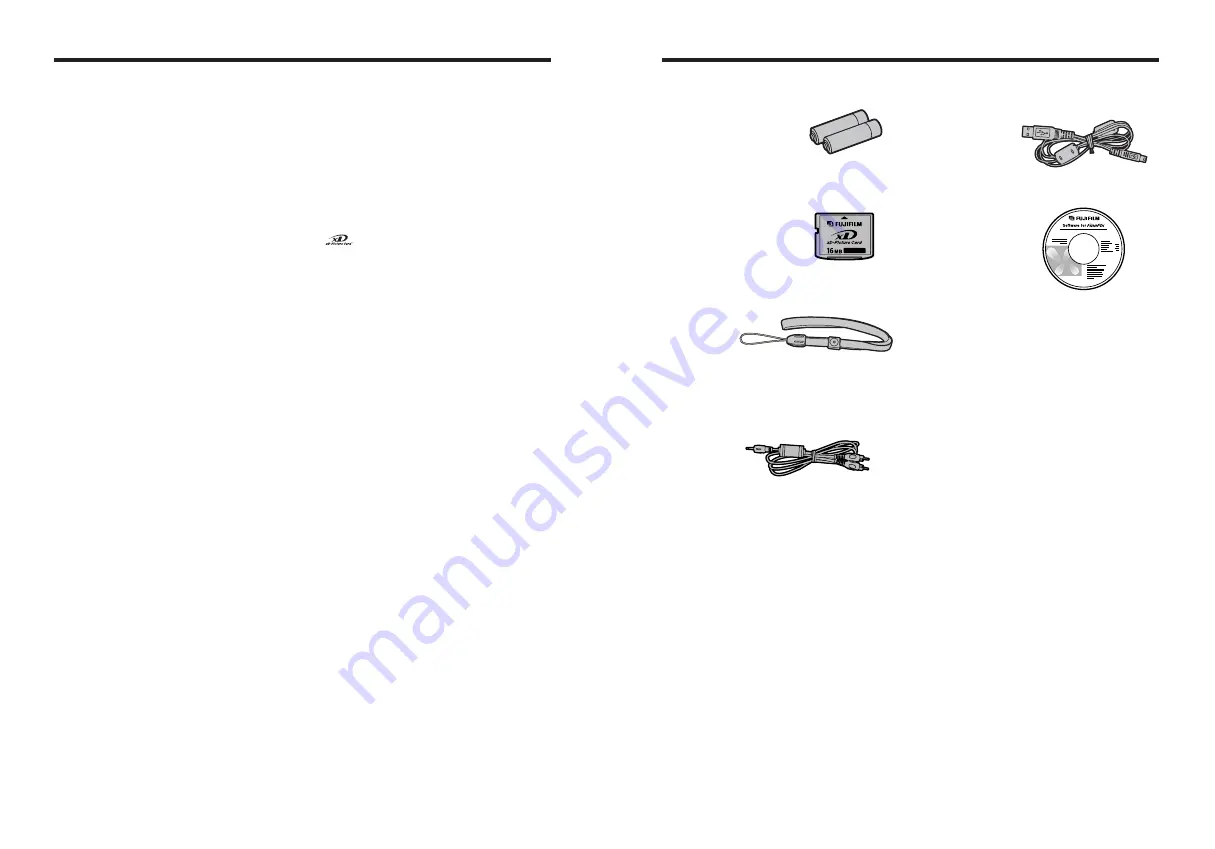
6
7
Preface
■
Test Shots Prior to Photography
For important photographs (such as weddings and
overseas trips), always take a test shot and view the
image to make sure that the camera is working
normally.
h
Fuji Photo Film Co., Ltd. cannot accept liability for
any incidental losses (such as the costs of
photography or the loss of income from
photography) incurred as a result of faults with this
product.
■
Notes on Copyright
Images recorded using your digital camera system
cannot be used in ways that infringe copyright laws
without the consent of the owner, unless intended only
for personal use. Note that some restrictions apply to
the photographing of stage performances,
entertainments and exhibits, even when intended
purely for personal use. Users are also asked to note
that the transfer of
xD-Picture Card
containing
images or data protected under copyright laws is only
permissible within the restrictions imposed by those
copyright laws.
■
Liquid Crystal
If the LCD monitor is damaged, take particular care
with the liquid crystal in the monitor. If any of the
following situations arise, take the urgent action
indicated.
h
If liquid crystal comes in contact with your skin
Wipe the area with a cloth and then wash thoroughly
with soap and running water.
h
If liquid crystal gets into your eye
Flush the affected eye with clean water for at least
15 minutes and then seek medical assistance.
h
If liquid crystal is swallowed
Flush your mouth thoroughly with water. Drink large
quantities of water and induce vomiting. Then seek
medical assistance.
■
Notes on Electrical Interference
If the camera is to be used in hospitals or aircrafts,
please note that this camera may cause interference
to other equipment in the hospital or aircraft. For
details, please check with the applicable regulations.
■
Handling Your Digital Camera
This camera contains precision electronic
components. To ensure that images are recorded
correctly, do not subject the camera to impact or
shock while an image is being recorded.
■
Trademark Information
h
and
xD-Picture Card™
are trademarks of
Fuji Photo Film Co., Ltd.
h
IBM PC/AT is a registered trademark of International
Business Machines Corp. of the U.S.A.
h
Macintosh, Power Macintosh, iMac, PowerBook, iBook
and Mac OS are trademarks of Apple Computer, Inc.,
registered in the U.S. and other countries.
h
Adobe Acrobat
®
Reader
®
is a trademark of Adobe
Systems Incorporated of the U.S.
h
Microsoft, Windows, and the Windows logo are
trademarks, or registered trademarks of Microsoft
Corporation in the United States and/or other
countries. Windows is an abbreviated term referring
to the Microsoft
®
Windows
®
Operating System.
✽
The “Designed for Microsoft
®
Windows
®
XP” logo
refers to the camera and the driver only.
h
Other company or product names are trademarks or
registered trademarks of the respective companies.
■
Explanation of Color Television System
NTSC: National Television System Committee, color
television telecasting specifications adopted
mainly in the U.S.A., Canada and Japan.
PAL:
Phase Alternation by Line, a color television
system adopted mainly by European countries
and China.
■
Exif Print (Exif ver. 2.2)
Exif Print Format is a newly revised digital camera file
format that contains a variety of shooting information
for optimal printing.
Accessories included
h
LR6 AA-size Alkaline Batteries (2)
h
16 MB,
xD-Picture Card™
(1)
h
Strap (1)
h
A/V cable (1)
Approx. 1.2 m (3.9 ft.), plug (2.5 mm dia.) to pin-plug
cable
×
2
h
USB cable (mini-B) (1)
(approx. 1.2 m (3.9 ft.))
h
CD-ROM (1)
Software for FinePix BX
h
Owner’s Manual (this manual) (1)
Содержание FinePix A345
Страница 48: ......



















