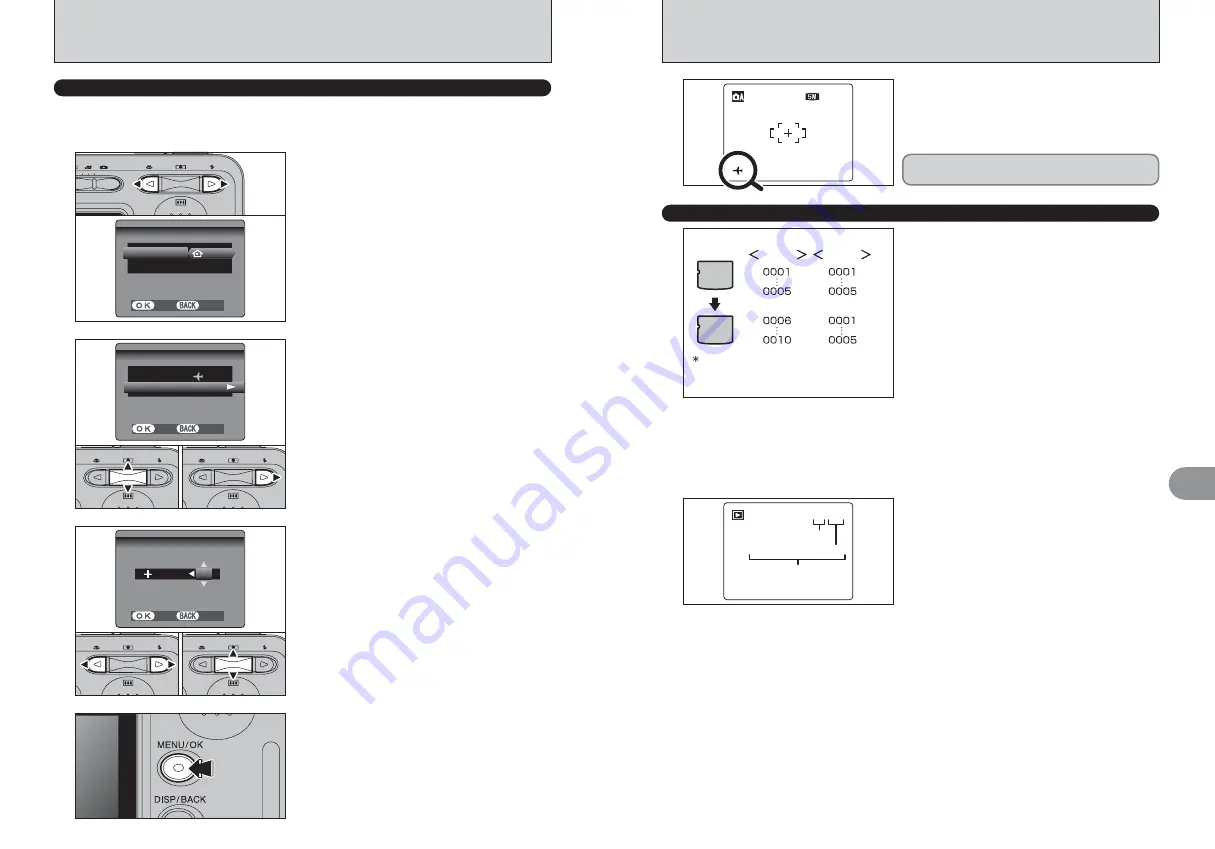
56
57
Settings
4
FRAME NO.
Specifies whether frame numbers are assigned
consecutively from previous numbers or begin
again.
CONT.:
Pictures are stored beginning from the
highest file number stored on the last
xD-
Picture Card
used.
RENEW:
Pictures are stored on each
xD-Picture
Card
beginning with a file number “0001”.
Setting this function to “CONT.” makes file
management easier as it makes sure that file
names are not duplicated when images are
downloaded to a PC.
●
!
When the camera settings are “
q
RESET”, the frame
number setting (“CONT.” or “RENEW”) is changed to
“CONT.” and the frame number itself does not return to
“0001”.
●
!
When the
xD-Picture Card
already contains image files with
file numbers higher than the highest file number on the last
xD-Picture Card
, images are stored beginning from the
highest file number on the current
xD-Picture Card
.
A
A
B
B
CONT.
RENEW
Formatted
xD-Picture Card
used for both
A and B.
Check the file number by viewing the image. The
last 4 digits of the 7-digit number in the top right
corner of the LCD monitor are the file numbers,
while the first 3 digits show the directory number.
●
!
When changing the
xD-Picture Card
, always turn the
camera off before opening the battery cover. Opening the
battery cover without turning the camera off may cause the
frame number memory to not function.
●
!
File number runs from 0001 to 9999. Once 9999 is exceeded,
the directory number changes from 100 to 101. The
maximum number is 999-9999.
●
!
The displayed frame number may differ for images
photographed on other cameras.
●
!
When “
t
” appears, see P.82.
File number
Frame number
Directory number
2 / 2 4 /
4 / 2 0 0
0 0 5
1 0 :
0 : 0 0
0 0 A M
A M
1 0
1 0 0 - 0 0 0 9
0 0 0 9
5
When the Photography mode is selected with world
time set, “
ß
” appears on the LCD monitor for 3
seconds.
2 / 2 4 /
4 / 2 0 0
0 0 5
1 2
1 2
1 2
NN
SET-UP
L O C A L
L O C A L
2 / 2 4 /
4 / 2 0 0
0 0 5
1 0 :
0 : 0 0
0 0 A M
A M
T I M E
M E D I
D I F F E
F F E R E N C E
C E
S E T
S E T
C A N C E L
C A N C E L
L O C A
L O C A T I O N
I O N
T I M E
M E D I
D I F F E
F F E R E N C E
C E S E T
S E T
1
Press “
a
” or “
b
” to select “TIME DIFFERENCE”.
2
Press “
c
”.
0
1
0
2
0 0 : 4 5
4 5
2 / 2 4 /
4 / 2 0 0
0 0 5
1 0 :
0 : 4 5
4 5 A M
A M
T I M E
M E D I
D I F F E
F F E R E N C E
C E
S E T
S E T
C A N C E L
C A N C E L
1
Press “
d
” or “
c
” to , –, hour and minute.
2
Press “
a
” or “
b
” to correct the setting.
h
Available time setting
–23:45 to +23:45 (in 15-minute increments)
0
1
0
2
WORLD TIME (TIME DIFFERENCE)
This function sets a time difference relative to the date and time currently set. When this setting is
enabled, the specified time difference is applied when pictures are taken.
Use this function when traveling to destinations in different time zones.
H O M E
M E
2 / 2 4 /
4 / 2 0 0
0 0 5
1 0 :
0 : 0 0
0 0 A M
A M
T I M E
M E D I
D I F F E
F F E R E N C E
C E
S E T
S E T
C A N C E L
C A N C E L
L O C A T I O N
L O C A T I O N
T I M E
M E D I
D I F F E
F F E R E N C E
C E : S E T
S E T
1
2
3
Press “
d
” or “
c
” to change between “
å
HOME”
and “
ß
LOCAL”.
To set the time difference, select “
ß
LOCAL”.
å
HOME:
Your home time zone
ß
LOCAL:
Your destination time zone
4
Always press the “MENU/OK” button after the
settings are completed.
Upon returning from a trip, always change the
World time setting back to “
å
HOME”.
Содержание FinePix A345
Страница 48: ......






























