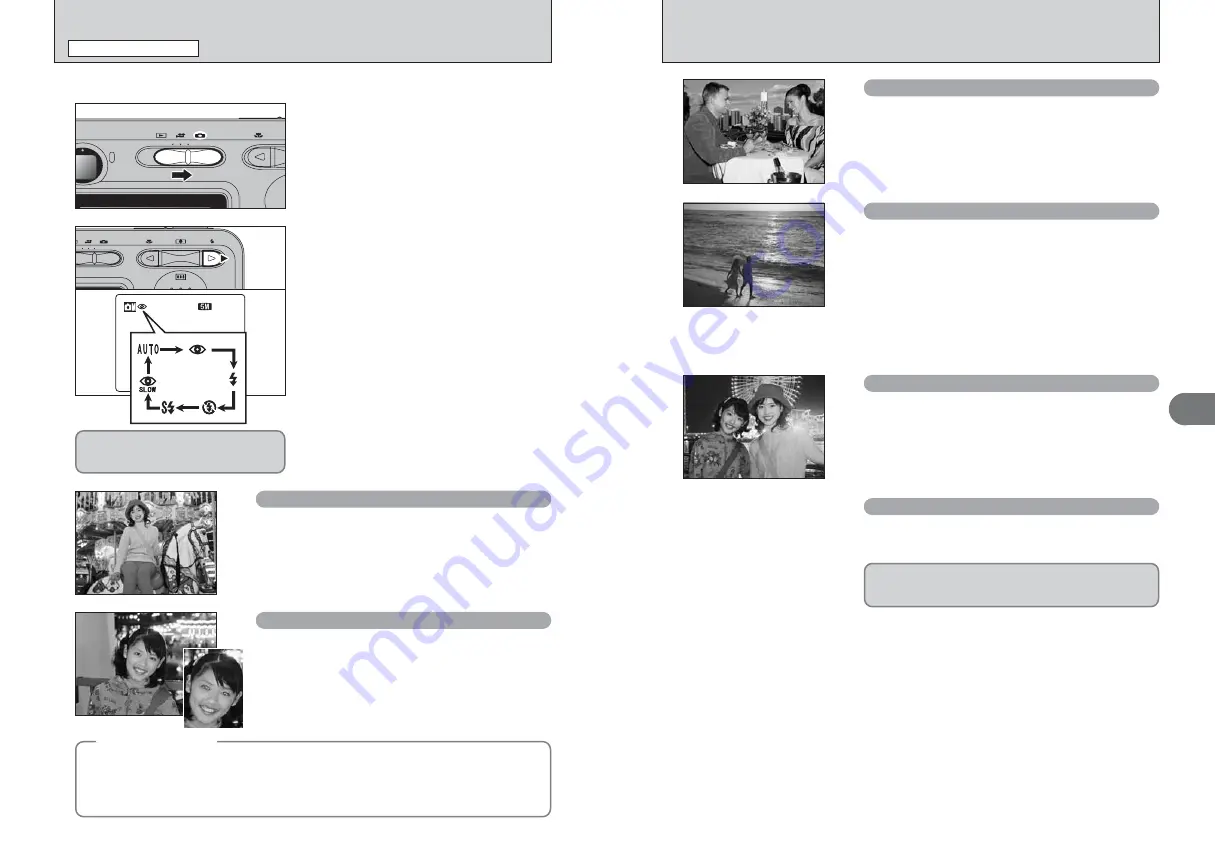
29
Advanced
Features
3
28
d
FLASH
PHOTOGRAPHY FUNCTIONS
Choose from 6 flash modes according to the type of shot.
1
Set the Mode switch to “
q
”.
d
Forced flash
Use this mode in backlit scenes, such as a subject against
a window or in the shade of a tree, or to get the correct
colors when taking a picture under bright lighting. In this
mode, the flash fires in bright as well as dark conditions.
v
Suppressed flash
Use this mode for taking pictures using indoor lighting, for
shots taken through glass, and for photography in places
such as theaters or at indoor sporting events where the
distance is too great for the flash to be effective. When you
use Suppressed flash, the selected white balance function
(
➡
P.35) operates so that natural colors are captured along
with the ambience of the available light.
●
!
Use a tripod to prevent camera shake when shooting in Suppressed
flash mode in the dark condition.
●
!
See P.19, 82 for information on the camera shake warning.
c
Slow synchro
This is a flash mode that uses a slow shutter speed. This
allows you to take pictures of people at night that clearly
show both your subjects and the night time backdrop. To
prevent camera shake, always use a tripod.
h
Slowest shutter speed
“
/
”
Night:
up to 2 sec.
n
Red-eye red Slow synchro
Use this mode for Slow synchro shots with Red-eye reduction.
●
!
The image may be overexposed when shooting bright scenes.
2
1 2
1 2
1 2
NN
The flash setting changes each time you press the
“
d
(
c
)” button. The last displayed setting is the
selected mode.
h
Effective flash range (for
a
AUTO)
Wide-angle: approx. 60 cm to 3.5 m
(2.0 ft. to 11.5 ft.)
Telephoto: approx. 60 cm to 3 m
(2.0 ft. to 9.8 ft.)
●
!
If the flash is used in dusty conditions or when it is snowing,
white dots may appear in the image due to flash reflecting off
the dust particles or snowflakes. Use Suppressed flash mode
to fix the problem.
●
!
The flash charging time may increase when the batteries are
low on charge.
●
!
When taking a picture using the flash, the image may
disappear and go dark briefly due to flash charging. The
viewfinder lamp blinks orange during charging.
●
!
The available flash modes are limited depending on the
Photography menu selected (
➡
P.26).
●
!
The flash fires several times (pre-flashes and the main flash).
AUTO Auto flash
Use this mode for ordinary photography. The flash fires as
required by the shooting conditions.
●
!
If pressing the shutter button while the flash is charging, the picture will
be taken without the flash.
b
Red-eye reduction
Use this mode to guarantee that the subject’s eyes appear
normal when taking pictures of people in low-light
conditions. The flash fires a pre-flash just before the picture
is taken and then fires again to take the actual picture. The
flash fires as required by the shooting conditions.
●
!
If pressing the shutter button while the flash is charging, the picture will
be taken without the flash.
Press the shutter button down halfway.
“
∑
” appears on the LCD monitor when
the flash is used.
◆
Red-eye effect
◆
When using the flash to take a picture of people in low-light conditions, their eyes sometimes
appear red in the picture. This is caused by the light of the flash reflecting off the inside of the eye.
Use Red-eye reduction flash to minimize the likelihood of this effect.
Take the following measures to make Red-eye reduction more effective:
h
Get the subjects to look at the camera.
h
Get as close as possible to the subjects.
To take a picture of a main subject at night with the
background brightly lit, use the “
/
” Night setting in
Photography mode (
➡
P.33).
Содержание FinePix A345
Страница 48: ......






























