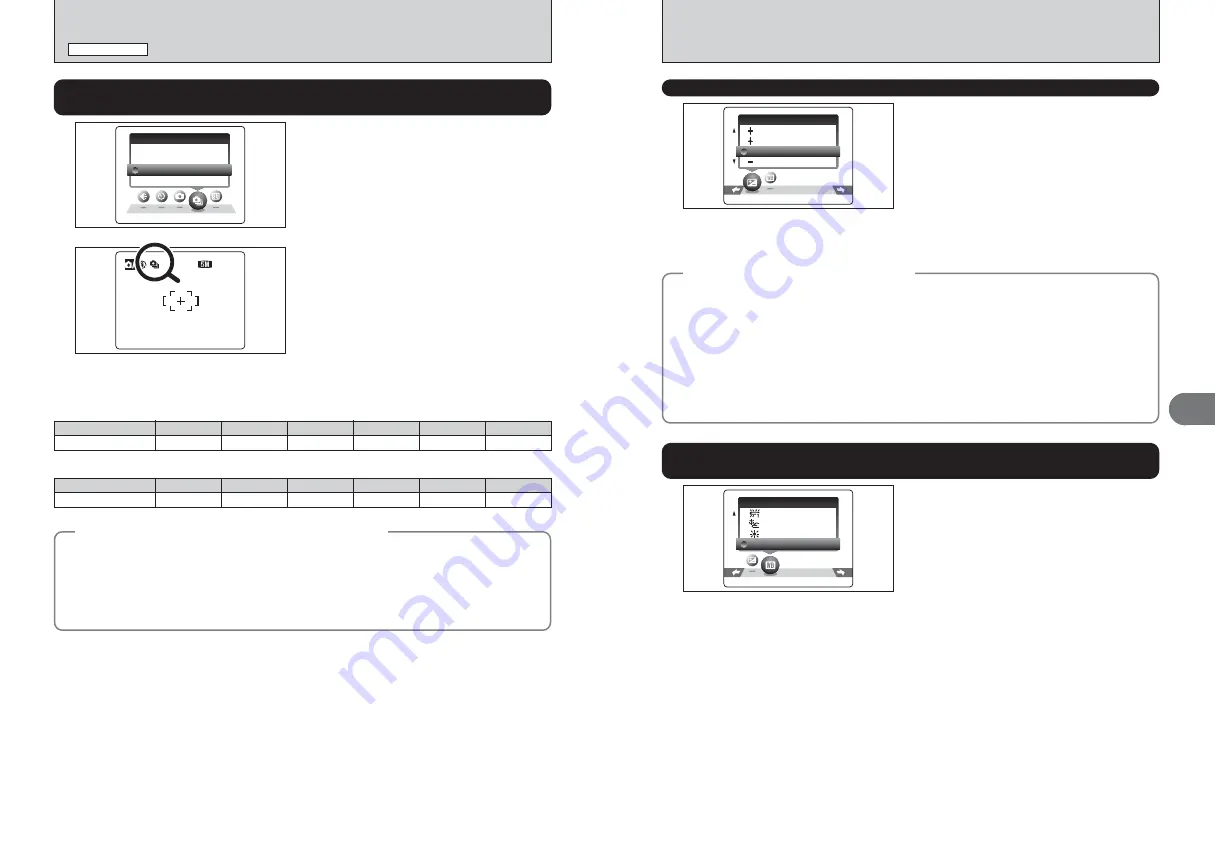
35
Advanced
Features
3
34
1
Select the Continuous shooting mode in the
Photography mode.
This mode takes pictures continuously (FinePix
A345: max. 1.5 frames/sec. or FinePix A350: max.
1.4 frames/sec.).
O N
O N
O F F
O F F
C O N
C O N T .
Select “EV” in the “
s
” SHOOTING MODE.
Use this function for shots to get the correct
brightness (exposure), such as shots with
extremely high contrast between the subject and
the background.
h
Compensation range
–2.1 EV to +1.5 EV (13 steps in 0.3 EV increments)
See P.90 for more information on EV.
●
!
Any of the following disables exposure compensation:
i
Using the flash in Auto or Red-eye reduction mode
i
Shooting dark scenes in Forced flash mode
0 . 6
0 . 3
0 . 3
0
E V
E V
Select “WB” in the “
s
” SHOOTING MODE.
Change the white balance setting to take a picture
with the white balance fixed for the surroundings
and lighting.
In AUTO mode, the correct white balance may not
be achieved for subjects such as close-ups of
people’s faces and pictures taken under a special
light source. Select the correct white balance for
the light source. See P.90 for more information on
the white balance.
●
!
The color tones may vary depending on the shooting
conditions (light source, etc.).
A U T O
A U T O
W B
1 2
1 2
1 2
NN
2
When continuous shooting is set to “ON”, the “
f
”
icon appears on the LCD monitor. Continuous
shooting continues while pressing the shutter
button down fully.
AUTO: Automatic adjustment
(shooting to show the ambience of
the light source)
6
:
Shooting outdoors in good weather
7
:
Shooting in shade
9
: Shooting under “Daylight” fluorescent
lamps
0
: Shooting under “Warm White” fluorescent
lamps
-
: Shooting under “Cool White” fluorescent
lamps
8
: Shooting in incandescent light
✽
When the flash fires, the white balance setting for the flash is used. Consequently, to achieve a particular effect, the
flash mode should be set to Suppressed flash (
➡
P.29).
PHOTOGRAPHY MENU
PHOTOGRAPHY MENU
✽
Displaying the menus (
➡
P.30)
✽
Selecting the SHOOTING MODE (
➡
P.33)
f
CONTINUOUS SHOOTING
Available Photography modes:
a
,
s
,
m
,
,
,
.
,
/
A
WHITE BALANCE (SELECTING THE LIGHT SOURCE)
Available Photography mode:
s
◆
Notes on using the continuous shooting modes
◆
h
Shooting continues as long as holding the shutter button down.
h
If there is insufficient space on the
xD-Picture Card
, as many frames as can be recorded on the
available space are shot.
h
The focus is determined in the first frame and cannot be changed in mid-sequence.
h
The exposure is determined in the first frame.
h
The speed of continuous shooting does not change with the quality setting.
h
The flash cannot be used as the flash mode is set to Suppressed flash.
D
EXPOSURE COMPENSATION
Available Photography mode:
s
◆
To obtain the optimum brightness
◆
Adjust the exposure compensation according to the level of brightness or darkness in the image.
■
Guide to compensation
i
Backlit portraits: +0.6 EV to +1.5 EV
i
Very bright scenes (such as snowfields) and highly reflective subjects: +0.9 EV
i
Shots made up predominantly of sky: +0.9 EV
i
Spotlit subjects, particularly against dark backgrounds: –0.6 EV
i
Scenes with low reflectivity, such as shots of pine trees or dark foliage: –0.6 EV
h
When the subject appears too bright
Try a negative (–) compensation setting.
This will make the overall image darker.
h
When the subject appears too dark
Try a positive (+) compensation setting.
This will make the overall image brighter.
■
Number of available frames in Continuous shooting mode
Number of available frames varies depending on the quality setting in Continuous shooting mode. See P.31 for information
on changing quality setting.
Number of recorded pixels
4
F
Maximum recorded frames
3
4
N
4
„
4
2
5
1
6
`
18
FinePix A345
Number of recorded pixels
÷
F
Maximum recorded frames
5
÷
N
8
„
9
3
13
2
15
`
69
FinePix A350
Содержание FinePix A345
Страница 48: ......






























