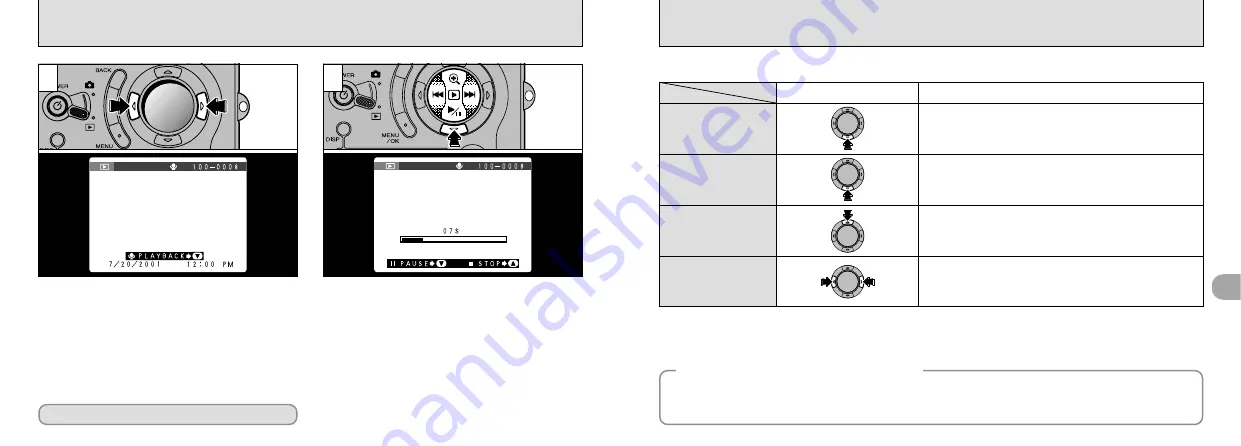
77
4
76
PLAYING BACK VOICE CAPTIONING
■
Playing Back Voice captioning
The voice captioning automatically stops when playback
ends.
Playback
Control
Description
Pauses the movie during playback. Press this button again
to resume playback.
Pause/Resume
Stops playback.
Stop
Press these during playback to skip forwards or backwards
through the voice captioning.
Fast forward/Rewind
2
●
!
You cannot play back voice captioning using multi-
frame playback. Use the “DISP” button to revert to
normal playback.
1
Use “
d
” or “
c
” to select an image file that has a
voice captioning.
The “
9
” icon is displayed.
➀
Press “
b
” to play the voice captioning.
➁
The LCD monitor shows the playback time
and a playback progress bar.
●
!
Take care not to block the speaker.
●
!
If the sound is difficult to hear, adjust the volume
(
➡
P.93, 95).
◆
Compatible Voice captioning Files
◆
The FinePix4800 ZOOM can play back voice captioning files recorded on an FinePix4800 ZOOM and
voice captioning files up to 30 seconds long recorded on a 3.3V SmartMedia using a FUJIFILM digital
camera.
●
➁
●
➀
✽
You cannot use skip playback for voice captions.
✽
See P.102 for information on playing back voice captions on your PC.
Rewind
Forward
















































