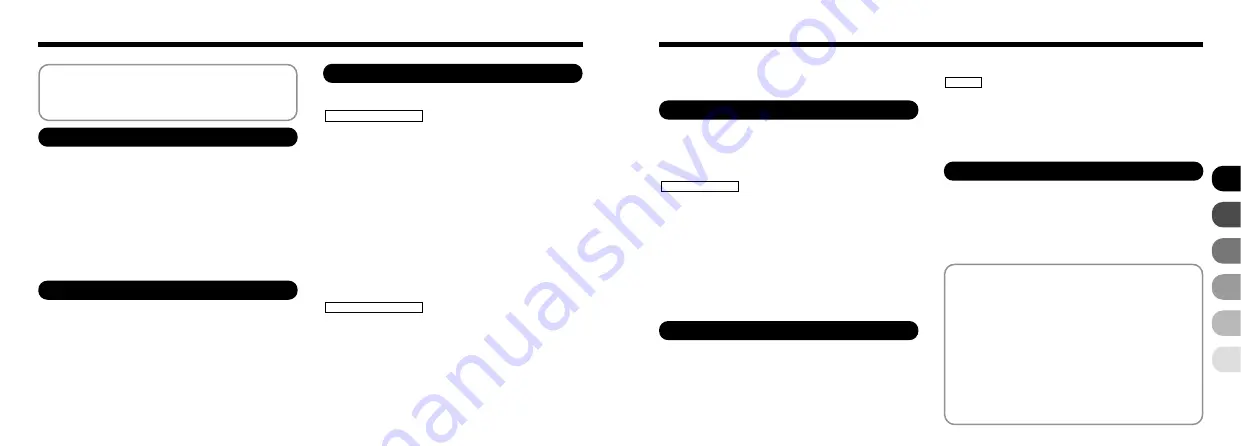
5
4
1 Getting Ready
Warning ................................................................... 2
Preface .................................................................... 6
Camera Features and Accessories ......................... 7
Nomenclature .......................................................... 8
2 Basic Photography
TAKING PICTURES (AUTO MODE) ......................... 25
Number of Available Frames ................................ 30
USING AF/AE LOCK ................................................. 31
FRAMING GUIDELINE FUNCTION .......................... 33
VIEWING YOUR IMAGES (PLAYBACK) .................. 34
FAST FORWARDING IMAGES ................................ 35
PLAYBACK ZOOM .................................................... 36
Saving Trimmed Images ...................................... 37
MULTI-FRAME PLAYBACK ...................................... 38
ERASING SINGLE FRAME ...................................... 39
USING A TV MONITOR ............................................ 41
3 Advanced Features Photography
ADVANCED FEATURES PHOTOGRAPHY ............. 42
■
Photography mode specifications ..................... 42
5
AUTO/
4
SCENE POSITION .................... 43
Selecting the
4
photography mode ............... 43
r
PORTRAIT
t
SCENE (LANDSCAPE)
y
NIGHT SCENE
o
BLACK AND WHITE .......... 44
3
MANUAL ........................................................ 45
6
CONTINUOUS SHOOTING ........................... 46
u
MOVIE (VIDEO) ............................................. 47
i
AUDIO RECORDING ..................................... 50
FLASH PHOTOGRAPHY .......................................... 52
A
7
Auto Flash Mode ............................................ 53
\
Red-Eye Reduction ........................................ 53
7
Forced Flash .................................................. 54
S
7
Slow Synchro ................................................. 54
]
Suppressed Flash .......................................... 55
a
MACRO (CLOSE-UP) PHOTOGRAPHY ............. 56
DIGITAL ZOOM ......................................................... 57
PHOTOGRAPHY MENU OPERATION ..................... 58
Switching Pages ............................................... 58
U
SELF-TIMER PHOTOGRAPHY ..................... 59
D
VOICE CAPTIONING ..................................... 61
|
AUTO BRACKETING ..................................... 63
E
WHITE BALANCE .......................................... 64
R
SENSITIVITY ................................................. 65
W
MANUAL FOCUS ........................................... 65
S
SHARPNESS ................................................. 66
P
FLASH
(FLASH BRIGHTNESS ADJUSTMENT)
.... 67
PHOTOGRAPHY MENU
PHOTOGRAPHY MODE
4 Advanced Features Playback
5 Settings
IN SETTINGS ............................................................ 92
■
List of settings ................................................... 92
■
SET–UP menu options ..................................... 92
USING THE OPTION MENU .................................... 93
Using SET–UP ..................................................... 93
Q
l
SETTING THE FILE SIZE AND QUALITY
(COMPRESSION RATIO) ................................ 94
IN PC CONNECTION .............................................. 101
CONNECTING AT DSC MODE .............................. 102
CONNECTING AT PC-CAMERA MODE ................ 104
DISCONNECTING FROM THE PC ........................ 106
CAMERA CUSTOMIZING ....................................... 107
ADVANCED PLAYBACK .......................................... 71
■
Playback mode menu ....................................... 71
MOVIE (VIDEO) ........................................................ 72
PLAYING BACK AUDIO RECORDINGS .................. 74
PLAYING BACK VOICE CAPTIONING .................... 76
{
ERASING SINGLE • ALL FRAMES/FORMATTING ... 78
}
PLAYBACK (AUTOMATIC PLAYBACK) ........ 80
O
SETTING AND REMOVING
SINGLE FRAME PROTECTION .................... 81
O
SETTING AND REMOVING PROTECTION
FOR ALL FRAMES ........................................ 83
F
HOW TO SPECIFY PRINT OPTIONS ........... 85
F
DPOF DATE SETTING .................................. 86
F
DPOF SET FRAME ........................................ 87
F
DPOF REVIEW/RESET ................................. 89
F
DPOF RESET ALL ......................................... 90
PLAYBACK MENU
1
2
3
4
5
6
Contents
Q
LCD MONITOR BRIGHTNESS/VOLUME ........... 95
IMAGE DISPLAY .................................................. 96
Preview Zoom ................................................... 96
Selecting Recorded Images ............................. 97
AUTO POWER SAVE .......................................... 98
SETTING THE STARTUP SCREEN .................... 99
FRAME NO. MEMORY ...................................... 100
SET–UP
6 PC Connection
System Expansion Options ................................ 108
Accessories Guide ............................................. 109
Notes on Using Your Camera Correctly ............. 111
Notes on the Power Supply ................................ 112
Notes on Using the Battery .......................... 112
AC Power Adapter ........................................ 114
Notes on the SmartMedia™ ............................... 115
Warning Displays ............................................... 117
Troubleshooting .................................................. 120
Specifications ..................................................... 124
Explanation of Terms ......................................... 126
Safety Notes ....................................................... 127
EC Declaration of Conformity ............................. 131
T
EV
(EXPOSURE COMPENSATION)
..................... 67
A
MULTI-EXP .................................................... 68
I
PHOTOMETRY .............................................. 70
PREFACE ................................................................. 15
Selecting the Language ....................................... 15
Attaching the Strap ............................................... 15
SETTING UP THE CRADLE ..................................... 16
LOADING THE BATTERY ........................................ 17
CHARGING THE BATTERY ..................................... 18
USING THE AC POWER ADAPTER ........................ 19
LOADING THE SmartMedia™ .................................. 20
REMOVING THE SmartMedia™ ............................... 21
SWITCHING ON AND OFF ....................................... 22
SETTING THE DATE AND TIME .............................. 23




































