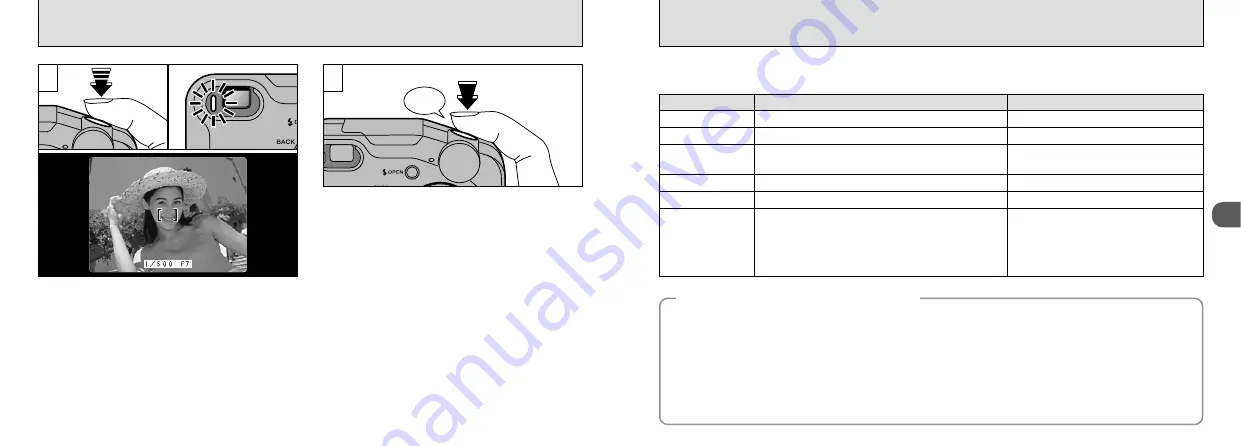
29
2
28
TAKING PICTURES (AUTO MODE)
■
Viewfinder Lamp Display
✽
When the LCD monitor is switched on, more detailed warning messages
are displayed (
➡
P.117).
●
Very shiny subjects such as a mirror or car body.
●
Subjects photographed through glass.
●
Subjects that do not reflect well, such as hair or fur.
●
Subjects with no substance, such as smoke or flames.
●
When the subject is dark.
◆
Subjects Not Suitable for Autofocus
◆
Press the shutter button down half way. The
image is focused when the AF frame on the LCD
monitor becomes smaller and the shutter speed
and aperture setting appear (the green
viewfinder lamp stops blinking and remains lit).
●
!
When you press the shutter button down halfway,
the video image on the LCD monitor freezes briefly.
However, this is not the image that is recorded.
●
!
If the shot is too dark to focus, try standing about 2 m
(6.6 ft.) from your subject to take the picture.
7
To take the picture, press the shutter button
down fully without lifting your finger off it. The
camera beeps and takes the picture, and the
data is then recorded.
●
!
If you press the shutter button down fully in one motion,
the shot is taken without the AF frame changing.
●
!
When you take a picture, the viewfinder lamp lights orange
(camera not ready) before switching back to green to
indicate that the camera is again ready for shooting.
●
!
The viewfinder lamp flashes orange while the flash is
charging.
●
!
Since the amount of image data recorded is not fixed and
varies depending on the subject (level of image detail,
etc.), the number of available shots may not decrease
after the image is recorded, or may decrease by 2.
●
!
See P.117 – 119 for information on the warning
displays.
7
Beep
8
Display
Status
Lit green
Ready to shoot.
Blinking green
AF/AE in progress or camera shake warning.
Blinking green and
orange alternately
Recording to SmartMedia.
Lit orange
Image being recorded onto the SmartMedia.
Blinking orange
Flash charging. PC communication in progress
Blinking red
●
SmartMedia warning.
No SmartMedia loaded, SmartMedia not formatted,
incorrect format, write-protect sticker used,
SmartMedia full, SmartMedia error.
●
Lens operation error.
All camera operations are possible.
All camera operations are possible.
Only zooming and picture taking are
possible.
No camera operations are possible.
No camera operations are possible.
No camera operations are possible.
Camera Operation
●
When there is very little contrast between the subject
and the background (such as white walls or subjects
dressed in the same color as the background).
●
When there are objects in front of or behind the
subject (such as an animal in a cage or a person in
front of a tree).
●
Subjects moving at high speed.
Though the FinePix4800 ZOOM uses an accurate autofocus mechanism, it may have difficulty focusing or not be
able to focus at all for the types of subject and situation listed below. In such cases, the image may be out of focus.
















































