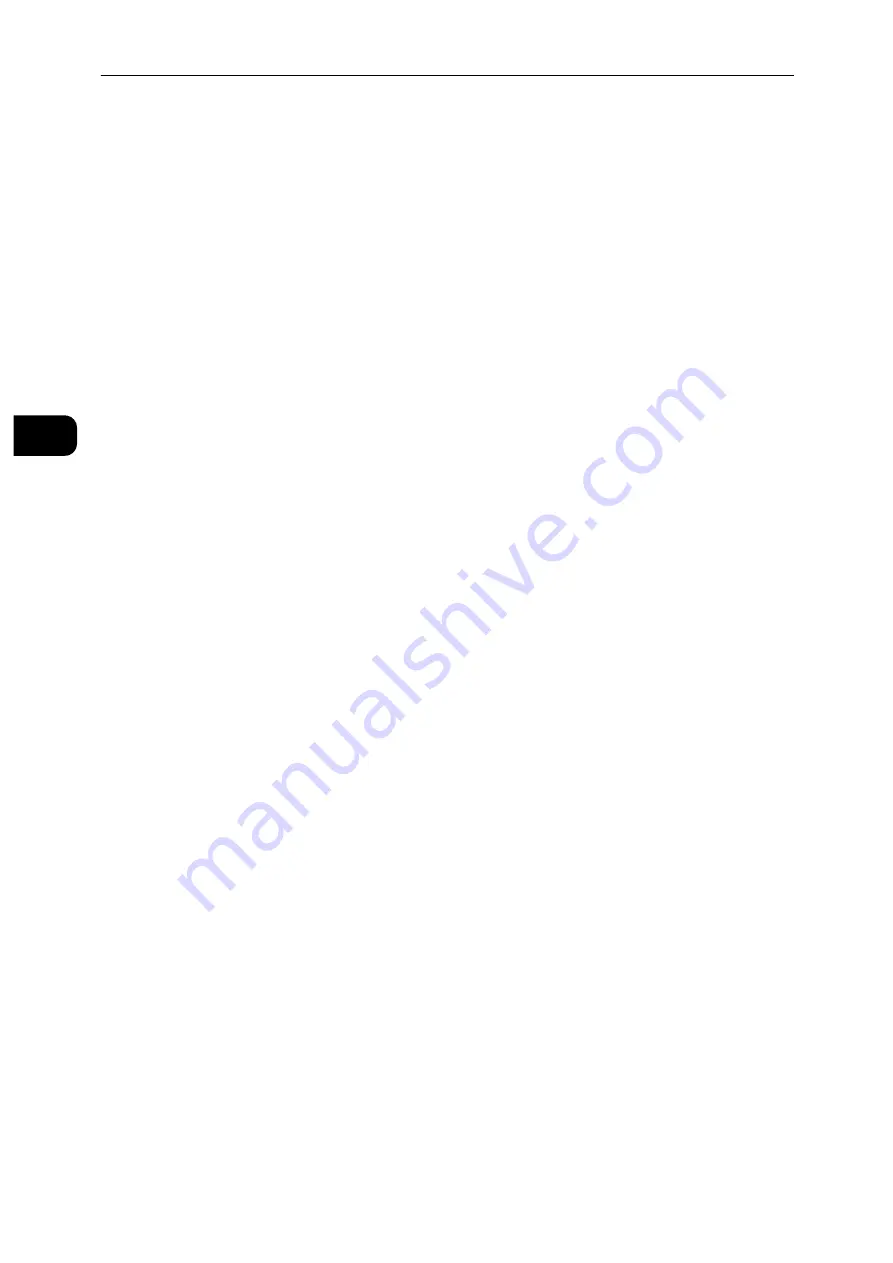
Setting Up the Printer (Printer Setup)
26
S
e
tt
in
g
Up
th
e
Pr
in
te
r
(Pr
in
ter
S
e
tu
p)
2
Verifying the IP Settings
You can confirm the settings by using the control panel or printing the configuration report.
Verifying the IPv4 Settings Using Control Panel
1
Press the Home button.
2
Tap [Device] > [About].
3
Verify the IP address displayed in [IPv4:] under [Network].
Verifying the IPv4 Settings Using Configuration Report
1
Print the configuration report.
2
Verify the correct IPv4 IP address, subnet mask and gateway address are listed in the
configuration report.
If the IP address shows “0.0.0.0” (the factory default), an IP address has not been assigned.
To assign one for your printer, see "Assigning an IPv4 Address Using the Control Panel"
(P.25).
Содержание DocuPrint P505 d
Страница 1: ...1 RFX3ULQW 3 G User Guide ...
Страница 9: ...1 1Before Using the Machine ...
Страница 15: ...2 2Setting Up the Printer Printer Setup ...
Страница 28: ...Setting Up the Printer Printer Setup 28 Setting Up the Printer Printer Setup 2 ...
Страница 29: ...3 3Product Overview ...
Страница 37: ...4 4Paper and Other Media ...
Страница 59: ...5 5Printing ...
Страница 75: ...6 6Device ...
Страница 87: ...7 7CentreWare Internet Services ...
Страница 142: ...CentreWare Internet Services 142 CentreWare Internet Services 7 ...
Страница 143: ...8 8Encryption and Digital Signature Settings ...
Страница 151: ...9 9Authentication and Accounting Features ...
Страница 157: ...10 10Maintenance ...
Страница 182: ...Maintenance 182 Maintenance 10 5 Bundle the cable 6 Slide and lift the 4 Bin Mailbox ...
Страница 183: ...11 11Problem Solving ...
Страница 269: ...12 12Appendix ...
Страница 278: ...Appendix 278 Appendix 12 ...
Страница 279: ...DocuPrint P505 d User Guide ME8277E2 2 Edition 1 February 2018 Fuji Xerox Co Ltd Copyright 2018 by Fuji Xerox Co Ltd ...






























