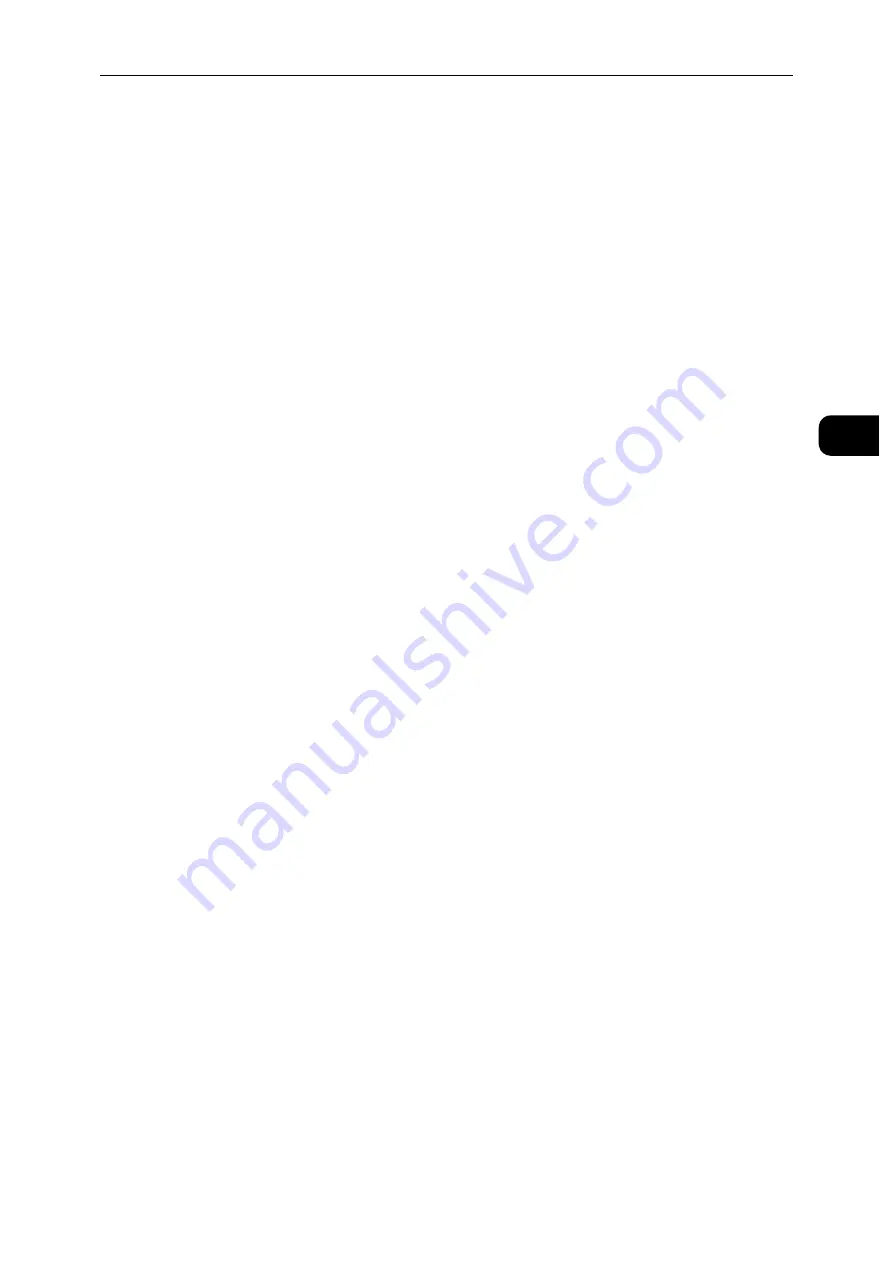
Setting the IP Address
25
S
e
tt
in
g
Up
th
e
Pr
in
te
r
(Pr
in
ter
S
e
tu
p)
2
Setting the IP Address
Assigning an IP Address
You can select the IP mode from Dual Stack, IPv4, and IPv6. If your network supports both
IPv4 and IPv6, select Dual Stack.
Select the IP mode of your environment, and then set IP address, subnet mask (for IPv4
only), and gateway address.
Important
Assigning an IP address that is already in use can cause network communication issues.
Note
Assigning an IP address is considered as an advanced function and is normally done by a system
administrator.
When you assign an IP address manually in IPv6 mode, use the CentreWare Internet Services. To display the
CentreWare Internet Services, use the link-local address. To confirm the link-local address, print a
configuration report and check the IPv6 link-local address.
See "Information Pages" (P.76).
Assigning an IPv4 Address Using the Control Panel
1
Press the Home button.
2
Tap [Device] > [Connectivity].
3
Do either of the following:
If the printer is connected to a network with the Ethernet cable:
Tap [Ethernet].
If the printer is connected to a wireless network:
Tap [Wi-Fi], and then tap the desired network.
4
Tap [IPv4].
5
Tap the [Enable IPv4] slider to turn it on.
Make sure that [Mode] is set to [Static].
6
Tap [IPv4 Address].
7
Enter the IPv4 address using the number pad, and then tap [Enter].
8
Tap [Gateway Address].
9
Enter the gateway address using the number pad, and then tap [Enter].
10
Tap [Subnet Mask].
11
Enter the subnet mask using the number pad, and then tap [Enter].
12
Tap [OK], or tap [Restart] if you change the mode in Step 5.
Содержание DocuPrint P505 d
Страница 1: ...1 RFX3ULQW 3 G User Guide ...
Страница 9: ...1 1Before Using the Machine ...
Страница 15: ...2 2Setting Up the Printer Printer Setup ...
Страница 28: ...Setting Up the Printer Printer Setup 28 Setting Up the Printer Printer Setup 2 ...
Страница 29: ...3 3Product Overview ...
Страница 37: ...4 4Paper and Other Media ...
Страница 59: ...5 5Printing ...
Страница 75: ...6 6Device ...
Страница 87: ...7 7CentreWare Internet Services ...
Страница 142: ...CentreWare Internet Services 142 CentreWare Internet Services 7 ...
Страница 143: ...8 8Encryption and Digital Signature Settings ...
Страница 151: ...9 9Authentication and Accounting Features ...
Страница 157: ...10 10Maintenance ...
Страница 182: ...Maintenance 182 Maintenance 10 5 Bundle the cable 6 Slide and lift the 4 Bin Mailbox ...
Страница 183: ...11 11Problem Solving ...
Страница 269: ...12 12Appendix ...
Страница 278: ...Appendix 278 Appendix 12 ...
Страница 279: ...DocuPrint P505 d User Guide ME8277E2 2 Edition 1 February 2018 Fuji Xerox Co Ltd Copyright 2018 by Fuji Xerox Co Ltd ...






























