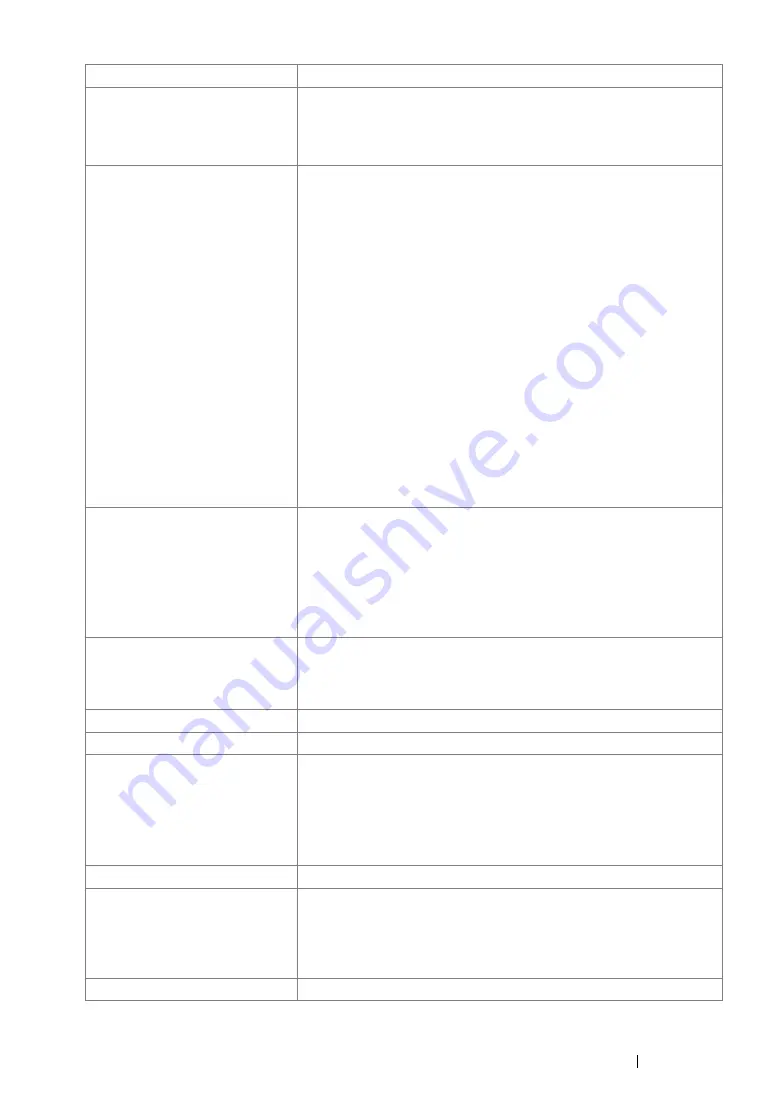
Specifications
28
Paper Size
A4, B5, A5, Legal (8.5
×
14"), Folio (8.5
×
13"), Letter (8.5
×
11"),
Executive, Com-10, Monarch, DL, C5, Custom Paper (Width: 76.2 –
215.9 mm, Length: 127 – 355.6 mm)
Image loss: 4.1 mm from the top, bottom, left, and right edges
Paper Type
Plain Paper, Card Stock (Thin/Thick), Envelope, Labels
(Normal/Thick), Letterhead, Glossy Paper (Normal/Thick),
Pre-Punched, Colored Paper, Special
IMPORTANT:
•
Fuji Xerox P paper (64 g/m
2
)
•
Use only the recommended paper. Using paper other than that
recommended for the printer can cause printing problems. Do not
use special ink jet paper.
•
Note that poor printing quality due to paper-related printing
problems can occur when using the printer in an environment that
is dry, cold, or very humid.
•
Printing over the printed side or on the reverse side of paper that
already has been printed on can result in poor print quality.
•
When printing on envelopes, use envelopes that do not have
adhesive applied.
•
The type of paper being used and environmental conditions can
affect printing quality. Because of this, it is recommended that you
test print and confirm proper print quality before using the printer.
Paper capacity
Standard:
Standard 250-sheet tray: 250 sheets
Optional 250-sheet feeder: 250 sheets
SSF: 1 sheet
IMPORTANT:
•
Fuji Xerox P paper (64 g/m
2
)
Output tray capacity
Standard: approximately 150 sheets (face down)
IMPORTANT:
•
Fuji Xerox P paper (64 g/m
2
)
2-sided Printing Feature
Standard
CPU
ARM11 400MHz
Memory capacity
Standard: 256 MB (Onboard)
Maximum: 768 MB (Onboard256 MB + DIMM512 MB)
IMPORTANT:
•
The above memory capacity does not guarantee print quality
depending on the type and content of print data.
Hard disk
—
Fonts
Build-in fonts
PCL5 and PCL6 fonts: 81 fonts and 36 symbol sets
PostScript 3: 136 fonts
PDF Font: 14 fonts
Page Description Language
PCL 5e, PCL 5c, PCL 6, PostScript 3, FX-PDF, HBPL
Items
Description
Содержание DocuPrint CP305 d
Страница 1: ...1 DocuPrint CP305 d User Guide ...
Страница 7: ...6 ...
Страница 12: ...11 Using This Guide Using This Guide This section includes Organization on page 12 Conventions on page 13 ...
Страница 27: ...Product Features 26 ...
Страница 51: ...Basic Operation 50 ...
Страница 179: ...Using the Operator Panel Menus 178 ...
Страница 205: ...Troubleshooting 204 The Output Is Too Light ...
Страница 209: ...Troubleshooting 208 The Entire Output Is Blank ...
Страница 245: ...Troubleshooting 244 ...
Страница 257: ...Maintenance 256 ...
Страница 260: ...259 Maintenance ...
Страница 268: ...267 Maintenance 5 Reconnect the power cord to the power connector and turn on the printer ...
Страница 288: ...287 Maintenance 5 Close the control board cover and turn the screw clockwise 6 Turn on the printer ...
Страница 291: ...Maintenance 290 ...
Страница 295: ...Contacting Fuji Xerox 294 ...
















































