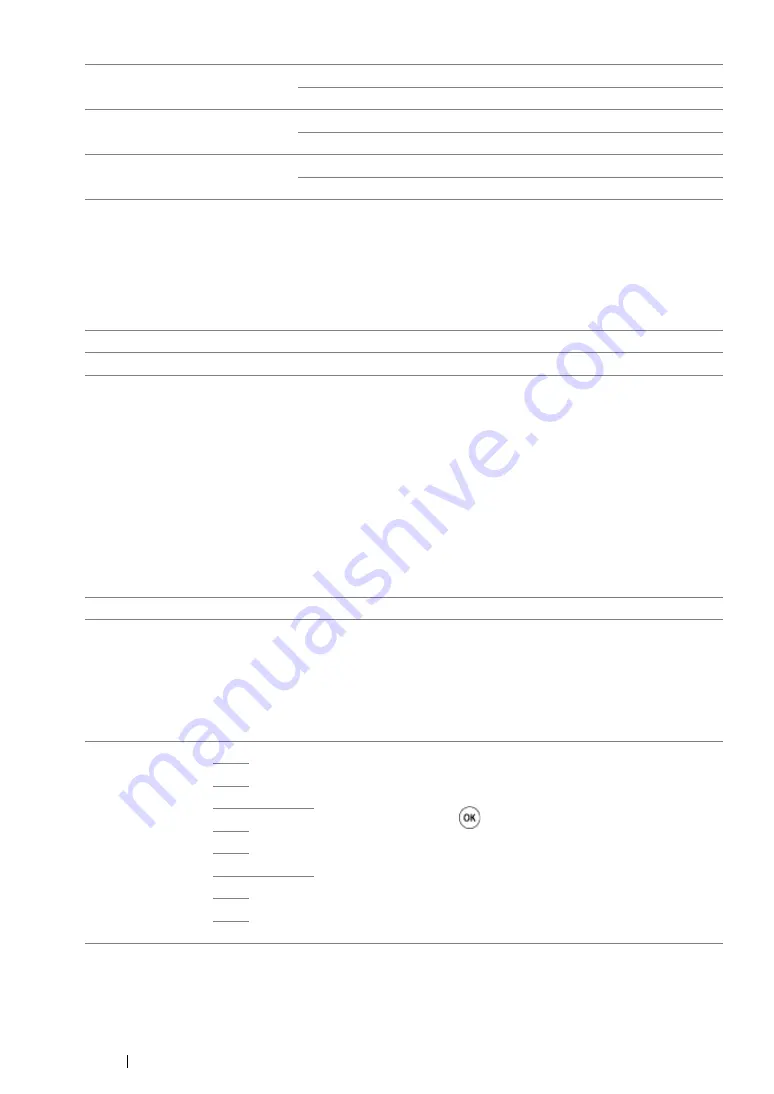
165
Using the Operator Panel Menus
• Auto Adjust Regi
Purpose:
To specify whether to automatically perform color registration adjustment.
Values:
• Adjust ColorRegi
Purpose:
To manually perform color registration adjustment.
Manual Color Registration Adjustments are required when the printer is initially installed and after the
printer is moved.
NOTE:
•
The
Adjust ColorRegi
feature can be configured when
Auto Adjust Regi
is set to
Off
.
Values:
NOTE:
•
Ensure that you remove the paper from the single sheet feeder (SSF) before performing
Auto Adjust
.
Labels
0
*
-6 to +6
LW Gloss Card
0
*
-6 to +6
HW Gloss Card
0
*
-6 to +6
Off
Does not
automatically perform color registration adjustment
.
On
*
Automatically performs color registration adjustment
.
Auto Adjust
Automatically performs color registration correction.
ColorRegi Chart
Prints a color registration chart. The color registration chart prints a
lattice pattern of yellow, magenta, and cyan lines. On the chart, find
the values on the right side that are next to the line that is perfectly
straight for each of the three colors. If the value for this line is 0,
color registration adjustment is not required. If the value for this
line is any value other than 0, specify the adjustment values for
lateral adjustment and process adjustment under
Enter Number
.
Enter Number
LY
-9 to +9
Sets lateral (perpendicular to paper feed direction) and process
(paper feed direction) color adjustment values individually for
Yellow, Magenta, and Cyan. Enter a number in order of lateral
adjustment (left), lateral adjustment (right), and process
adjustment. Press the
button to save all the settings.
LM
LC
RY
-9 to +9
RM
RC
PY
-9 to +9
PM
PC
Содержание DocuPrint CP305 d
Страница 1: ...1 DocuPrint CP305 d User Guide ...
Страница 7: ...6 ...
Страница 12: ...11 Using This Guide Using This Guide This section includes Organization on page 12 Conventions on page 13 ...
Страница 27: ...Product Features 26 ...
Страница 51: ...Basic Operation 50 ...
Страница 179: ...Using the Operator Panel Menus 178 ...
Страница 205: ...Troubleshooting 204 The Output Is Too Light ...
Страница 209: ...Troubleshooting 208 The Entire Output Is Blank ...
Страница 245: ...Troubleshooting 244 ...
Страница 257: ...Maintenance 256 ...
Страница 260: ...259 Maintenance ...
Страница 268: ...267 Maintenance 5 Reconnect the power cord to the power connector and turn on the printer ...
Страница 288: ...287 Maintenance 5 Close the control board cover and turn the screw clockwise 6 Turn on the printer ...
Страница 291: ...Maintenance 290 ...
Страница 295: ...Contacting Fuji Xerox 294 ...






























