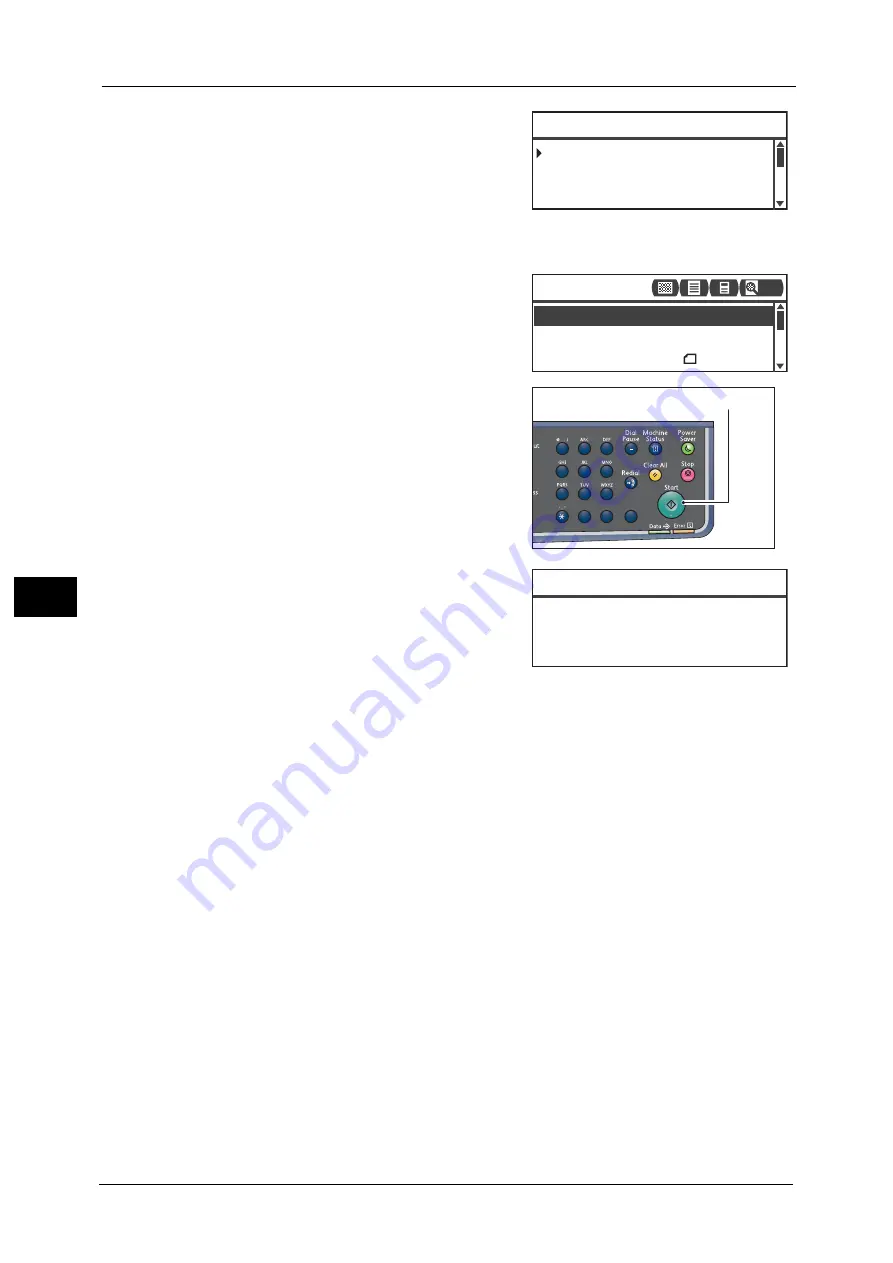
6 Scan
124
Sc
a
n
6
4
Select the desired address of computer, and then
press the <OK> button.
Note
•
You can also enter the two-digit number of
registered computer to jump to the specified
computer.
•
To check the address registered for a computer,
select it and press the <#> button. When you
have checked the address, press the <OK>
button.
5
Make advanced settings as needed.
For more information on advanced settings, refer to "Advanced
Scanner Settings" (P.126).
6
Press the <Start> button.
If the address of computer is not specified, the
Address Book screen appears.
Note
•
You can also set to display the screen to
confirm recipient. For more information, refer
to "Recipient Confirmation" (P.156).
02 Smith
PC(Network) [#]:Info Jump to [_ ]
01 pc1
03 pc2
File Format... PDF
Color Mode... Color
Scan to [01]
Original Size... A4
200
1
2
3
4
5
6
7
8
9
0
#
C
<Start> button
<server address>
01 pc1
Confirm Recipient
PC(Network)
Содержание DocuCentreS2320
Страница 1: ...1 DocuCentre S2320 User Guide DocuCentre S2520 ...
Страница 26: ...1 Before Using the Machine 26 Before Using the Machine 1 ...
Страница 58: ...2 Environment Settings 58 Environment Settings 2 ...
Страница 80: ...3 Product Overview 80 Product Overview 3 ...
Страница 94: ...4 Loading Paper 94 Loading Paper 4 ...
Страница 160: ...8 Tools 160 Tools 8 ...
Страница 176: ...10 Job Status 176 Job Status 10 ...
Страница 190: ...11 Maintenance 190 Maintenance 11 ...
Страница 252: ...13 Appendix 252 Appendix 13 ...






























